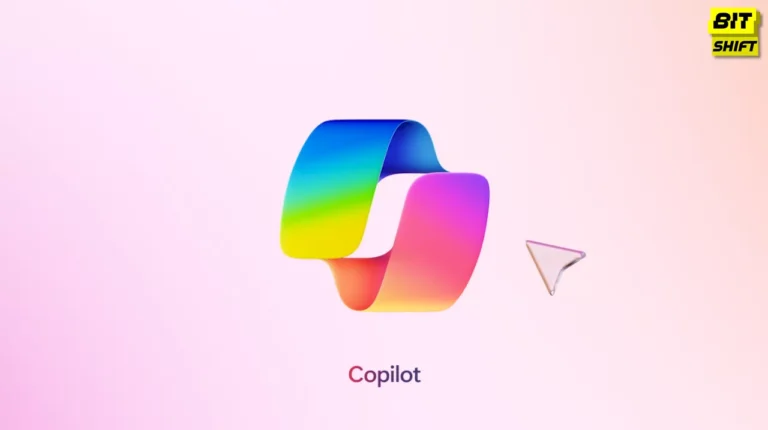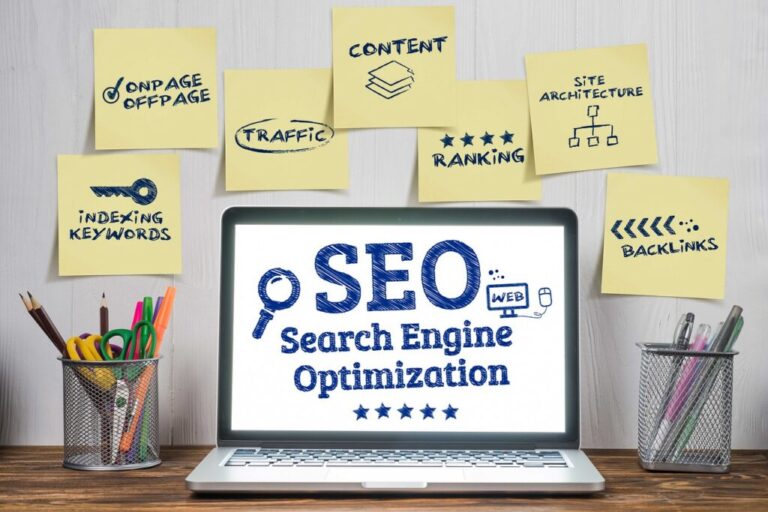In this article, we have explained one of the most common issues faced by gaming enthusiasts, Fortnite Lagging. It also lists the best troubleshooting tips to make your Fortnite game run smoothly. Last but not least, this guide will tell you what causes the Fortnite lag and the multiple ways to fix it.
Fortnite Lag, an online video game released in 2017, is one of the famous epic game versions of the decade. The game is available on macOS, Playstation 4, Windows, and Xbox One. However, in recent years, many game players have reported it for lagging. In this article, we have discussed the potential reasons for lagging and how to fix it.
About Fortnite
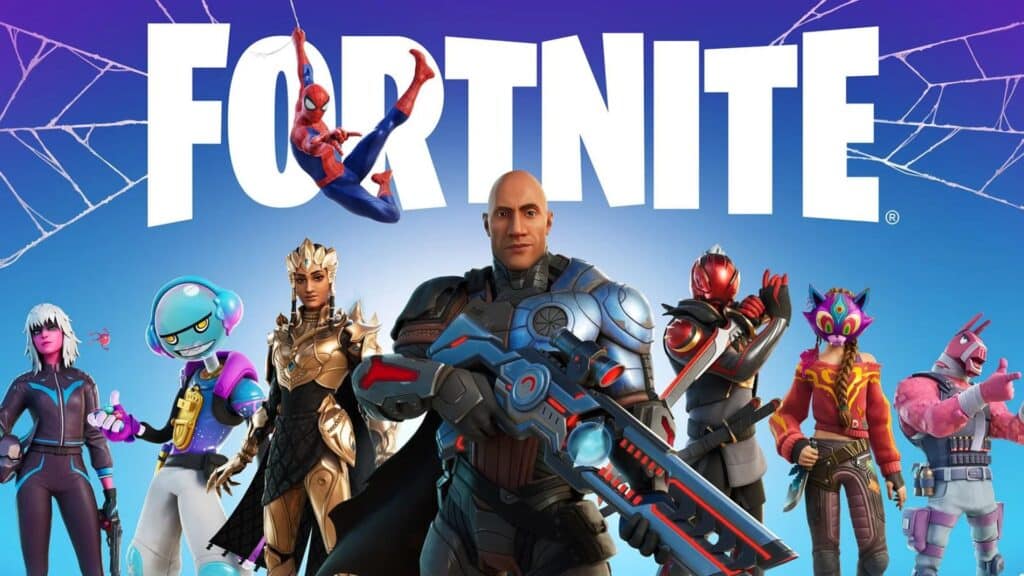
Fortnite is an online video game and game platform which Epic Games developed. Debuted in 2017, it is available in six different game modes which are Fortnite Battle Royale, Fortnite: Save The World, Fortnite Creative, Lego Fortnite, Rocket Racing, and Fortnite Festival.
Fortnite and its games are listed among the greatest games of all time. In addition, as of 2019, the company reached a valuation of $9 billion.
All the games of Fortnite are available on macOS, Playstation 4, Windows, Xbox One, and Nintendo Switch.
Why is Fortnite Lagging?
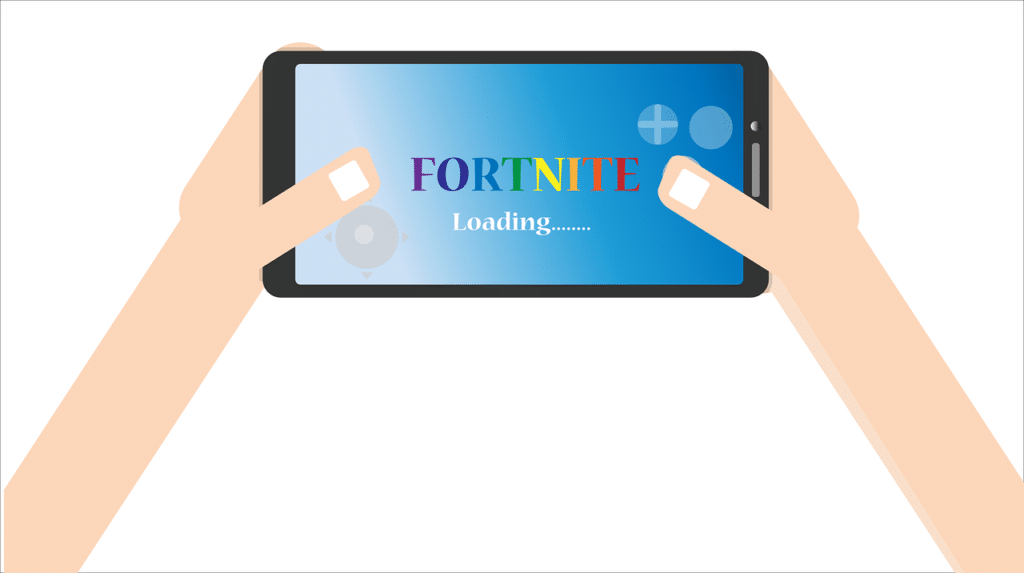
Although Fortnite games rank among the top-ranking games, it has garnered multiple complaints about its slow pace. According to a gaming expert, there are several reasons behind the lagging issues of the game.
One of the common issues found was your ISP throttling your Internet connection. Some of the other issues reported are improper routing, outdated drivers, and an old version of the game. Other common issues are listed as follows,
- Outdated Drivers: If you are using an old card driver and network driver, there are stronger chances of facing a Fortnite lag
- Weaker Internet: A slower Internet connection can cause a slower pace of the game
- Hardware: An advanced game network, Fortnite requires updated hardware. In case you have outdated hardware, it can lag your game.
- Outdated Game Version: Fortnite brings new updates to the games. In a case, where you have not updated your game can lead to a slower pace
- ISP Throttling: An overuse of the game can use bandwidth which can throttle the connection and can lead to Fortnite lag.
Troubleshooting Steps That Can Lessen The Lagging
If you are constantly facing delays while playing the game, there are a set of possible troubleshooting steps. The below-mentioned steps guarantee to improve the overall pace of Fortnite,
- Inspect Your FPS (frames per second) is good
- Look whether your device has the accurate system requirements
- Turn Off the background programs
- Disable the power-saving mode
- Check your ISP bandwidth policy; Avoid exceeding it
- Look for a new matchmaking server
- Double Check your router is fully optimised
- Start your Fortnite again
- Reinstall the game
- Get in Touch with the Fortnite support team
- Contact the ISP’s support team
Also Read – How to Fix the Elden Ring Multiplayer Not Working Error
What are The Methods to Fix Fortnite Lagging?
Below we have mentioned some helpful steps to fix the Fortnite lagging. They are,
1. Examine The System Requirements

Following a 2017 debut, Fortnite ranked as one of the prominent games to play. With a greater demand, the game ranks feature-specific system requirements. By meeting those requirements, you can restrict the lagging and can enjoy your game.
As of 2024, the minimum fixed requirements for Fortnite are,
- Video Card: Intel HD 4000 on PC; AMD Radeon Vega 8
- Processor: Core i3-3225 3.3 GHz
- Memory: 8 GB RAM
- OS: Windows 7/8/10/11 64-bit or Mac OS Mojave 10.14.6
Additional Suggested System Requirements
- Video Card: Nvidia GTX 960, AMD R9 280, or equivalent DX11 GPU
- Video Memory: 2 GB VRAM
- Processor: Core i5-7300U 3.5 GHz, AMD Ryzen 3 3300U, or equivalent
- Memory: 8 GB RAM or higher
- OS: Windows 10/11 64-bit
2. Using VPN
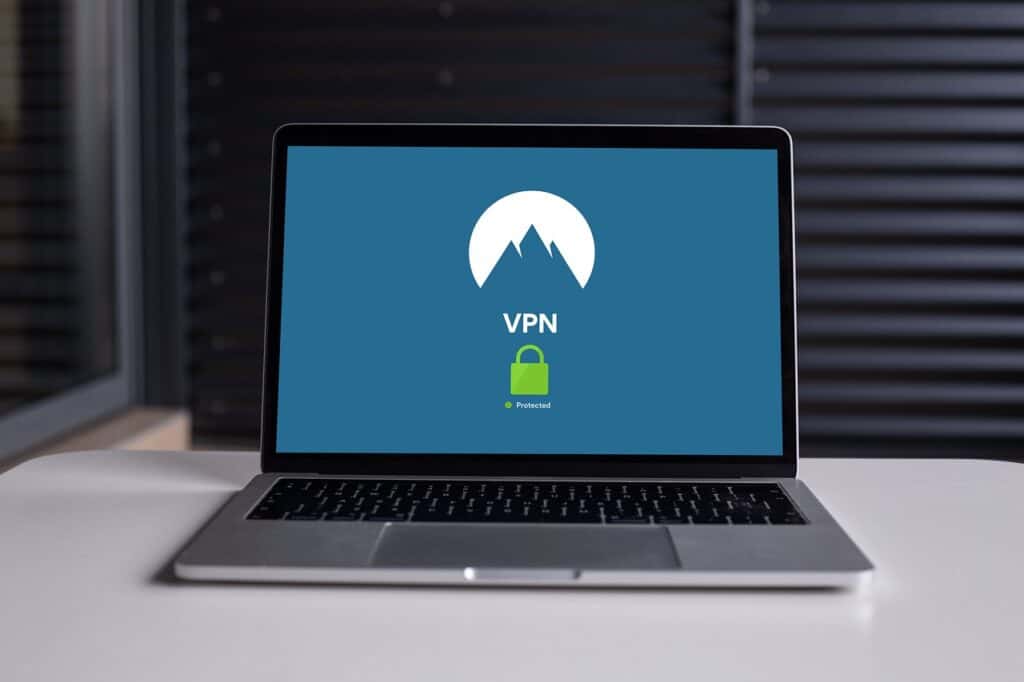
With the help of a VPN, you can get through the Internet connection. If your ISP is troubling your connection speed, a VPN can improve it by hiding the traffic.
Utilising a VPN also secures you from DDoS attacks by posing a different IP address.
3. Upgrading Your Graphic Drivers

For a better user experience and bug-fixing, graphic drivers continuously update their technology. Hence, it is assumed that constantly updating your graphic drivers can help you on “Fortnite lagging but the Internet is fine.”
4. Choose a Different Region
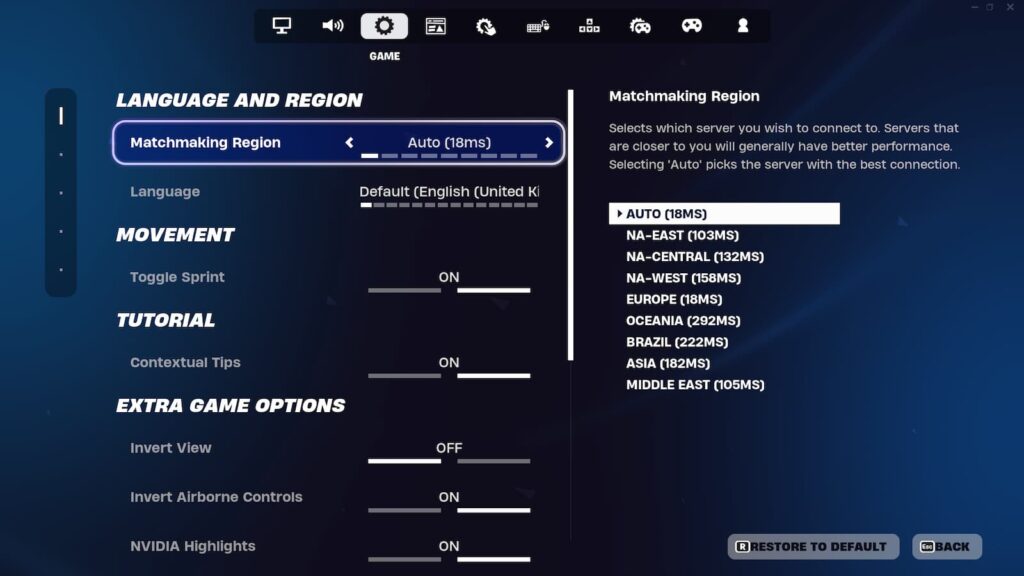
If you are experiencing a low pace in Fortnite, it might be due to the default region. Experts suggest that a gamer should choose where you live or will experience greater lag.
For changing your Fortnite matchmaking region, you should be,
- Go to the Fortnite settings
- Under the game settings, click on “find matchmaker region”
- Choose Auto or Regions With the Least Ping
- Click “Apply” to confirm your matchmaking region preference
5. Restart Your Router

If you have acknowledged that the internet connection is behind the Fortnite lagging, try switching off the router and turning it on. This might help in establishing the connection.
6. Maintaining a Cool System for Optimised Performance

For better performance, you need to maintain a cool operating system. Avoid overheating your device as it can be the biggest reason behind “Why is Fortnite So laggy”
Final Words
The game, Fortnite, has been one of the most reputed games of the century. With an optimised performance, the game has established a user base of more than 125 million players. However, in recent years, the game has experienced several drawbacks, eventually leading to a deceased fan base. One of them is the lagging issues which have troubled some of the famous gaming enthusiasts.
If you are also a gaming enthusiast; however annoyed with Fortnite lagging, this article will help you.