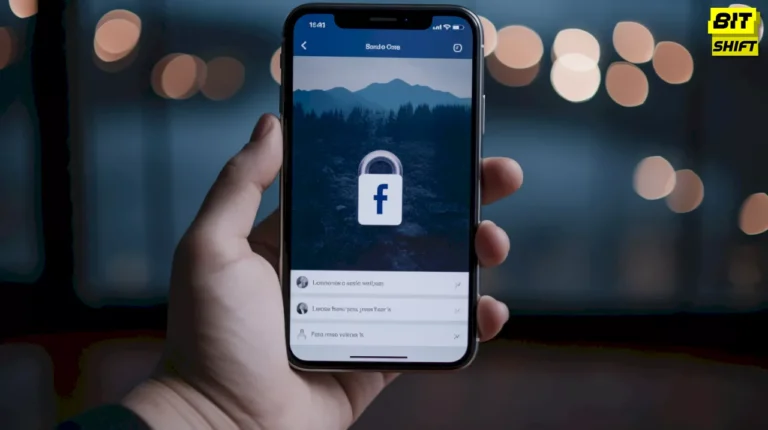Snapchat is undoubtedly one of the most widely used social media applications. It is easy to send and receive snaps from anyone you want, but if you also face the SnapChat C14A support code and are wondering what it is, then we are here to help you out.
While many people face this problem on the Snapchat app, you can also experience it while using Snapchat in the browser. This article will give you an understanding of the Snapchat code C14A and the ways to resolve it.
What is the Snapchat error code C14A?
Snapchat Support Code C14A is an error message that users may see while they try to log in, send snaps, or while using other features on the app. Since there can be a variety of reasons which can not be exactly known, like internet issues or problems with the server, this is a list of various ways to resolve the issue.
Also Read – Snapchat Charms: Celebrating Snapstreaks in a Fun Way
These are some of the ways to fix the support code C14A error on Snapchat.
1. Check if the app is down for maintenance.
Sometimes, the Snapchat servers might be going through some temporary maintenance, resulting in a Snapchat Support Code C14A error message. If this is the reason, wait for some time until the issue is resolved.
2. Check the internet connection of your device.
Low internet speed can also be a cause of SnapChat C14A error messages, as Snapchat requires a stable internet connection to work properly. Try Checking the internet speed, move to a new location with higher data speed, or try to change the connection.

3. Check the date and time on the device.
If the device you are using displays an incorrect date or time, then apps like Snapchat can face difficulties connecting to their servers. This can be one of the reasons that a Snapchat code C14A error is shown.
4. Update Snapchat.
Ensure to check if you have the latest version of Snapchat or not, as this can also be a reason for the Snapchat support code C14A error message.
5. Clear Snapchat’s cache.
You can try clearing the cache of Snapchat from its settings to see if it will fix the error. Launch Snapchat, click on your profile picture and go to settings in the top right corner.
If you are an iOS user, scroll down to privacy controls, click on clear data and then tap clear cache. Android users are advised to browse through the Accounts action section, click on clear cache and continue using the application.
Also Read – What is Malicious Code? Defined, Explained, and Explored
6. Reinstall the Snapchat app
If the issue of the C14A Snapchat error message is not being fixed, then there could be a chance of a problem with the app. Uninstall and then again install Snapchat to fix the issue.
7. Contact Snapchat support
If the problem persists, then try contacting Snapchat by submitting a request on the Snapchat support page. Mention in the columns of personal details like Snapchat username and registered email, then write a description about the problem that you are facing and click submit.
The C14A Snapchat support error will be resolved by the Snapchat team very quickly and you will be able to enjoy the features of the platform smoothly.