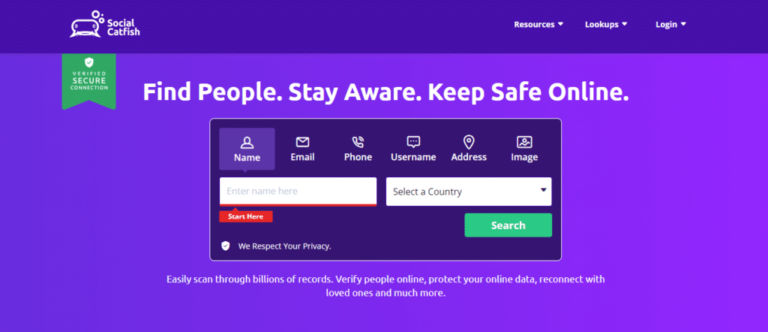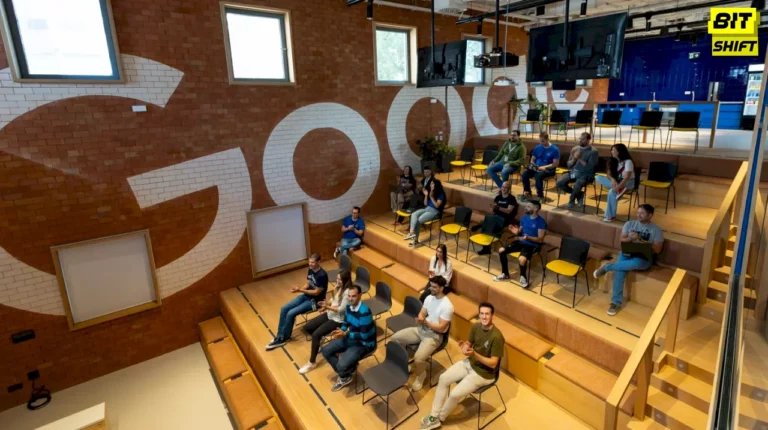Roblox is an online gaming platform that allows users to create games, play user-created games, and chat online. It has millions of users and has experienced many system crashes until now. Players might find it irritating to go through it repeatedly and create a question in their minds: Why does Roblox keep crashing? However, the platform has a team of engineers and developers who fix these problems instantly.
Why is Roblox crashing?
There could be many issues causing Roblox to crash on your PC:
Unstable Internet Connection
A stable internet connection is needed for playing Roblox games. The game might crash because of slow internet availability. Users can try changing their connection or consider moving to a better location.
Inadequate Resources
Particular sets of specifications are needed for the CPU, Disc Space, and RAM of the system, and their insufficiency can lead to a system crash.
Outdated Drivers
Ensure to update graphic card drivers to avoid crashes.
Corrupted Game Files
Game files can cause crashes when they get corrupted. Try uninstalling and reinstalling Roblox to solve the problem.
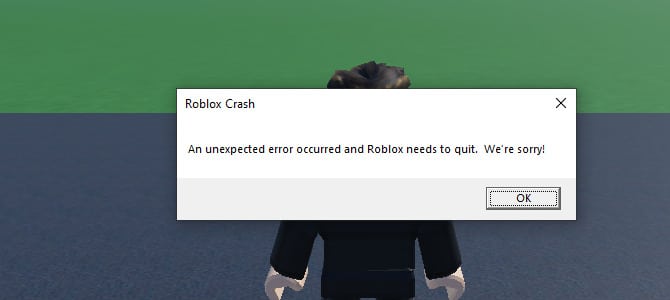
Third-party Applications
Roblox can show problems because of some third-party software, and it might be fixed after disabling those programs.
Game Updates
There are constant updates in the game, which might cause the system to crash because of certain bugs.
Server Problem
Check with the Roblox website if there are any server issues preventing you from enjoying the gaming experience.
Also Read – KeyError:0 in Python: Understanding and Solving Dictionary Key Errors
How to fix Roblox crashing?
If you get the error message “an unexpected error has occurred, and Roblox needs to quit” on your system, the reason might be that Roblox is unable to identify the cause of the crash. The reason could be any one of the above-mentioned, and here are a few tricks to solve them.
Basic Checks
Restart your system to identify any temporary problems and close other software running beside Roblox.
Monitor the Usage of Resources
Check for resource consumption from the task manager and monitor if any resource is being used 100 percent. You can do it in many ways: try Windows screen splitting and run different applications, that is, task manager and the Roblox game simultaneously. After observation, if you get to know that any component has the most usage, reduce the burden from it to avoid overloading.
Clear the Cache on Roblox
Similar to other apps, Roblox stores cache data to provide a smooth experience for the functioning of applications. But it might get corrupted with time and cause various issues.
How to clear the Roblox Cache
The corrupted Roblox data, known as cache, should be cleared in browsers and windows. Follow these steps to clear the cache on Windows:
- Press Windows R.
- Type “%localappdata%” and click enter.
- Open the temp folder.
- Delete the Roblox folder.
How to clear the cache on Mac:
- Click Go in the menu bar.
- Select go to folder
- Type ~/Library/Caches in the bar and click on Enter.
- Open the “com.roblox.roblox” folder.
- Press command+a, then delete.
Remove Browser Extensions
If you are using the Roblox website, browser extensions could be the reason for this error. Disable any extensions that might interfere with Roblox.
Use Roblox’s Microsoft Store App
The Microsoft Store app does not face many errors and is more stable than other options. Many users got their problems resolved by switching to the Microsoft Store app. Check if the issue is resolved by using the Microsoft app.
Reinstall the Roblox Client
If any of the above fixes do not resolve the issue, reinstall the Roblox client; it will prevent the constant crashes.
There are a few more ways to fix the issue and resolve it.
- Run Roblox as an administrator.
- Update your operating system.
- Disable the antivirus software on the device.
- Decrease the graphic quality.
- Close all background applications.
Regularly questioning yourself why roblox keeps crashing without any reason can make you upset. Hopefully, these fixes will help you find the cause, fix it, and ensure the smooth running of Roblox with better performance.