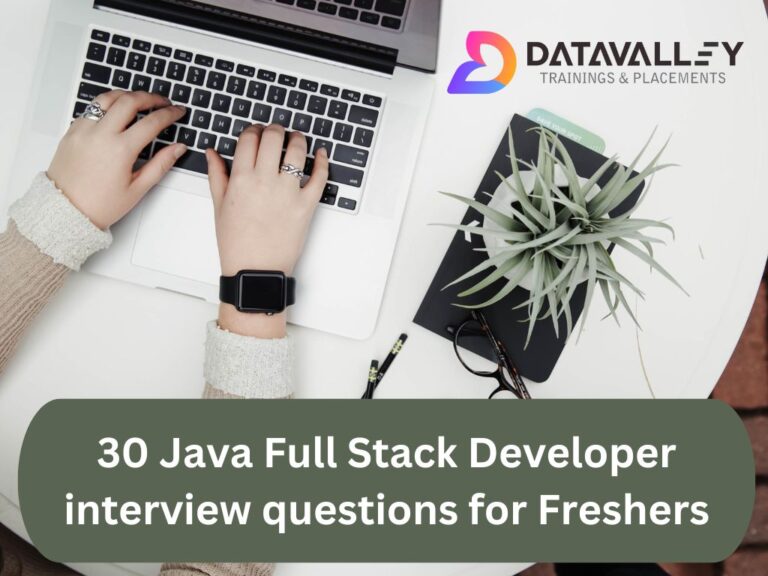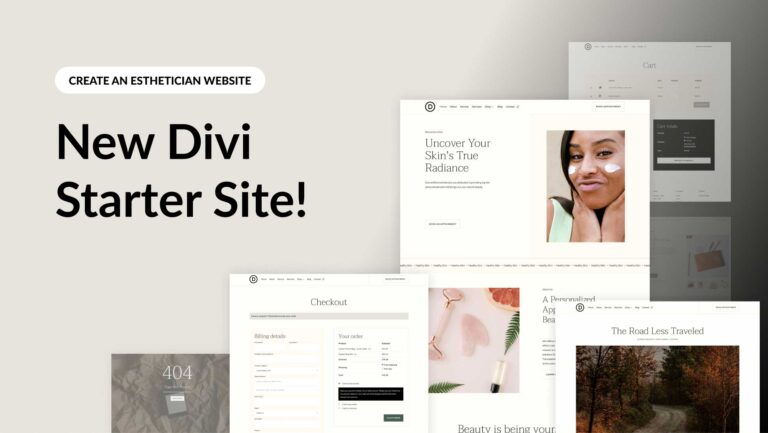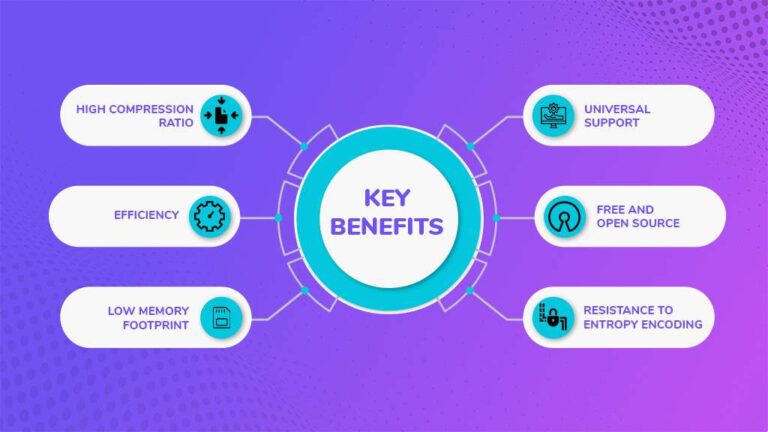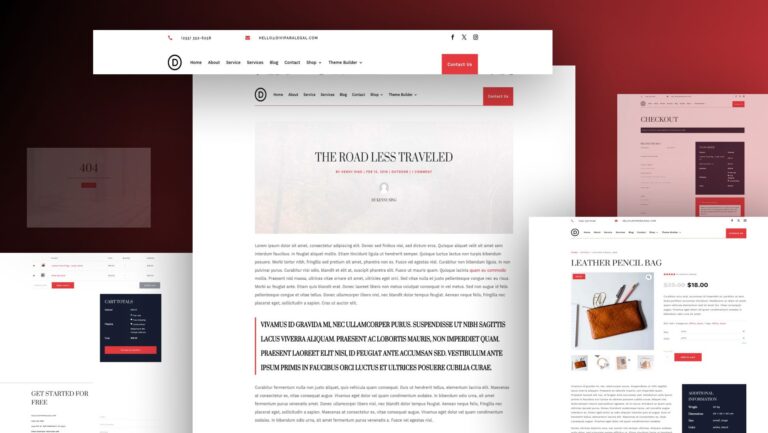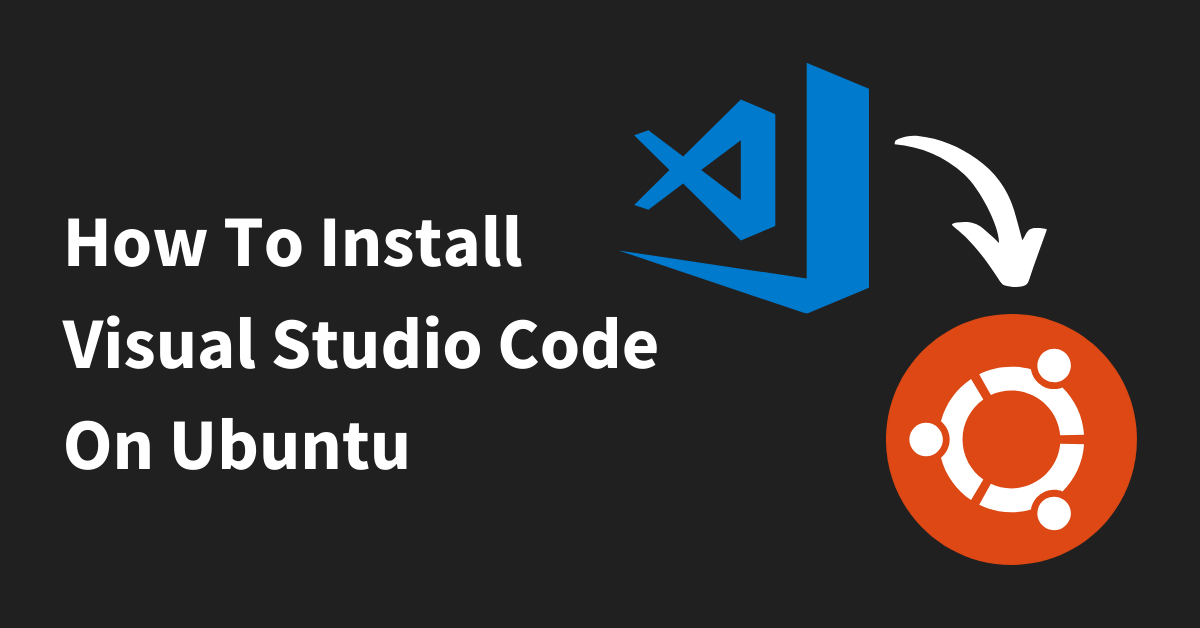
4 min read
![]()
2 days ago
0
·
17
·
0
install VS Code in Ubuntu system:
-
Open Terminal: Launch the Terminal on Ubuntu using the Ctrl+Alt+T keyboard shortcut.
-
Update Package Index: Run the following command to update the package index:
-
Install Dependencies: Ensure you have the necessary dependencies installed by executing:
-
Import Microsoft GPG Key: Import the Microsoft GPG key to verify the authenticity of VS Code packages:
-
Add VS Code Repository: Add the VS Code repository to your system’s software sources:
-
Install VS Code: Update the package index again and install VS Code:
-
Launch Visual Studio Code: Once installed, you can launch VS Code from the Applications menu or by running
codein the Terminal.Optimizing Visual Studio Code on Ubuntu
To optimize VS Code for better performance and customization, consider the following tips:
-
Install Extensions: Explore the vast library of extensions available for VS Code. Install extensions for languages, themes, debugging, and productivity tools to tailor the editor to your workflow.
-
Configure Settings: Customize VS Code settings to align with your preferences. Access settings via File > Preferences > Settings or by pressing Ctrl+, (Ctrl and comma) in VS Code. Adjust editor, theme, keybindings, and extension settings as needed.
-
Use Version Control: Integrate version control systems like Git with VS Code for seamless code management. Install Git and set it up in VS Code to utilize version control features effectively.
-
Utilize Integrated Terminal: VS Code includes an integrated terminal for executing commands directly within the editor. Familiarize yourself with the terminal to streamline development tasks and workflows.
-
Stay Updated: Regularly update Visual Studio Code and installed extensions to access new features, bug fixes, and performance improvements.
By following these installation steps and optimization tips, you can harness the full potential of Visual Studio Code on your Ubuntu system, empowering you to code efficiently and effectively. Whether you’re working on personal projects or collaborating in a team, VS Code offers the tools and flexibility to enhance your development experience on Ubuntu.
Conclusion
Combining Ubuntu with Visual Studio Code offers a powerful, flexible, and efficient development environment. By following the steps to install VS Code on Ubuntu, you can leverage the strengths of both platforms to boost your productivity. Whether you’re a seasoned developer or just starting, this setup provides the tools and flexibility needed to excel in your coding projects. Embrace the power of Ubuntu and VS Code, and start coding smarter today!
-
In case you have found a mistake in the text, please send a message to the author by selecting the mistake and pressing Ctrl-Enter.

rose rusell
12
Hello, my name is Rose. I have completed my engineering degree from USA University. Currently, I am working as an Associate. Originally from the USA, I bring a…
Sign In /
Sign Up