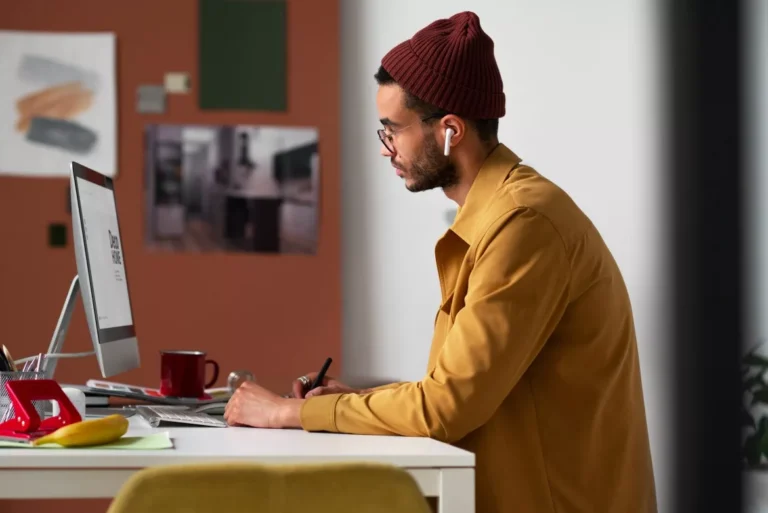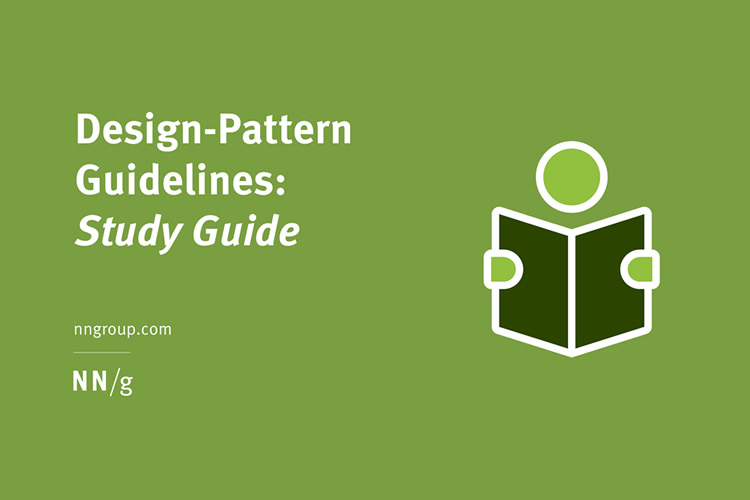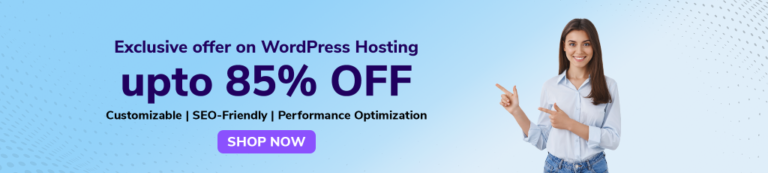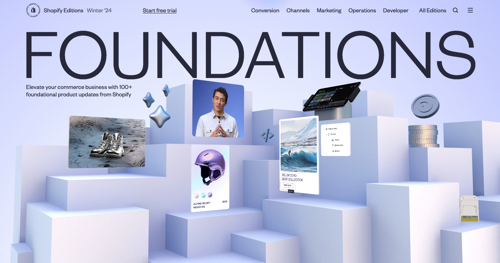Organic search traffic fluctuates. It’s never static owing to Google’s algorithm updates, changes in search result layouts, and competition.
The fluctuations have been dramatic in 2024, the biggest in years. I’ve corresponded with many legit, non-spammy businesses whose sites have lost a lot of traffic. Most don’t know why.
Here is how to identify pages with traffic losses and the cause.
Search Console
Google Search Console is the quickest way to identify pages that lost organic traffic. Use the “Compare” option inside the “Performance” report and set the dates before and after the losses.
Then click on the “Pages” tab and sort by the number of clicks. Here’s an example of a site with extreme organic traffic losses and the impacted pages.
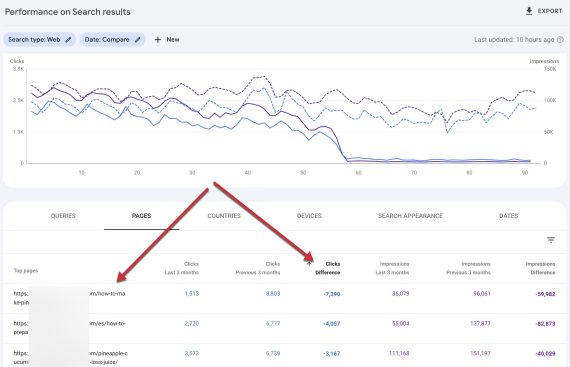
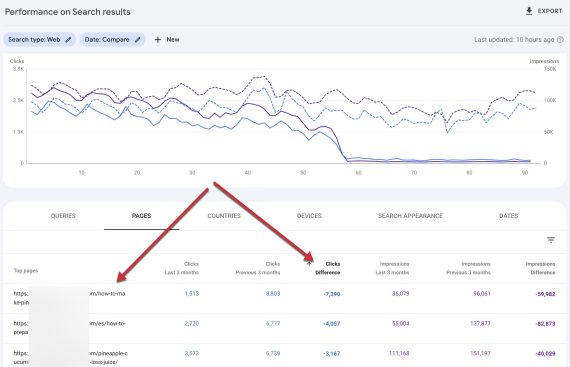
In Search Console, set the dates before and after traffic losses and compare clicks for each page. Click image to enlarge.
From there, click any URL in the first column, and the report will filter to that page. Click the “Queries” tab and sort by “Clicks” again to see the search terms with the biggest traffic drop.
Those are the priorities. Search on Google for each query. Note new features in the results. Study the top-ranking pages for quality, user experience, and search intent.
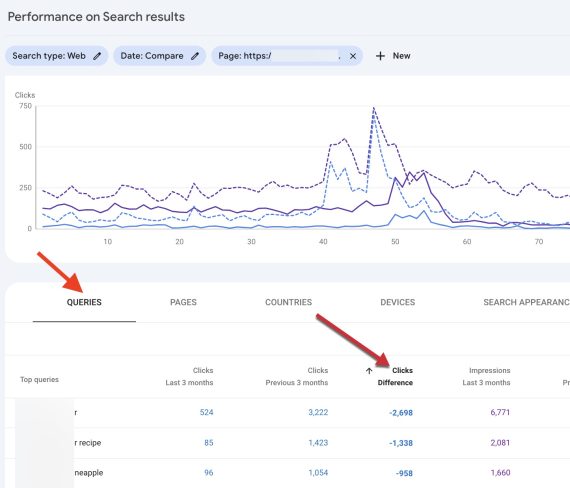
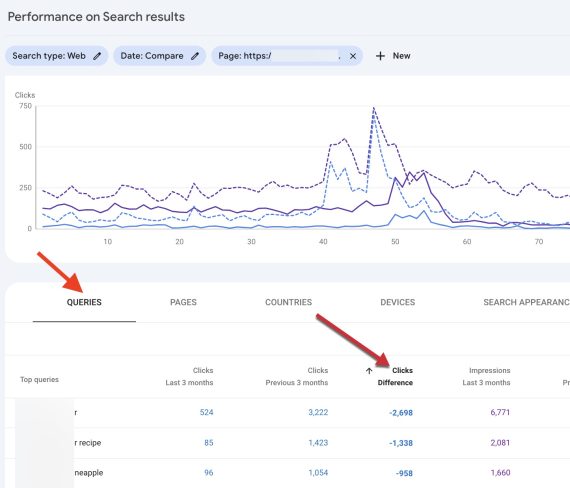
Click the “Queries” tab and sort by “Clicks” to see the search terms with the biggest traffic drop. Click image to enlarge.
Google Analytics
Google Analytics 4 can also identify pages with traffic losses, although it has no easy sorting options.
Typically, popular pages account for most declines. In GA4, go to “Engagement” > “Landing Page.” These pages have the most traffic — from all sources, not just organic search.
To isolate organic search traffic:
- Click “Add filter.”
- Select “Dimension” > “Session manual source/medium.”
- Click “Match Type” > “exactly matches.”
- Select “Value” > “google / organic.”
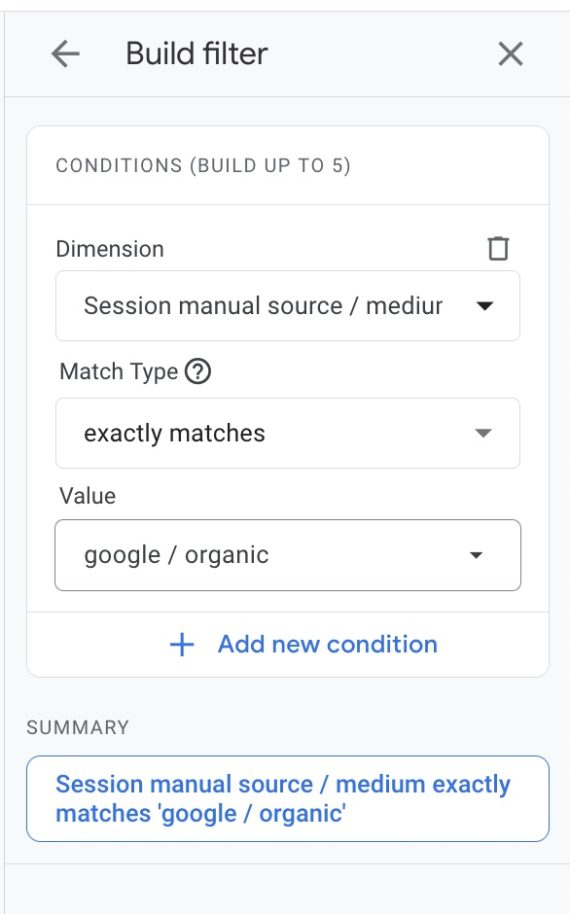
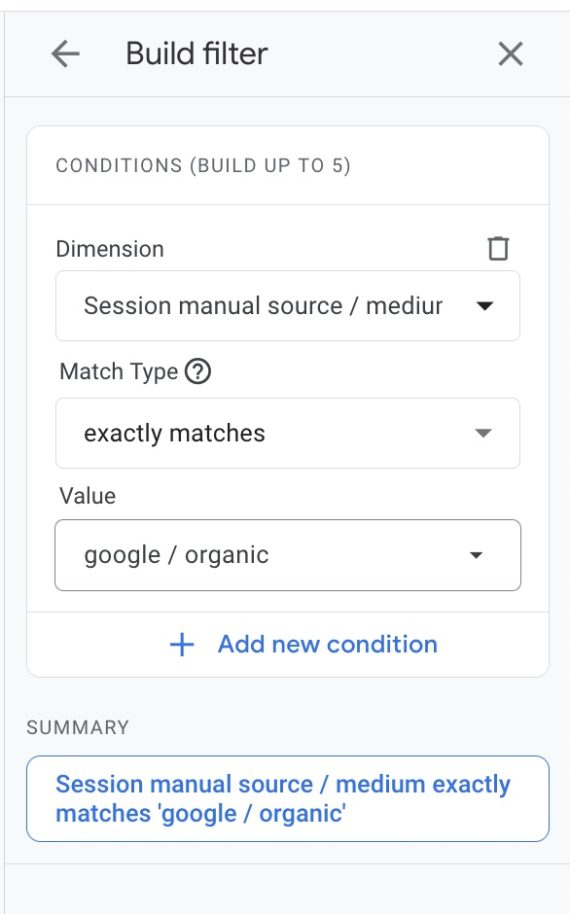
In GA4, apply filters to isolate organic search traffic. Click image to enlage.
Next, after filtering for organic search, select “Compare” to analyze two periods.
Unlike Search Console, GA4 provides engagement time and thus potential recovery tactics. Improve or update pages with an average engagement of a few seconds that also lost traffic. (Use the “Search” field to find a specific page.)
Follow the same filtering steps for any traffic source beyond organic search.


GA4 provides “Average engagement time per session,” a helpful recovery metric. Click image to enlarge.