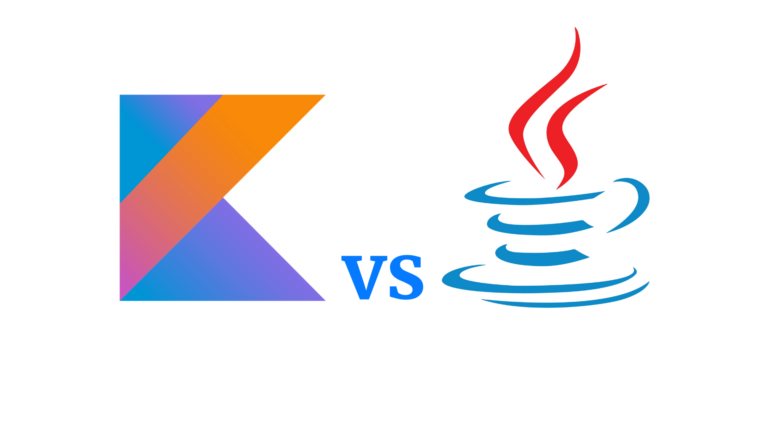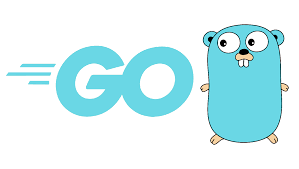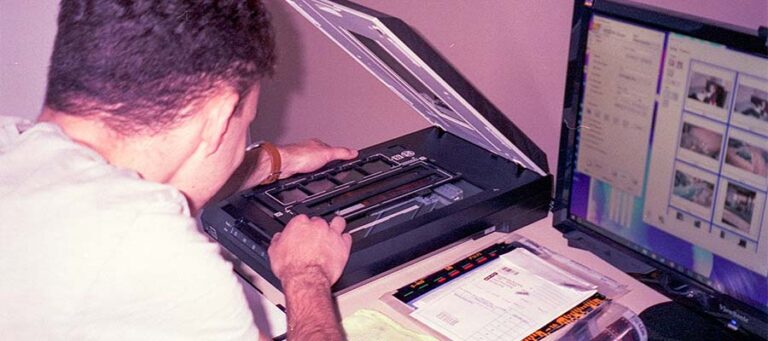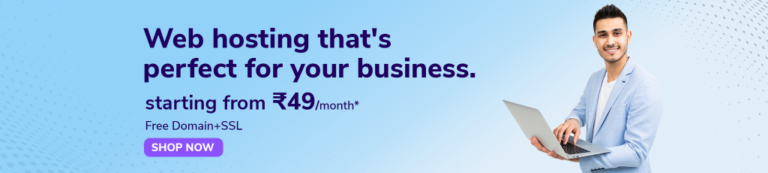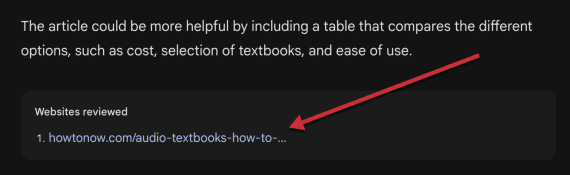An error like ERR_SSL_PROTOCOL_ERROR can feel like a surprise roadblock in the complex web of cyberspace, where data flows like a digital river. Just imagine yourself trying to access a website while seamlessly surfing the internet; however, all of a sudden, a threatening error message appears, leaving you stranded in a sea of frustration. But fear not, for we will skillfully reveal the mysteries behind this enigmatic error code in this comprehensive guide and equip you with a toolkit of effective fixes to confidently navigate past it.
When your browser has trouble creating a secure connection with a website’s server, it will display the ERR_SSL_PROTOCOL_ERROR message. To put it another way, it’s like trying to communicate in a foreign language with someone who doesn’t understand your dialect. The SSL/TLS handshake, a crucial procedure for secure communication, has encountered a problem, as evidenced by the error, which frequently appears as a stern warning message on your screen.
It happens frequently, and even though it may sound like computer jargon from the depths of the internet, its effects can be felt in the real world when a website denies you access. Furthermore, being confronted with this error is as frustrating as having a door slammed in your face just as you prepare to enter a new digital realm.
Understanding the ERR_SSL_PROTOCOL_ERROR
Let’s unravel the mystery of the ERR_SSL_PROTOCOL_ERROR. This error essentially indicates that the SSL/TLS handshake, which creates a secure channel of communication between your device and a website’s server, has been disrupted. When this handshake breaks, it is comparable to a secret handshake that is ineffective and prevents you from entering a members-only club. As varied as the digital environment itself is, the causes of this error may be.
This irritating situation may be caused by out-of-date SSL/TLS protocols, incorrect settings, or even conflicts with your security software. It has important ramifications because your connection isn’t just a pipeline through which your personal information flows; instead, it notably serves as a link between you and a website. SSL errors are therefore not just annoying, but also potentially dangerous.
Common Fixes for ERR_SSL_PROTOCOL_ERROR
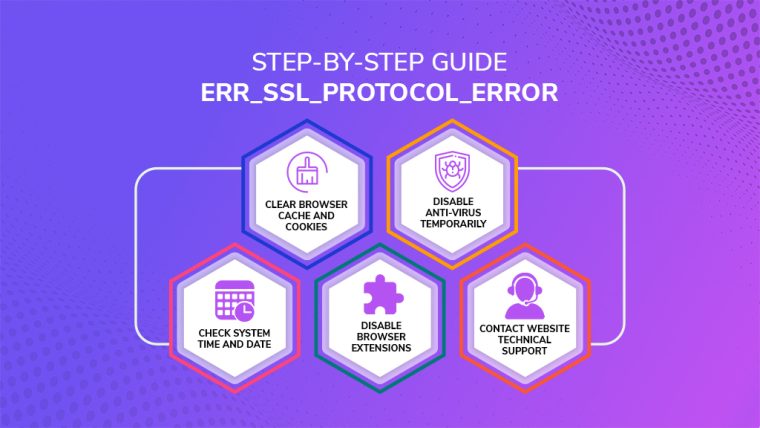
1. Ensure SSL/TLS Protocols and Settings are Up to Date
Internet settings and protocols are constantly changing in a dynamic environment.
It’s similar to maintaining an efficient machine; you need to keep your SSL/TLS protocols and settings up to date. By performing regular updates, you ensure that your browser and the website’s server speak the same language, effectively removing the chance of a translation error. Now, let’s delve into these easy steps to update these protocols.
2. Maintaining Current SSL/TLS Protocols and Settings.
Think of SSL/TLS protocols as the hidden codes that intricately link the server of a website and your browser. Further, these protocols also require regular updates to maintain their effectiveness, similar to how encryption techniques need to evolve to stay ahead of ever-evolving online threats.
The dreaded ERR_SSL_PROTOCOL_ERROR may appear as a result of outdated protocols causing a communication breakdown. By keeping your SSL/TLS protocols and settings up to date, you can guarantee that your browser communicates with websites you visit in the same digital language, resulting in a fast and secure connection. It’s similar to updating your device’s security software—a small effort that has significant advantages.
3. Update Protocols in Major Browsers
Chrome: To start the update in Chrome, enter
chrome://settings/security in the address bar to travel to your settings.
- Navigate to the “Advanced” section as you enter the security realm. The SSL/TLS options can be found right here and are ready for your command. Make sure the choice “Use the latest security protocols” is prominently selected, watching over your online interactions like a sentinel.
- Firefox: In Firefox, the preferences menu is the first stop on the road to protocol enlightenment. Go ahead and find the “Privacy and Security” section. Search for the section under “Security” in this digital haven. Ensure that the box next to “Enable TLS” is carefully checked. Altogether, this is a straightforward task. By taking this simple step, you can make sure that your Firefox browser is prepared to communicate safely with the vast digital environment.
- Safari: You must travel to the preferences panel to enable secure communication in Safari. Once there, continue your journey to the “Land of Privacy”. You can enable the prestigious “TLS 1.2” among these digital plains. This straightforward decision strengthens the bridge of secure communication between your device and the websites you visit. It reverberates loudly in the digital world.
- Even though they might seem insignificant, these actions act as digital maintenance, ensuring that your browser’s communication tools are up to par and prepared to interact with the complex web of the World Wide Web.
- With modernized protocols and fortified settings, you can navigate the perilous terrain of SSL errors and guarantee a safe and uninterrupted browsing experience as you navigate digital landscapes.
4. Clear Browser Cache and Cookies
The cache and cookies in the digital world are two examples of its memory. Over time, these informational tidbits can add up, confusing the SSL/TLS handshake and leading to mistakes. Similar to removing cobwebs from a doorway, getting rid of these digital relics can frequently improve communication. Cache and cookies should be cleared using:
- Chrome: Press Ctrl + Shift + Delete, choose “Cached Images and Files” and “Cookies and Other Site Data” and click “Clear data.”
- When using Firefox, press Ctrl + Shift + Delete, select “Everything” from the time selection menu, and then select “Cache” and “Cookies.”
- “Clear Now” should be clicked.
- Safari: Click “Safari” in the menu bar, choose “Preferences,” click “Privacy” on the tab, and then select “Manage Website Data.”
- Next, select “Remove All.”
5. Disable Security Software Temporarily
Security software is your digital protector, but occasionally it can be a little overprotective. It might mistake a legitimate SSL/TLS handshake for potential danger, disrupting communication. You can especially determine whether these security tools are the problem by momentarily disabling your antivirus or firewall software. This is how:
- Windows: Click on the antivirus/firewall icon in the system tray, you can then select “Disable” or “Pause Protection” from the context menu.
- Mac: Open the antivirus/firewall program, select settings, and look for a provision to turn the program off temporarily.
6. Check System Time and Date
Unbelievably, SSL/TLS handshakes heavily rely on the internal clock of your computer. It’s like trying to schedule a meeting in a different time zone; you’ll inevitably miss the connection if your system time and date are off. To verify the time and date on your system are correct:
- Windows: Right-click the time in the lower-right corner, choose “Adjust date/time,” and make sure “Set time automatically” is selected.
- Mac: Click “System Preferences” choose “Date & Time,” and make sure “Set date and time automatically” is selected.
7. Disable Browser Extensions
Browser add-ons are like little assistants that improve your online experience, but occasionally they can cross the line and obstruct SSL connections. Potential barriers can frequently be removed by disabling or uninstalling these extensions. This is how:
- Chrome: To achieve this, toggle off the switch next to each extension by typing
chrome://extensionsinto the address bar.
- Firefox: Open the menu, choose “Add-ons” click the “Extensions” tab, then click “Disable” next to each extension.
- Click on “Clear Now“.
8. Contact the Website Administrator or Technical Support
It’s time to dispatch the cavalry if all else fails. You can get the knowledge you need to solve complicated server-related SSL problems by contacting the website administrator or technical support. Not only does reporting the issue benefit you, but it also makes everything run more smoothly for everyone else.
Additional Troubleshooting Steps
1. Use Incognito/Private Browsing Mode
Imagine incognito or private browsing mode as a virtual disguise. It provides the best environment for testing SSL connections without any interference because it prevents your browser from storing any cache, cookies, or browsing history. To launch a private/incognito window for browsing:
1. Type ”Ctrl + Shift + N” in Chrome.
2. Press “Ctrl, Shift, and P” to launch Firefox.
3. “Command + Shift + N” for Safari.
2. Disable VPN or Proxy
Although they can provide security and anonymity, VPNs and proxies can complicate SSL connections. If you want to determine if these services are causing the ERR_SSL_PROTOCOL_ERROR, you can temporarily disable them.
To turn off a VPN or proxy:
- VPN: Start the VPN software and disconnect from the server.
- Proxy: In the network section of your browser’s settings, click the option to disable the proxy setting.
3. Restore default browser settings
i. The Effect of Resetting
An entirely new beginning can occasionally provide the answer to a challenging digital puzzle. Restoring your browser to its factory settings is similar to starting over, clearing out any lingering bugs or conflicts that might be causing the recurrent ERR_SSL_PROTOCOL_ERROR. Imagine it as a digital spring-cleaning, a way to reset your browser to its original settings and get rid of any accumulated junk that might be interfering with your secure connections.
ii. The Reset Odyssey’s navigation
- Chrome: Start your reset adventure in Chrome by typing chrome://settings/reset into the address bar. When you arrive, a button that promises to “Restore settings to their original defaults” beckons. The rejuvenation process can be started with just one click of this button. When you confirm your choice, your browser will change, shedding its accumulated baggage in favor of a clear, unburdened state.
- Firefox: Firefox’s reset procedure starts with a trip to the menu if it is your go-to browsing partner. Your resource for solving technological problems is “Help” which is tucked away among the menu options. In case click on “Refresh Firefox” to signal your intention to set out on a journey of renewal. Select “Troubleshooting Information” where a ray of hope waits for you. Hence, your browser sheds its old skin with each refresh, emerging revitalized, and prepared to take on SSL errors once more.
- Safari: In order to update your browser in Safari, you must first go to the menu bar and click the word “Safari.”You’ll find the “Reset Safari” option when you enter this digital haven; this option promises restoration. After choosing this option, a list of checkboxes allowing you to select the elements you want to reset appears. You can consequently remove accumulated settings, cookies, and cache with a few clicks, as a result, bringing a fresh start to your browsing endeavors.
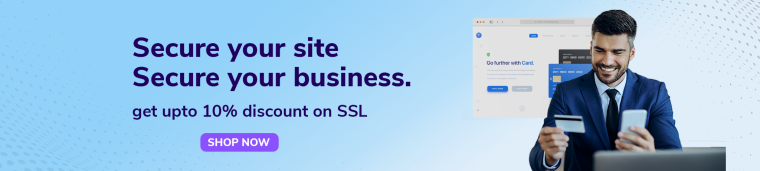
A Fresh Start, a Renewed Connection
Although restarting your browser may seem drastic, it can be a very effective weapon in your arsenal when fighting the ERR_SSL_PROTOCOL_ERROR. Restarting your browser can give your online experience new life, just as rebooting a slow computer can. Remove hidden conflicts and convoluted configurations from your browser to lay the groundwork for secure connections to reappear and thrive.
Remember that resetting your browser is more than just a technical trick; it’s a conscious decision to bring harmony back to your online interactions as you set out on this journey. You open the door for uninterrupted browsing and smooth SSL handshakes by renewing. Therefore, do not be afraid of the reset button; rather, welcome it as a portal to a world where SSL errors are a thing of the past and secure communication flourishes.
In other words, your dedication to troubleshooting and innovation speaks to your digital prowess in the great tapestry of the digital world, where SSL chains weave complex security patterns. By saying goodbye to ERR_SSL_PROTOCOL_ERROR, you’re doing more than just fixing bugs: you’re setting yourself on the path to a safer, easier, and more secure online experience.
Conclusion
The ERR_SSL_PROTOCOL_ERROR may appear to be a difficult obstacle in the maze-like internet, where virtual connections indeed shape our digital experiences. You have the ability to defeat this digital foe, though, armed with knowledge and a toolbox of fixes. In conclusion, just keep in mind that each step you take will help you have a safer and more secure online experience as you make your way through the troubleshooting process.
In case you have found a mistake in the text, please send a message to the author by selecting the mistake and pressing Ctrl-Enter.