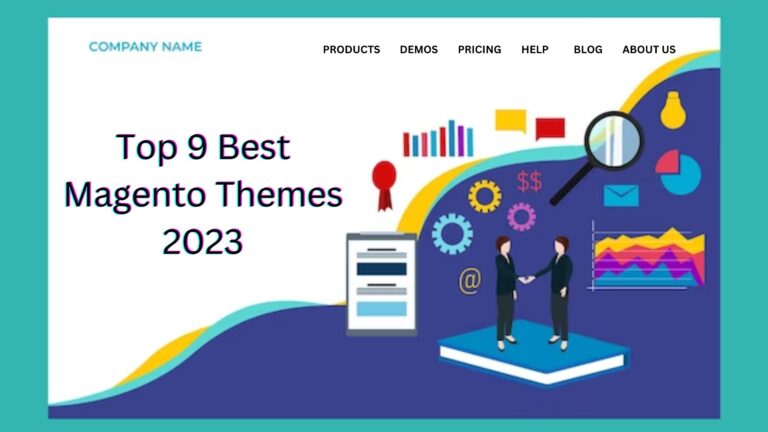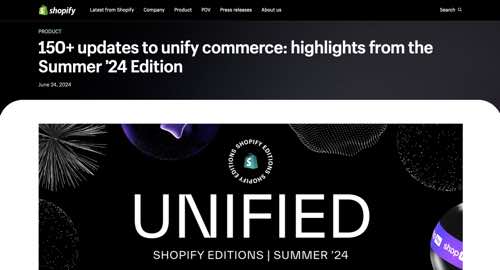The WordPress Block Editor continues to make progress with each new version, offering valuable features and improvements. This tool has been empowering content creators and designers by eliminating the need for additional plugins to create functional page layouts. The WordPress core now includes all the basics, and there are also various ways to extend the editor if needed.
However, despite its advancements, the Block Editor is not foolproof. It is still possible to encounter challenges and difficulties, especially when it comes to maintenance, particularly when clients are involved. As someone who has built numerous sites using blocks, I have made mistakes and created messy situations that required time-consuming clean-up.
In this article, I will share some lessons I have learned to help you avoid similar issues. One important lesson is to consider future maintenance needs when designing your layout. Page layouts are not permanent and will need adjustments as content needs evolve. The Block Editor can sometimes become a trap in these situations. For example, if you create a staff listing using the Columns block, it may look perfect initially. However, when staff members change or need to be displayed in a different order, it can be challenging to make the necessary changes without editing the block’s code or starting from scratch. To avoid this, consider using a custom block that allows for easier maintenance and changes.
Another tip is to avoid allowing users to switch between the Block and Classic Editors. While the Classic Editor is still widely used, mixing it with the Block Editor can lead to messy situations. If a client prefers the Classic Editor or is not familiar with blocks, they may decide to edit a page using the Classic Editor after you have built a complex layout using blocks. This can result in errors and difficulties when switching back to the Block Editor. To prevent this, it is best to disable the option for users to switch between editors.
When choosing third-party block plugins, it is essential to be cautious and selective. While these plugins can be helpful in extending the functionality of the Block Editor, they vary in terms of features and quality. It is crucial to only install the plugins you need and to study their reviews and changelogs before installation. Installing the wrong plugin can lead to bugs, performance issues, and security concerns.
Editing blocks as HTML should be avoided whenever possible. While the Block Editor offers an “Edit as HTML” feature, it can often lead to errors and unintended results. It is best to use the Custom HTML block for adding HTML, CSS, or JavaScript instead. This will minimize the risk of breaking the layout.
Using the Block Editor’s List View feature can save a lot of time and prevent mistakes when repositioning blocks. This feature provides a visual outline of each block on the page, including nested blocks, and allows for easy repositioning directly within the List View. It provides a better user experience and makes editing easier.
Lastly, it is important to keep experimenting with the Block Editor. Despite its imperfections, testing its limits and exploring its capabilities will help you learn and discover new techniques. The user experience is constantly evolving, and what may not have worked previously might now be possible. Consider creating a local website for experimentation or installing the Gutenberg plugin to preview upcoming features and improvements.
By following these tips and lessons, you can make the most of the WordPress Block Editor and avoid common pitfalls.