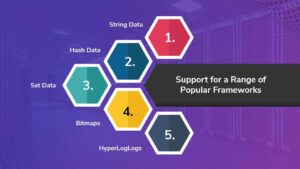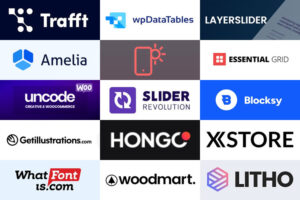Look-Up Tables (LUTs) are essential tools in video editing, particularly for color grading. These powerful resources allow editors to apply complex color transformations to video footage quickly and easily. LUTs are crucial for achieving a consistent look and atmosphere in various types of video content, including films, YouTube videos, and digital video projects. They play a significant role in enhancing the storytelling aspect of the footage.
Using the right LUT can save time and elevate the quality of your work, giving it a professional touch. In this collection, we have curated the best LUTs currently available for Premiere Pro, both free and premium options. These LUTs offer various styles and options to suit different projects and preferences.
Installing LUTs in Premiere Pro is a straightforward process. To integrate LUTs into your editing workflow, follow these steps:
1. Open your project in Premiere Pro.
2. Navigate to the ‘Lumetri Color’ panel in the workspace.
3. Inside the Lumetri Color panel, select the ‘Creative’ tab.
4. Look for the ‘Look’ dropdown menu and click on ‘Browse…’ to locate your LUT files.
5. Choose the LUT you want to use and apply it to your footage.
6. Adjust the intensity of the LUT using the slider in the Lumetri Color panel if necessary.
Remember that you can apply LUTs to individual clips or adjustment layers for more control over your project.
When choosing LUTs for your Premiere Pro projects, consider factors such as style, atmosphere, and compatibility with your footage. It’s important to select LUTs that align with the overall look and feel you want to achieve.
To help you get started, we have listed some of the top Premiere Pro LUTs available:
1. Colorify LUTs for Premiere Pro: This extensive collection offers 222 LUTs suitable for various video editing needs, providing versatility and creativity in color grading.
2. Asteroid City Inspired LUTs (Free): Inspired by Wes Anderson’s aesthetics, this LUT pack adds a distinct sci-fi feel to your projects, giving your footage a creative and otherworldly color grade.
3. Colorify Cinematic LUTs for Premiere Pro: Designed for filmmakers and video editors, this LUT collection adds a cinematic quality to your footage, enhancing the visual storytelling of any video project.
4. Color Shift LUT Collection for Premiere Pro: These LUTs bring vibrant and dramatic color shifts to your videos, allowing you to experiment with stark color changes in your footage.
5. Lumetri Looks LUTs For Premiere Pro (Free): This free collection of LUTs allows for quick import and adjustment using the Lumetri Color panel, adding a professional touch to your video projects.
6. Tinted LUT Collection for Premiere Pro: These LUTs add depth and character to your videos, enhancing colors and tones to achieve professional-looking results.
7. 70 LUTs from Color Grading Central (Free): Created by professional colorists, this pack includes a wide range of LUTs that mimic the subtle hues seen in major Hollywood films, offering creative possibilities for your projects.
8. Colorify Duotone LUT for Premiere Pro: This pack brings the popular two-tone color effect to your videos, offering 65 color presets with unique and modern styles.
9. Vintage LUT Collection for Premiere Pro: This pack offers subtle vintage effects, giving your videos a classic, time-honored appearance and adding a touch of nostalgia to your footage.
10. Urban Life LUTs for Premiere Pro: Perfect for adding a bold and modern touch to your videos, these LUTs enhance your footage with gritty textures, deep contrasts, and vivid colors, capturing the essence of city life.
When using LUTs in Premiere Pro, it’s important to follow some effective practices:
– Understand the lighting conditions, color temperature, and exposure of your footage before applying LUTs.
– Start with basic color correction to create a neutral base before applying any LUT.
– Apply LUTs to adjustment layers for more control and flexibility.
– Adjust the intensity of the LUTs for a more subtle and natural look.
– Experiment with layering different LUTs for unique effects, but avoid overcomplicating the color grading.
– Stay updated with new styles and trends in LUTs by regularly updating your collection.
– Practice using LUTs on different types of footage to build your skills and develop your own style.
In conclusion, LUTs are powerful tools in Premiere Pro that can enhance your color grading process and elevate the overall look of your videos. By understanding how to install LUTs, choosing the right ones for your projects, and following best practices, you can take your color grading to the next level and transform your footage.