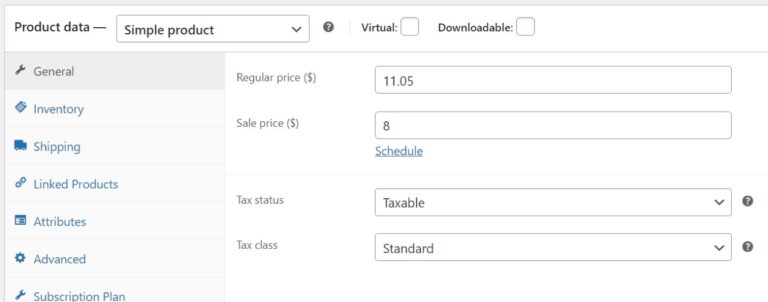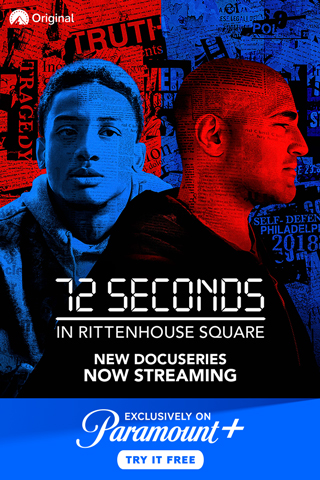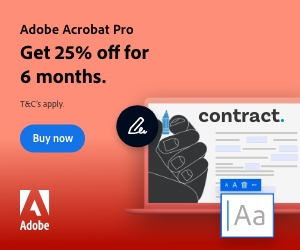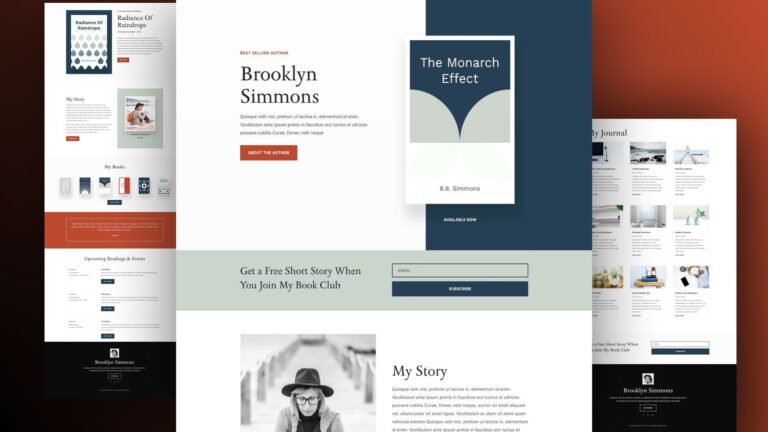We all desire excellent performance from our websites. However, achieving this can be challenging, especially with the presence of content management systems like WordPress that come with potential bottlenecks. WordPress websites consist of themes, plugins, and a database, making it difficult to diagnose slow page loads. It can be challenging to determine the cause of poor performance, as it can be triggered by a software update or changes made by the web host. To assist you in diagnosing a slow WordPress website, we have compiled a few tips that will help you identify common and uncommon performance issues.
Start With What You Can See
The first step is to observe what you see when your website loads. This observation can provide valuable insights for determining the next course of action. Consider the following:
Where Is the Slowness Occurring?
Poor performance can manifest in various ways. It could be a widespread issue across your entire website, or it could be localized to a specific page. Alternatively, you might only notice sluggish behavior in the dashboard. Take note of where you are experiencing problems and where you are not. This information will help narrow down potential causes.
Are There Any Obvious Signs?
Sometimes, the problem is evident. Elements such as image sliders or videos can slow down a page. You might also notice that third-party content, like social media widgets, is loading slowly. While there are no guarantees, these observations might provide insight into the slowdown. If not, there are still other steps you can take.
Use Some Helpful Tools
Several tools are available to help you diagnose a slow website. Performance scanners like Google’s PageSpeed Insights can provide a comprehensive list of potential issues. However, these reports can be overwhelming, making it challenging to identify key factors contributing to poor performance. Here are a few other tools worth considering:
Web Browser Developer Tools
Your web browser’s developer tools offer powerful features for catching page load errors and displaying critical information about what’s happening behind the scenes. Modern browsers come equipped with advanced developer tools, and for diagnosing slow websites, the console and network panels are particularly useful.
Console
The browser console provides a real-time view of errors and warnings, offering a handy list of any issues impacting a page. A 404 Not Found error is a significant sign that a specific resource couldn’t be loaded, such as a script, image, stylesheet, or font. JavaScript errors and security notices can also hinder faster page loads.
Network
The network tool provides a list of each request made during page load, including data transfer amounts and time taken. This information helps identify which resources are weighing down a page. Additionally, HTTP response codes can indicate blocked or missing resources.
Query Monitor
Diagnosing performance issues directly related to WordPress can be challenging. Query Monitor is a free plugin that provides insights into how the CMS works in both the front and back ends. It offers information that browser developer tools cannot provide and presents it in a well-organized user interface. Query Monitor helps identify problematic PHP code and slow database queries, making troubleshooting easier. Add-on plugins are also available to dig deeper into specific areas.
You’ve Found the Culprit – Now What?
Once you have identified the problem, there are a few universal steps to take:
First, repair any errors by patching up problematic PHP, replacing or removing references to missing resources, and removing third-party content that takes too long to load.
Next, evaluate how your theme and plugins are impacting performance. Consider replacing outdated items with newer alternatives available within the WordPress ecosystem.
Finally, assess your web hosting arrangement. A slow file or database server can significantly affect website performance. Implementing tools like object caching or content delivery networks (CDN) can make a difference. Ensure that your site has sufficient storage, processing threads, and memory, as a lack of resources is a common performance issue.
By addressing code, theme/plugins, and server-related issues, you can make significant improvements in WordPress performance.
Kick WordPress Performance up a Notch
There can be various reasons why your WordPress website is not performing well, ranging from poorly-coded plugins to buggy servers. While the root cause may not always be apparent, there are tools available to help pinpoint any problems. Start with your browser’s developer tools and consider using WordPress-specific tools like Query Monitor. Together, these tools will provide a clearer picture of what is slowing down your site. Armed with this information, you can take the necessary steps to boost speed, although the process may not always be easy. It all begins with gathering the right information.