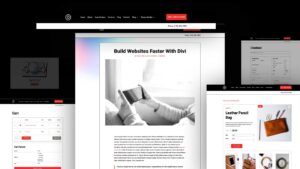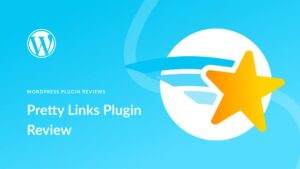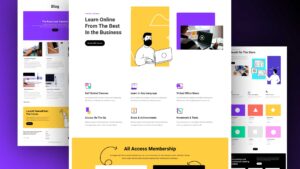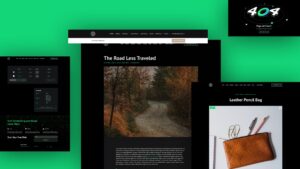Do you want to integrate Google Analytics (GA) on your WordPress website easily? Look no further than MonsterInsights. It offers invaluable insights into your site’s traffic, user behavior, and content engagement. As the leading Google Analytics plugin for WordPress, MonsterInsights empowers you to make data-driven decisions confidently. Say goodbye to complex setup procedures and hello to a seamless experience tailored to optimize your online presence.
Let’s explore MonsterInsights’ extensive features, versatile use cases, notable advantages, and potential drawbacks.
What is MonsterInsights?
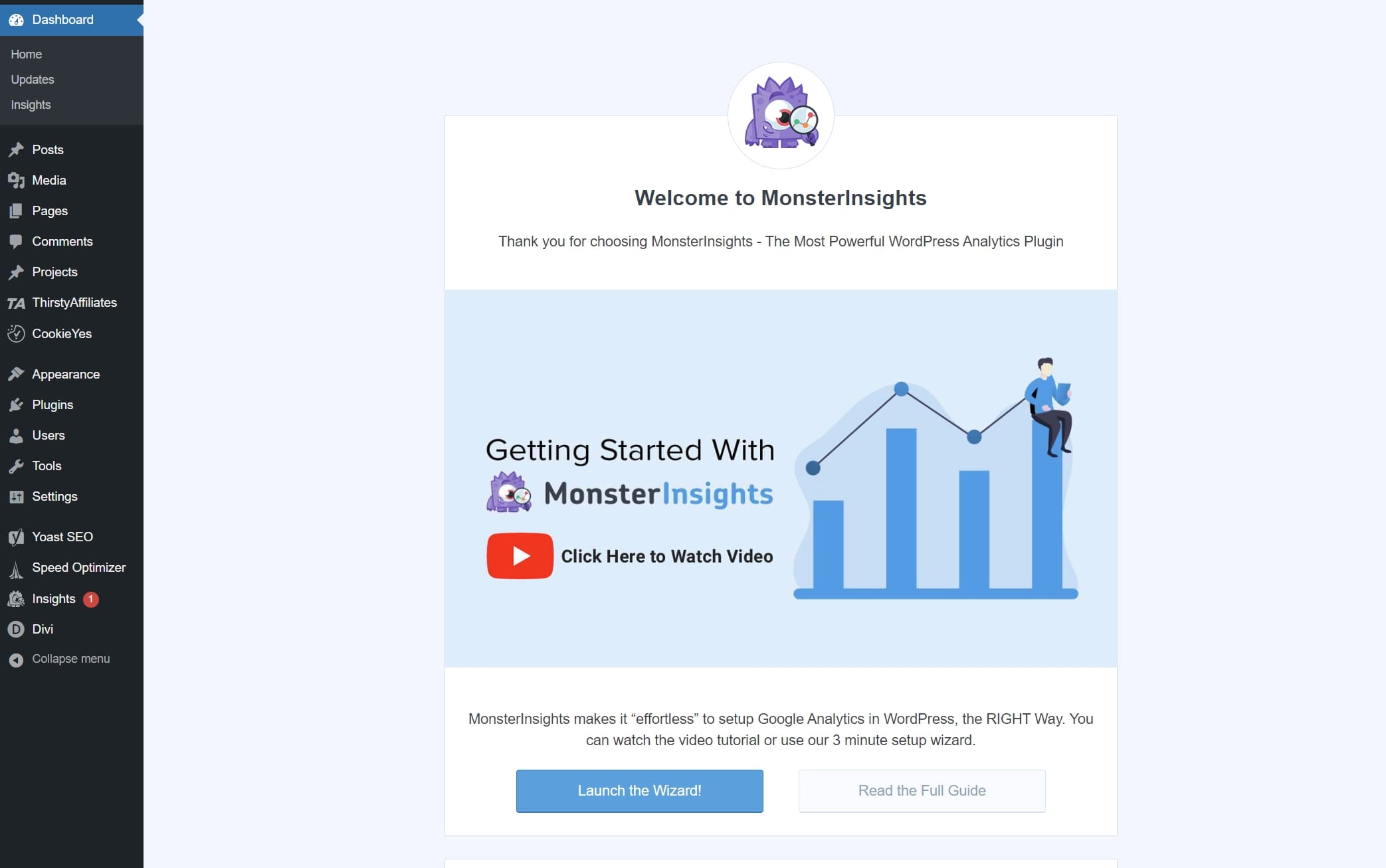
MonsterInsights is a WordPress plugin that integrates Google Analytics with your website so you can easily view and manage your GA data directly from your dashboard. You won’t need to add custom code snippets manually or learn the complexity of your GA account. With MonsterInsights, you can link your GA account to WordPress in just a few clicks. From your WordPress dashboard, you have full control over what data you want to track with customizable dashboards, reports, and more. With these convenient analytics at your fingertips, you can observe how visitors find and use your site, allowing you to expand your audience and keep them returning.
MonsterInsights is considered the gold standard of Google Analytics plugins, with over 3 million active users, including top companies like Microsoft, Bloomberg, FedEx, Yelp, Subway, etc.
Why Use MonsterInsights for Google Analytics?
In short, MonsterInsights makes it much easier to use Google Analytics to improve your website’s performance.
Google Analytics is a powerful, complex solution for tracking website data. You can integrate GA on any website manually and manage your data directly from your GA account. However, this involves adding code to your site and learning the ins and outs of GA to find the data you are looking for.
MonsterInsights streamlines the process by bringing the data you need from GA to your WordPress dashboard. It doesn’t just take care of the integration; it enhances your ability to manage complex GA data with an easy-to-use interface.
Here are a few examples of what you can do with MonsterInsights:
- Integrate Google Analytics with your website in a few clicks (no coding expertise required)
- Access to your GA analytics directly from WordPress with their custom GA dashboard, saving you time and hassle.
- Track the data specific to your performance goals so you can actually use them to improve.
- Customize reports and tables to highlight the data that matters most to you without needing advanced GA expertise or complex procedures. You can also easily share those reports with your team.
Easy Setup: Getting Started with MonsterInsights
1. Create or Log Into Your Google Analytics Account
Before you can use MonsterInsights, you’ll need to set up your Google Analytics account if you haven’t already. Visit the GA website and either log in or create a new account. Then follow the instructions to set up a new property for your WordPress website. Once done, you’ll be able to use MonsterInsights to integrate Google Analytics with your WordPress site.
2. Install MonsterInsights Plugin
Now, you are ready to install the plugin. You can download the plugin from their website or from the WP dashboard. If you need help, here’s how to install a WordPress plugin.
3. Connect MonsterInsights to Google Analytics: The Setup Wizard
Once installed and activated, the plugin setup wizard will initiate, guiding you through the process step by step. Initially, you’ll categorize your website as Business, Publisher (Blog), or eCommerce.
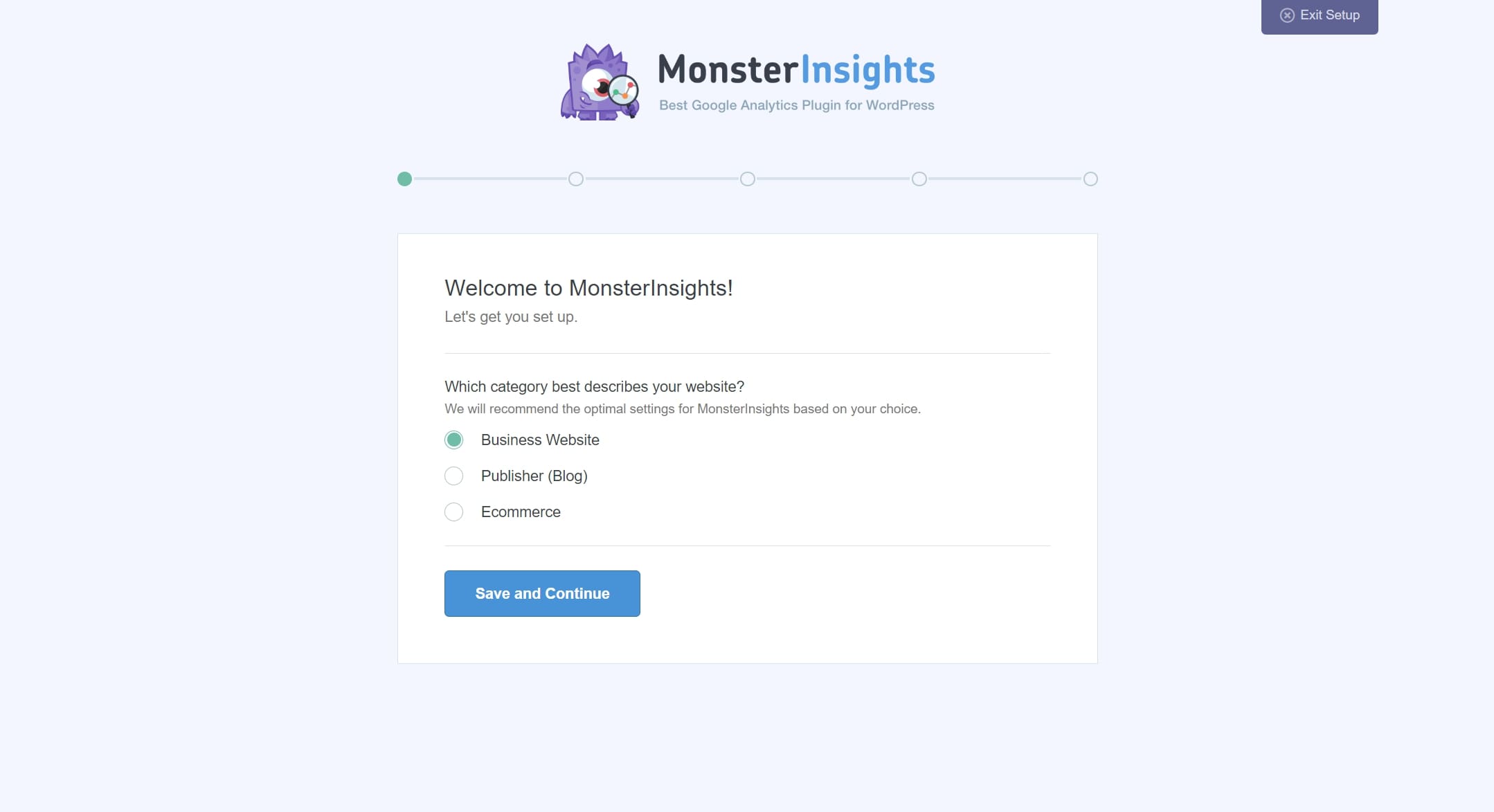
Following this, you’ll connect MonsterInsights to your website by providing the license key and connecting it to your Google Analytics account, selecting the appropriate profile.
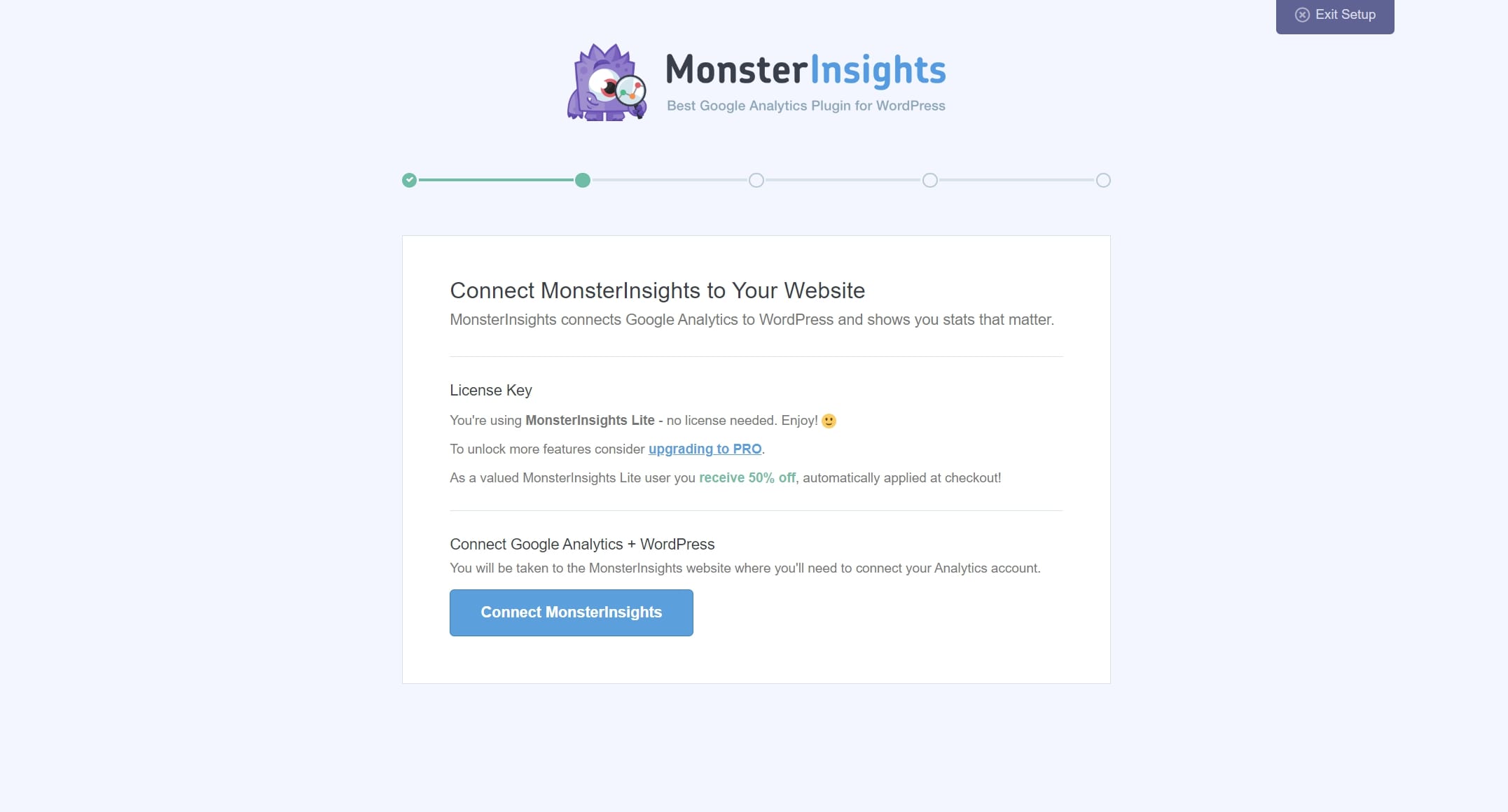
Once authenticated, you’ll be presented with recommended settings for the plugin, including enabling event tracking, enhanced link attribution, and configuring affiliate link tracking and permissions for accessing MonsterInsights reports.
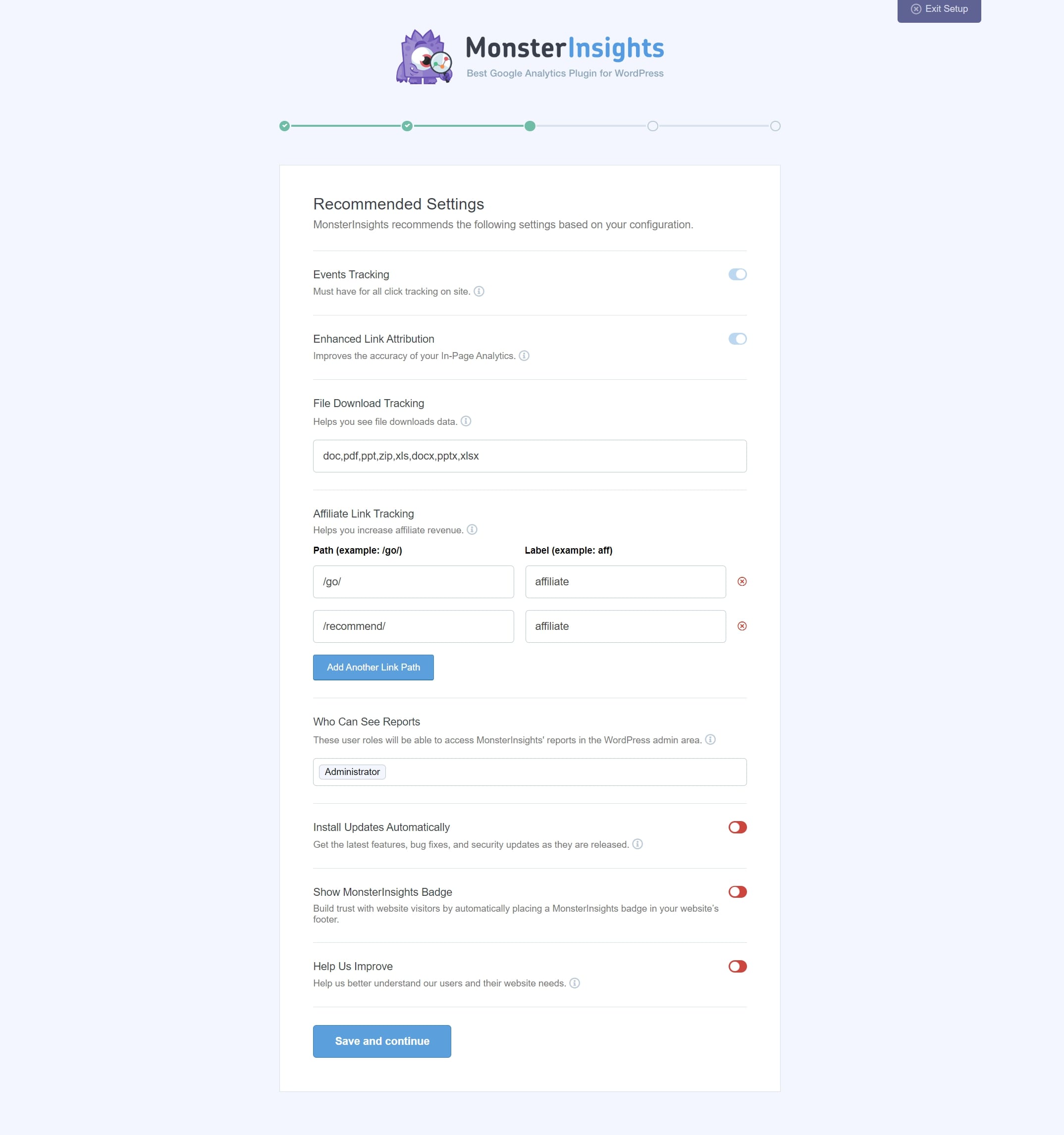
Continuing through the setup process, you’ll encounter options for additional tracking features, add-ons, and recommended plugins. These options include standard analytics reports, enhanced link attribution, recommended plugins like UserFeedback, All In One SEO, Conversion Tools, and Smart Form Builder by WPForms. Additionally, you can enable privacy compliance add-ons, access advanced reports, enable eCommerce tracking, and implement over 20 advanced tracking functionalities such as author tracking and scroll tracking.
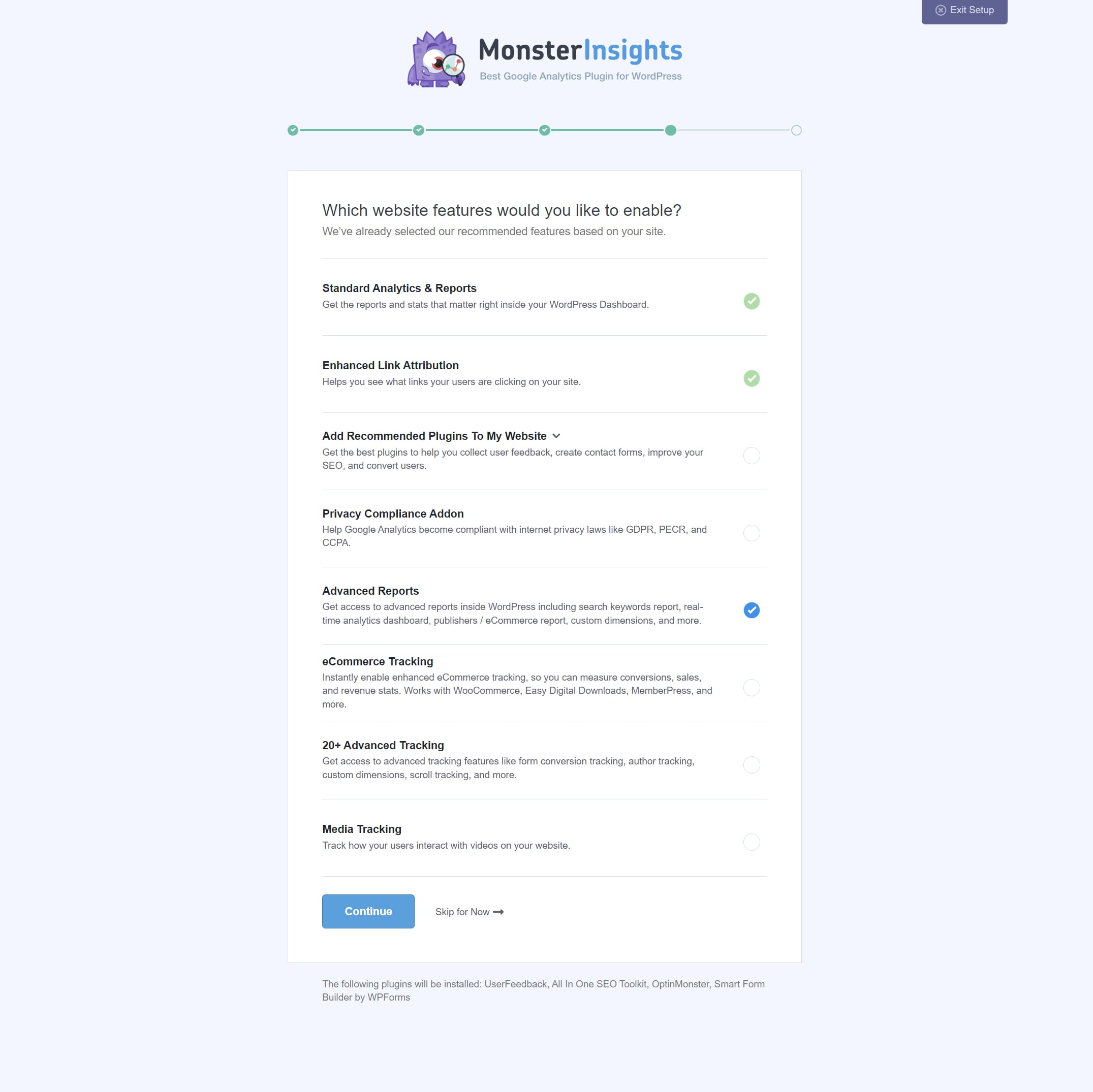
Upon completing these selections, you’ll receive confirmation that tracking and analytics are set up, with a notification of when you can expect to start seeing website reports, typically within a few to 24 hours. Finally, click Finish Setup & Exit Wizard to complete the process.
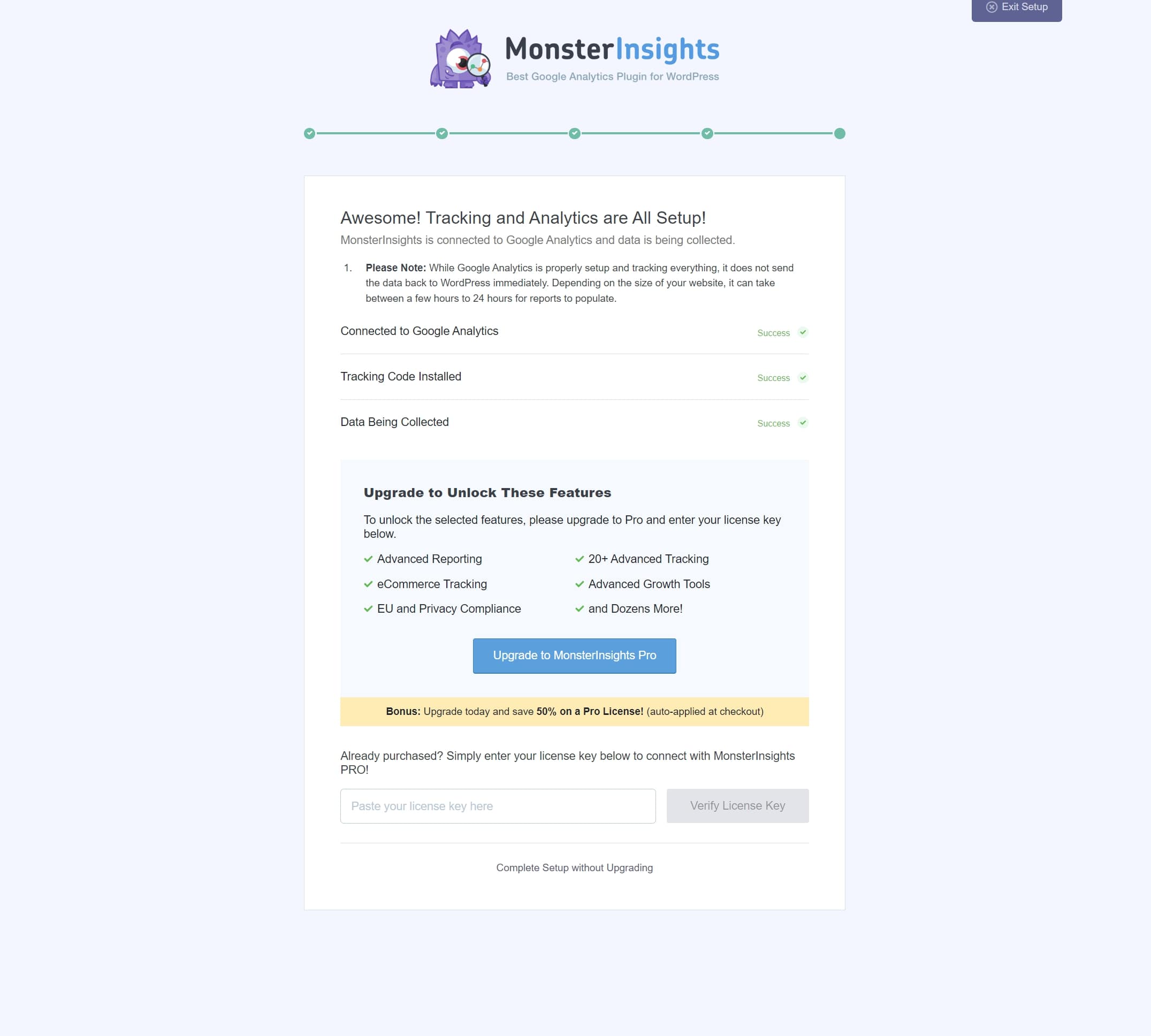
Key Features of MonsterInsights
Now that you have a better idea of the setup process, let’s explore some of MonsterInstights’ best features so you can get a better idea of what it can do and how well it can do it. You can view a complete list of features on their features page as well.
Management of Google Analytics
Managing your site’s Google Analytics data is where MonsterInsights truly shines. The plugin directly presents analytics data in a clear and digestible format within the WordPress dashboard. This saves time by eliminating the need to switch between multiple tabs or log in to Google Analytics separately. Moreover, it ensures you stay informed about the site’s performance without leaving the familiar WordPress environment.

2. Ecommerce Tracking
Ecommerce tracking empowers you to measure and analyze the performance of your online stores effectively. MonsterInsights offers enhanced eCommerce tracking add-on that allows you to can access store metrics directly within your dashboard, including transactions, revenue, conversion rate, products, and customers.
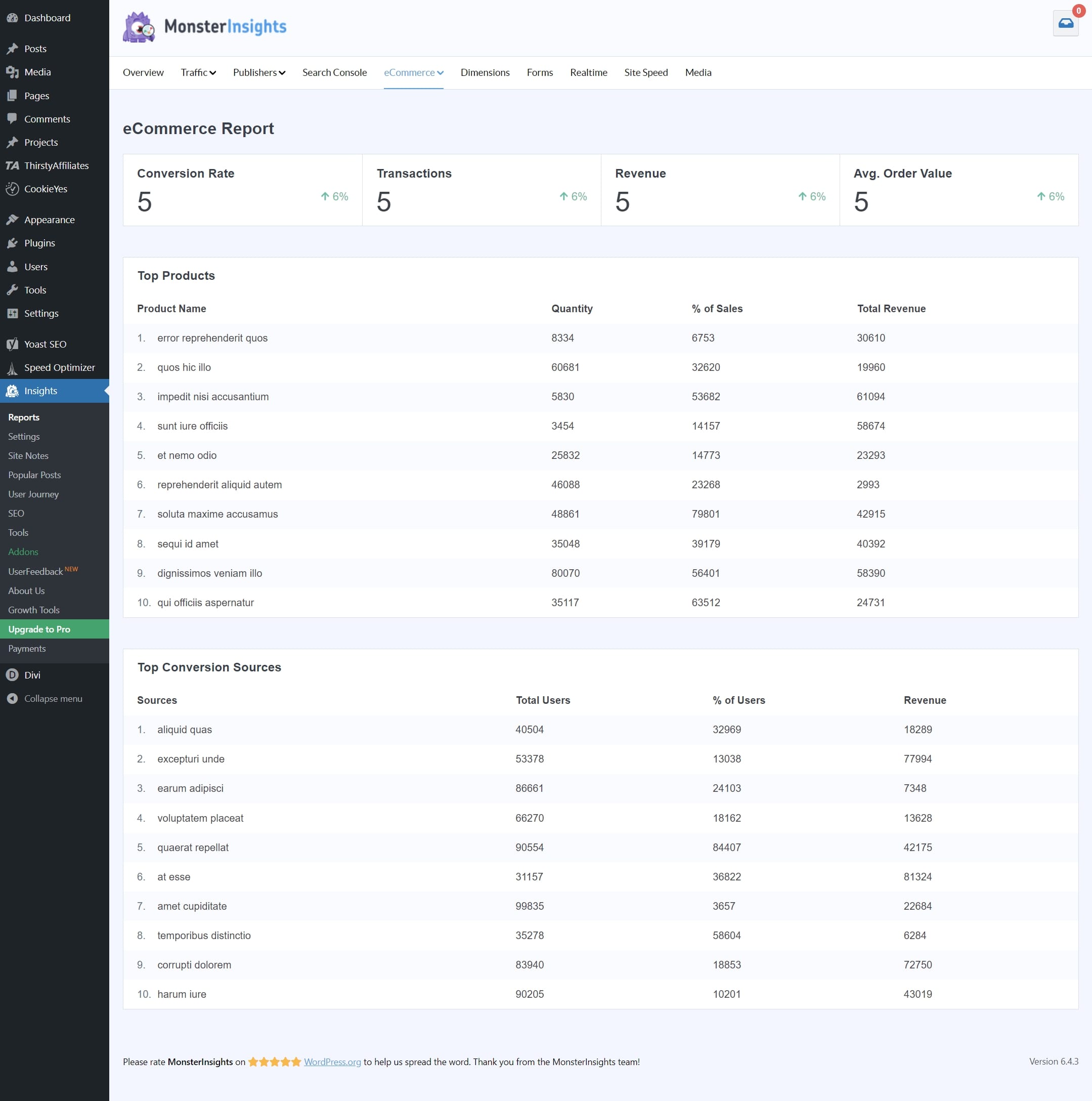
You can track repeat purchases through UserID tracking. Additionally, integration with the Easy Affiliate plugin allows for streamlined management and tracking of commissions from affiliates and partners. For advanced insights, you can delve deeper into Google Analytics for comprehensive reports on store performance, browser types, locations, and more.
MonsterInsights eCommerce works out of the box with WooCommerce, Easy Digital Downloads, MemberPress, LifterLMS, GiveWP, Restrict Content Pro, and more. It automatically detects and configures Enhanced eCommerce tracking for these popular plugins with just a single click. You can also customize the settings and filters for each plugin according to your needs.
3. Outbound Link Tracking
Outbound link tracking allows you to track the clicks and conversions on the links your visitors click on your WordPress site. These links can include affiliate links, email links, telephone links, hashed and download links, and more.
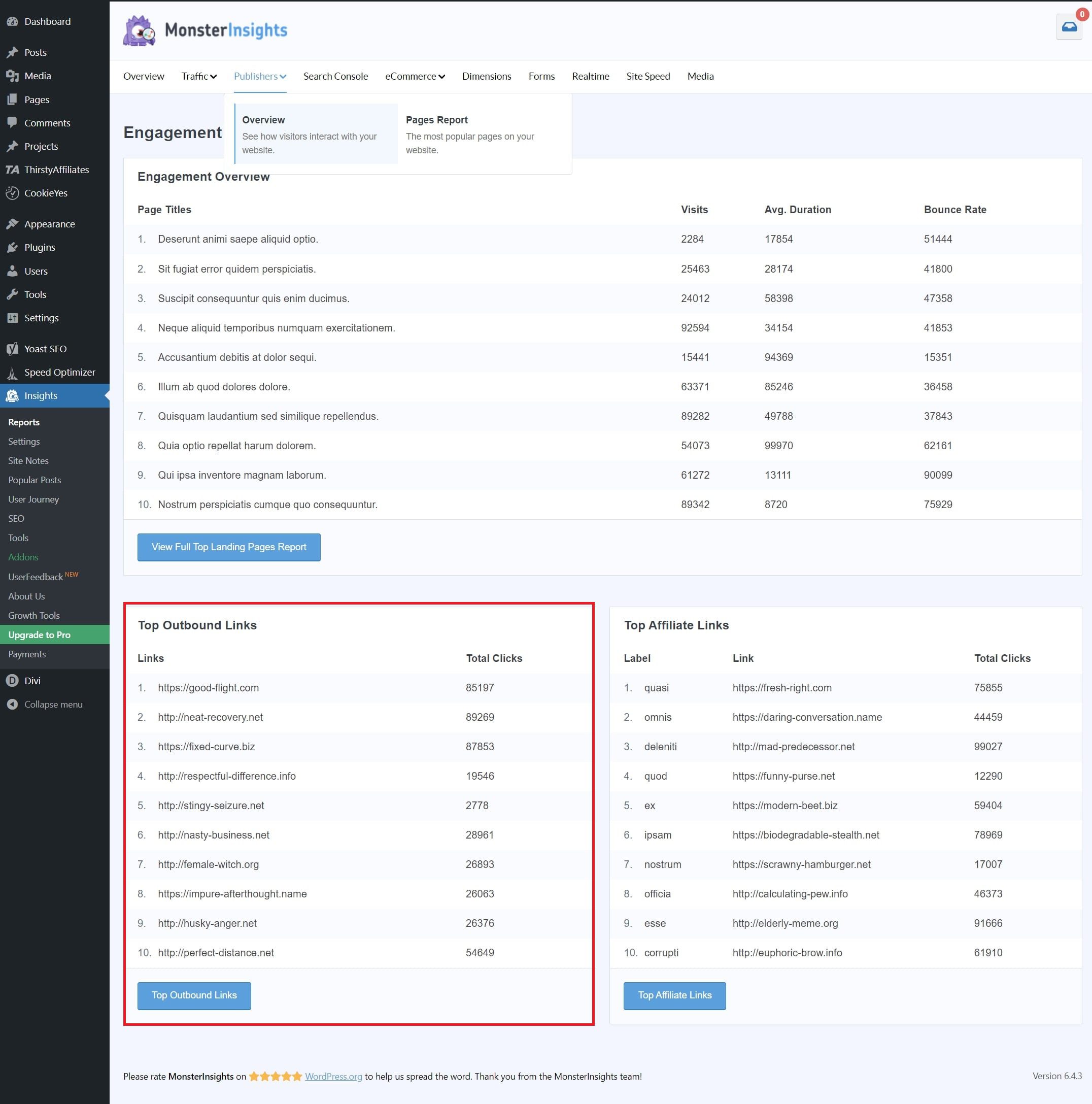
MonsterInsights automatically detects and adds these events to your Google Analytics account without requiring any code snippet. You can see the outbound link events in the Life Cycle> Engagement > Events report in Google Analytics. You can also see the source of the outbound traffic in the Publishers report for Plus customers of MonsterInsights and higher.
Outbound link tracking is useful for measuring the effectiveness of your marketing campaigns, such as affiliate marketing, email marketing, or paid advertising. You can also use it to track the performance of your landing pages, product pages, or external websites that you want to drive traffic to from your WordPress site.
To set up outbound link tracking with MonsterInsights, you must install a Google Analytics account and a WordPress site with MonsterInsights. Then, you must go to MonsterInsights > Settings > Tracking and enable Track Outbound Links. You can also customize some settings for outbound link tracking, such as whether to track affiliate links.
4. Affiliate Link Tracking
Affiliate link tracking lets you track the performance of your affiliate links and see how much revenue they generate for you. It works by using event tracking in Google Analytics. Event tracking records user actions on your website, such as clicks, purchases, sign-ups, etc.
As an affiliate marketer, you may promote various products through diverse affiliate programs such as Commission Junction. Alternatively, you might showcase a range of affiliate products on your WooCommerce store. Using MonsterInsights affiliate link tracking, you gain insight into the traffic directed to each product, irrespective of the affiliate program employed. Monitor the performance of each product directly from your WordPress dashboard.
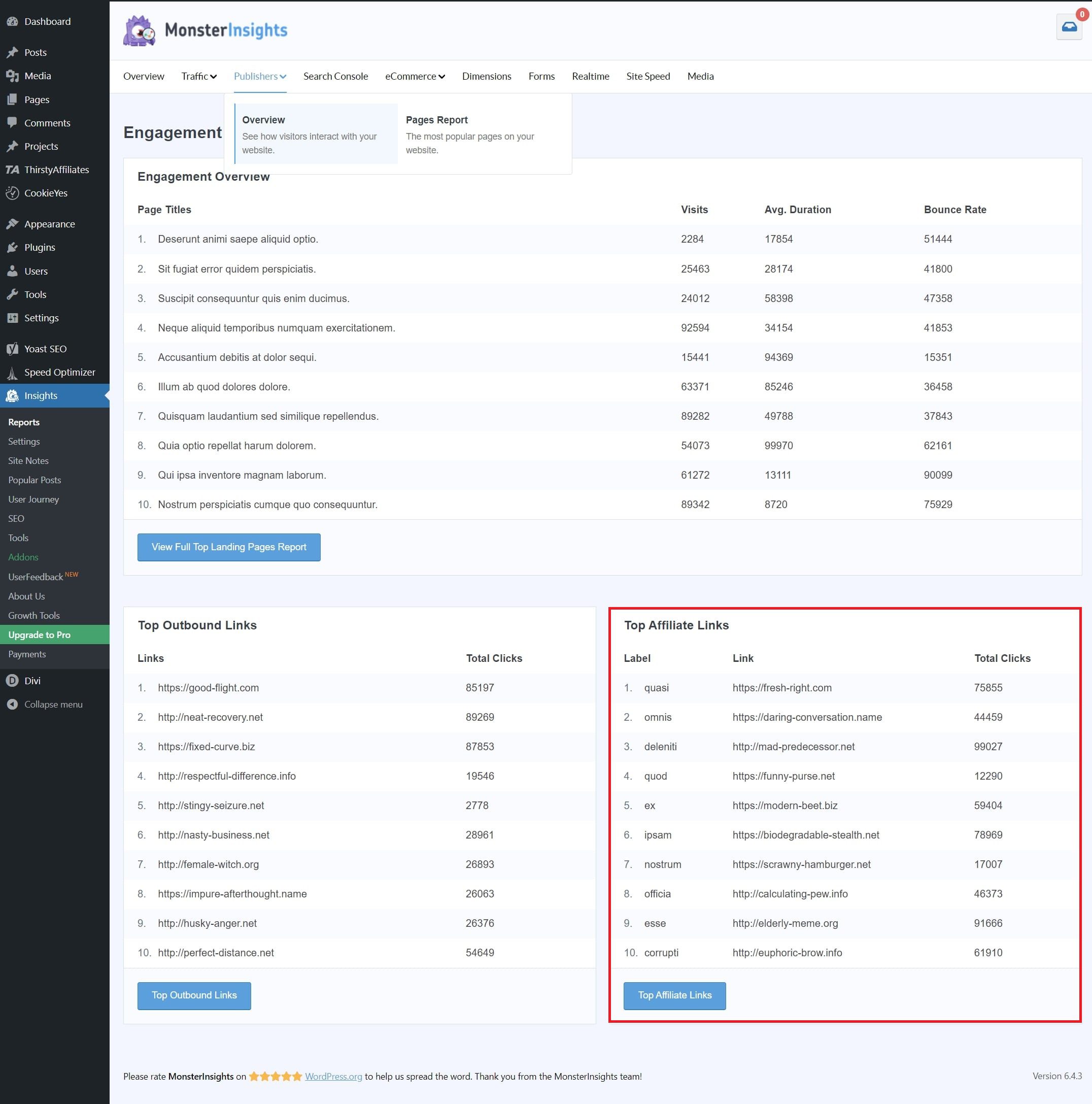
In settings, under the Publisher tab, specify the paths and corresponding labels for tracking your affiliate links. Multiple paths can be organized if needed. Once configured, MonsterInsights will automatically track the performance of the designated affiliate links, providing detailed insights for analysis in Google Analytics.
Pro Tip: Ensure affiliate URLs are cloaked using a plugin like Pretty Links, which redirects links to user-friendly URLs on your domain.
5. Video & Media Tracking
The Video & Media Tracking feature allows for comprehensive video performance analysis on WordPress sites. This feature tracks crucial video events such as play, pause, and completion. It facilitates a deeper understanding of audience interaction and content optimization.
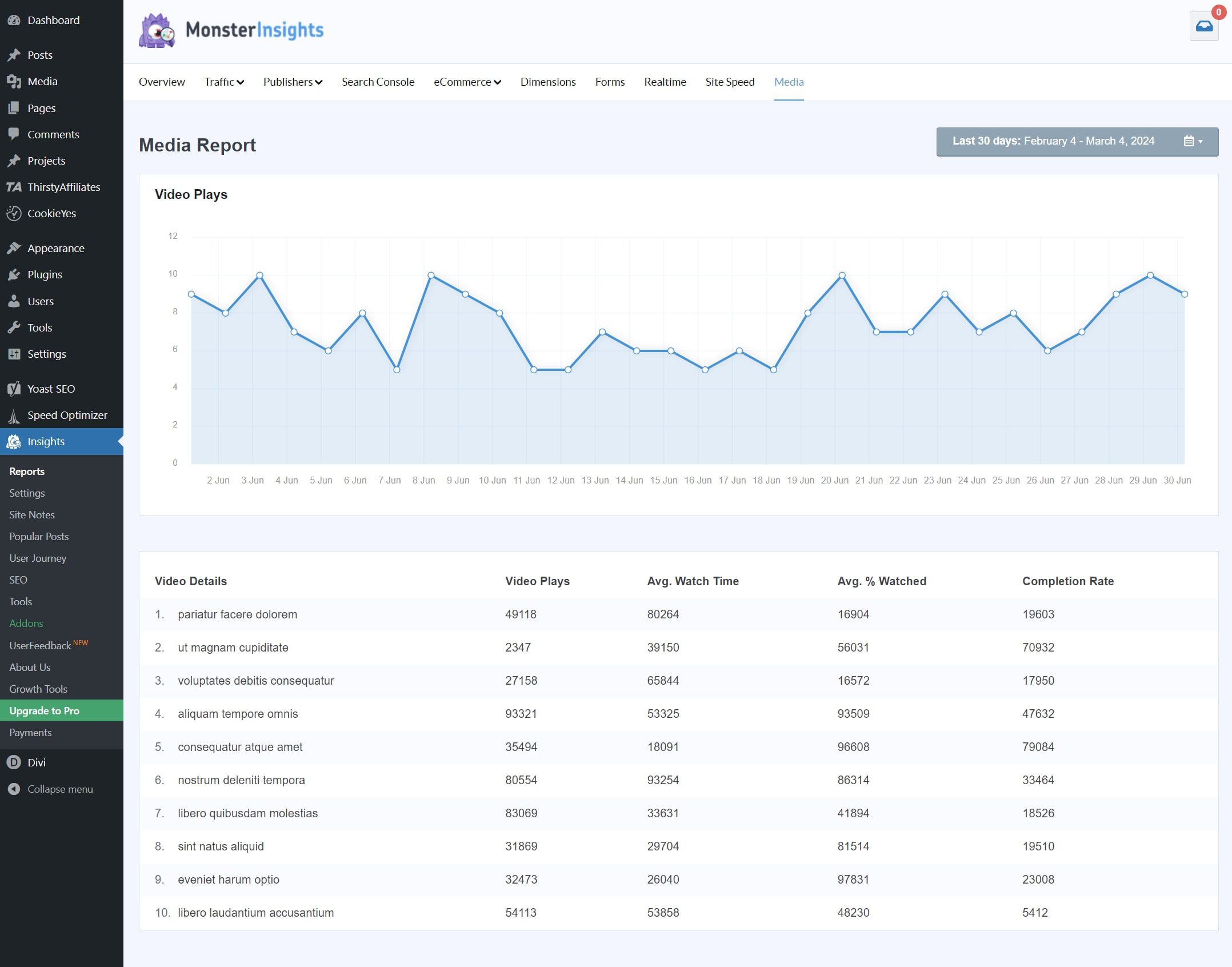
Users can identify videos contributing to sales and engagement by assessing metrics like views, watch time, average view duration, and completion rates. Additionally, real-time updates on video viewability percentages (10%, 25%, 50%, 75%) and completion provide valuable insights into audience engagement levels. Compatibility with YouTube, Vimeo, or HTML5 videos streamlines tracking setup for any media content on the site.
To start with the Video & Media Tracking feature, navigate to your WordPress dashboard’s Addons section within the MonsterInsights plugin. Select Media and then click Add New to choose the source of your media content, such as YouTube, Vimeo, or HTML5, where you can either enter the video URL or upload it from your computer. Save to activate the addon. Afterward, access the Reports tab and click Video Engagement to view comprehensive reports and charts detailing the performance metrics of your videos, all conveniently within your WordPress dashboard.
You can customize the add-on’s settings by going to MonsterInsights > Addons > Media in your WordPress dashboard. From there, you can adjust various parameters such as the reporting frequency (daily or weekly), the reporting date range (past seven days or custom), the dimensions for tracking (video title, description, category, etc.), and the events to track (play, pause, complete, etc.).
6. Enhanced Link Attribution
Enhanced Link Attribution measures which specific links people are clicking on your website without any coding required. This feature helps you understand exactly which link is generating activity on your website and optimize your marketing and optimization efforts.
To enable Enhanced Link Attribution, install MonsterInsights on your site and authenticate it with Google Analytics. Then, while logged into your WordPress, navigate to Insights » Settings » Engagement » Link Attribution. Enable the Enable Enhanced Link Attribution option. That’s it! You can now see the link attribution data in the MonsterInsights dashboard or Google Analytics.
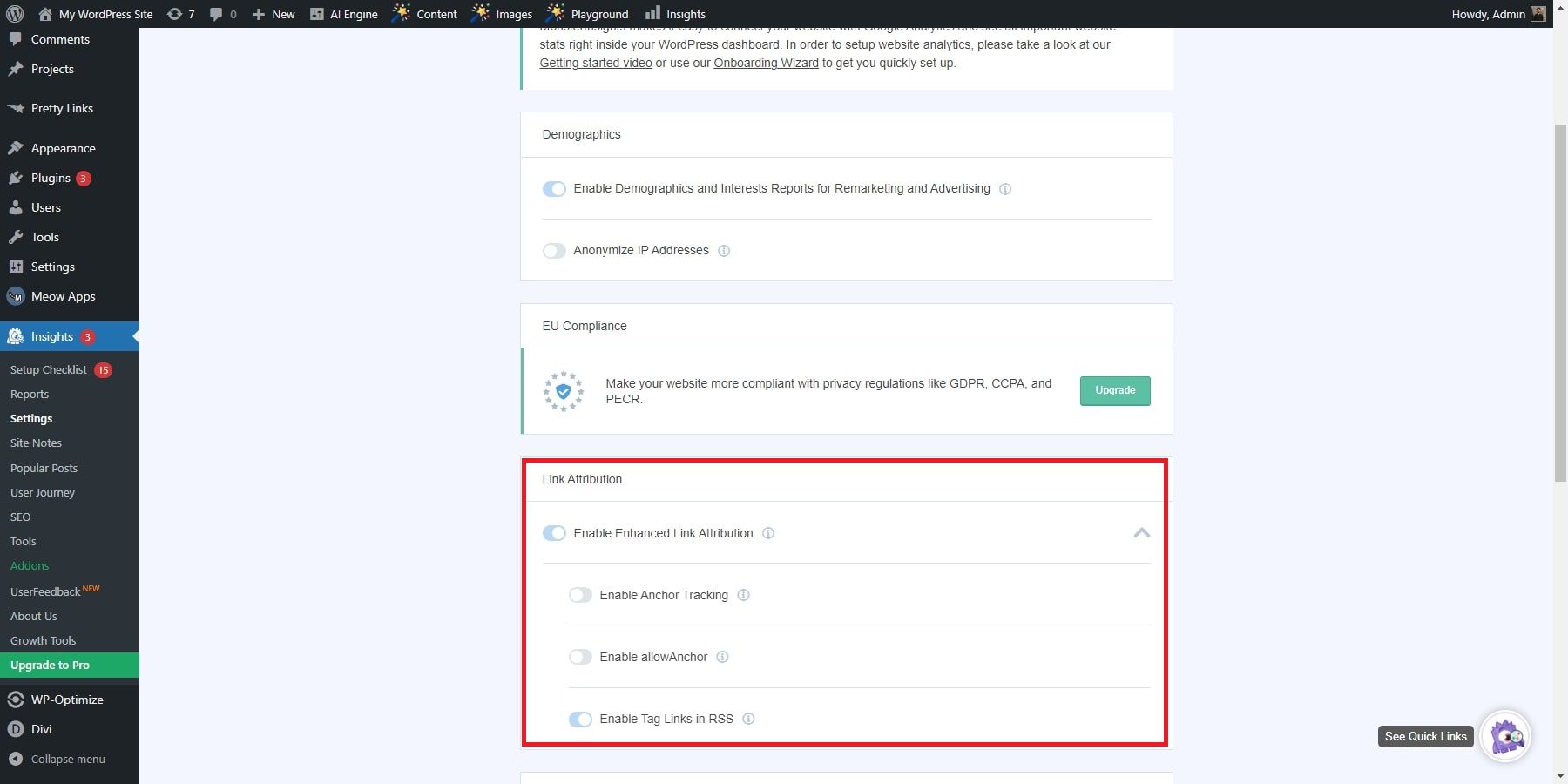
Enhanced Link Attribution is especially useful for publishers (bloggers) who want to monetize their site better. You can quickly identify poor-performing pages or uncover hidden opportunities by analyzing which links drive traffic and conversions. You can also use custom dimensions to track users, authors, SEO keywords, and more.
7. File Download Tracking
The File Download Tracking feature is a way to see which files are being downloaded from your website using Google Analytics. This can help you understand what content your visitors prefer and how they interact with your site.
To use this feature, go to Insights and click Settings. Under the Engagement section, you will see the File Downloads option. You can add or remove the file extensions you want to track, such as .docx, .exe, .pptx, .zip, .js, .pdf, etc. You can also choose to track all file types or only specific ones.
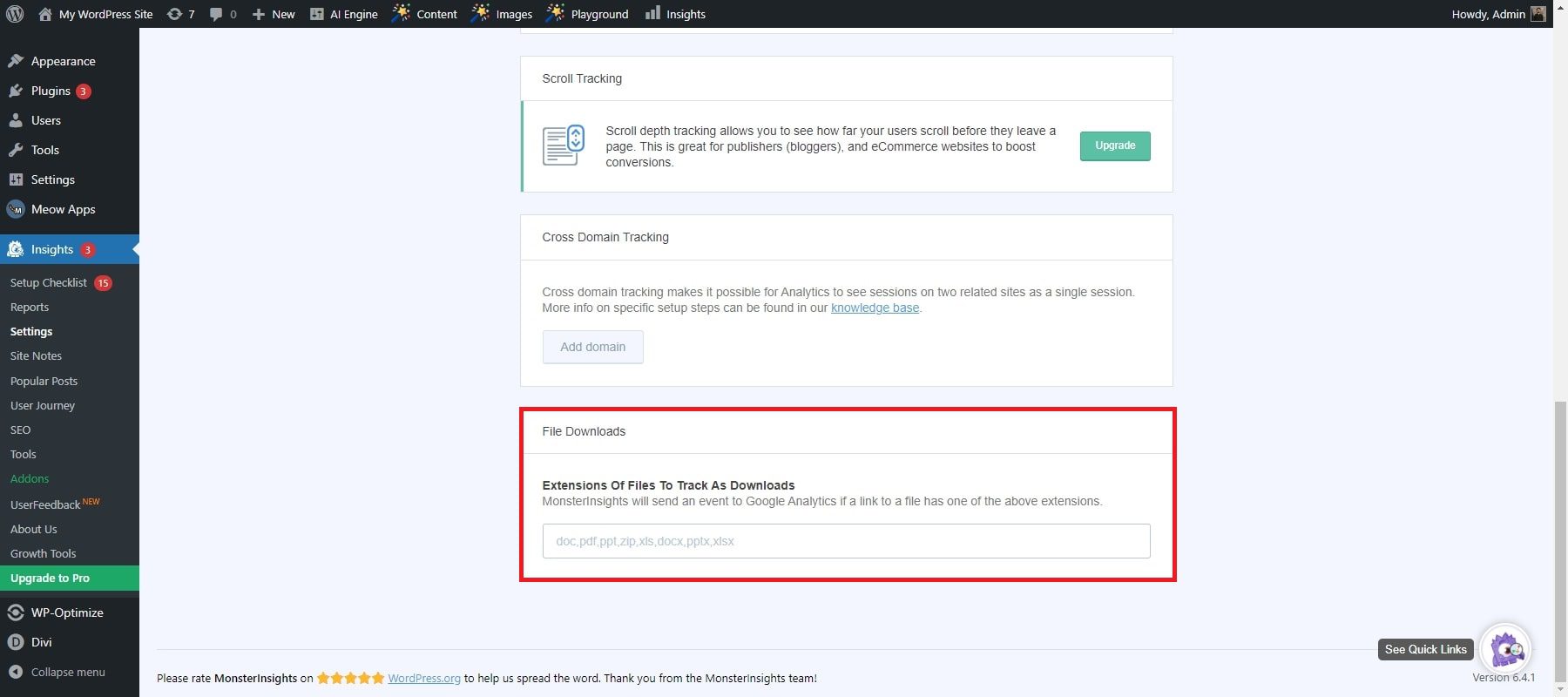
Once you have configured the file download tracking settings, you can view the file download data in Google Analytics. You can access this data from the Behavior section of your Google Analytics account. There, you will see a File download report showing how many times each file was downloaded from your site. You can filter this report by date range, device type, location, and other dimensions.
The File Download Tracking feature is useful for WordPress site owners who want to optimize their content strategy and improve their user experience. By tracking which files are being downloaded from your site, you can identify the most popular and engaging content types and create more of them in the future.
8. Scroll Tracking
By implementing scroll tracking, MonsterInsights initiates events in Google Analytics as visitors navigate your web pages. This feature lets you monitor user engagement levels by tracking scrolling progress at 25%, 50%, 75%, and 100%. Scroll tracking comes pre-enabled with MonsterInsights for Plus-tier customers and above upon installation on your WordPress site.
To visualize your scroll tracking numbers, navigate the MonsterInsights Publishers Report, which is found after the Interests section. Go to Insights » Reports » Publishers and scroll through the report to find your scroll tracking stats at the bottom.
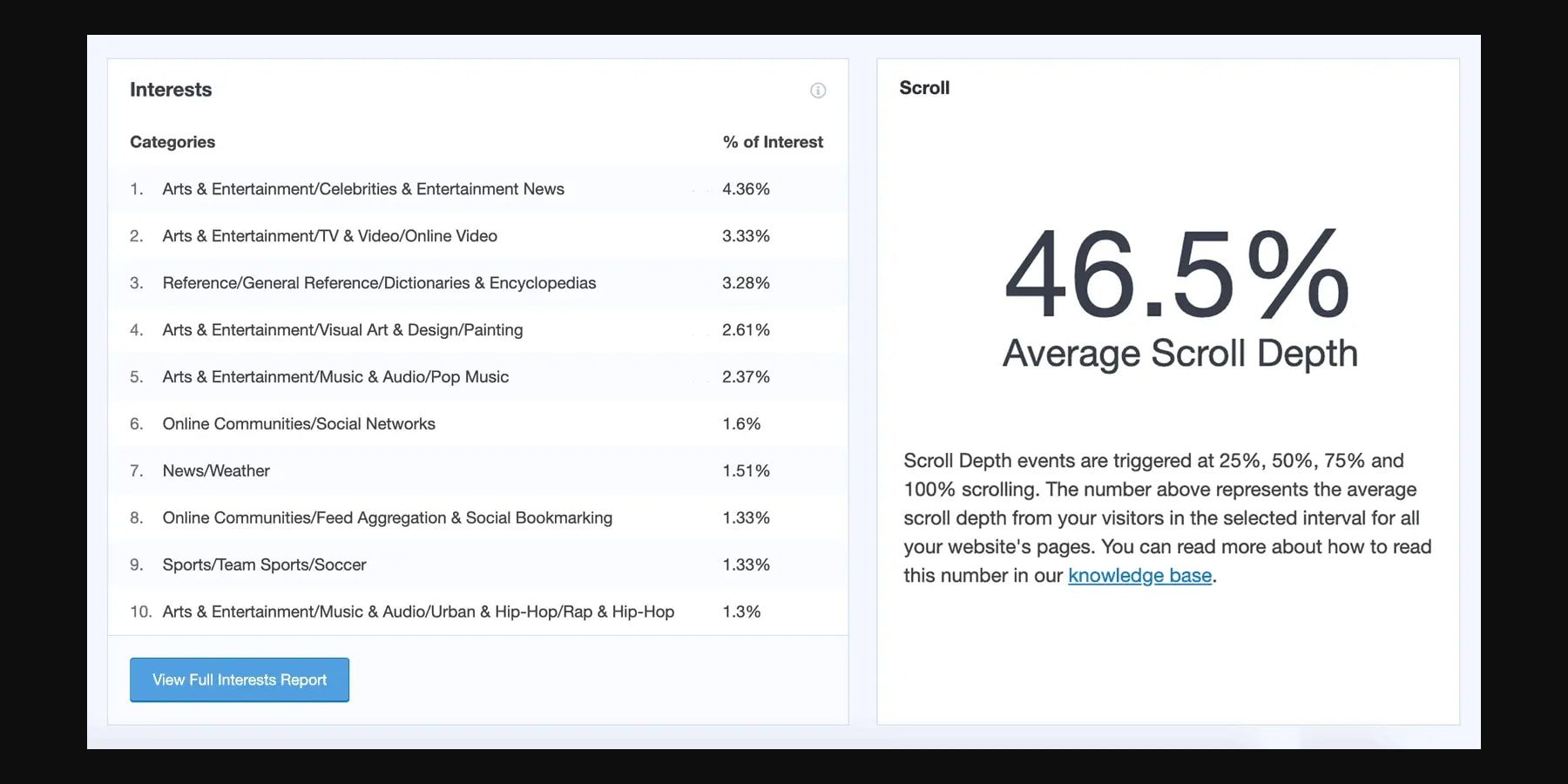
By studying scroll tracking data, you gain insights into visitor interaction with your content and finalize optimal placements for essential calls to action, advertisements, and other elements on your website.
9. Forms Tracking
The Forms Tracking feature of MonsterInsights Plugin is a powerful tool that allows you to measure the performance and effectiveness of your WordPress forms. It works with any type of form, such as contact forms, registration forms, surveys, polls, lead generation forms, and more. You can track the number of views and conversions for each form and the source and medium of your traffic. You can view detailed reports and insights in your WordPress dashboard or Google Analytics.
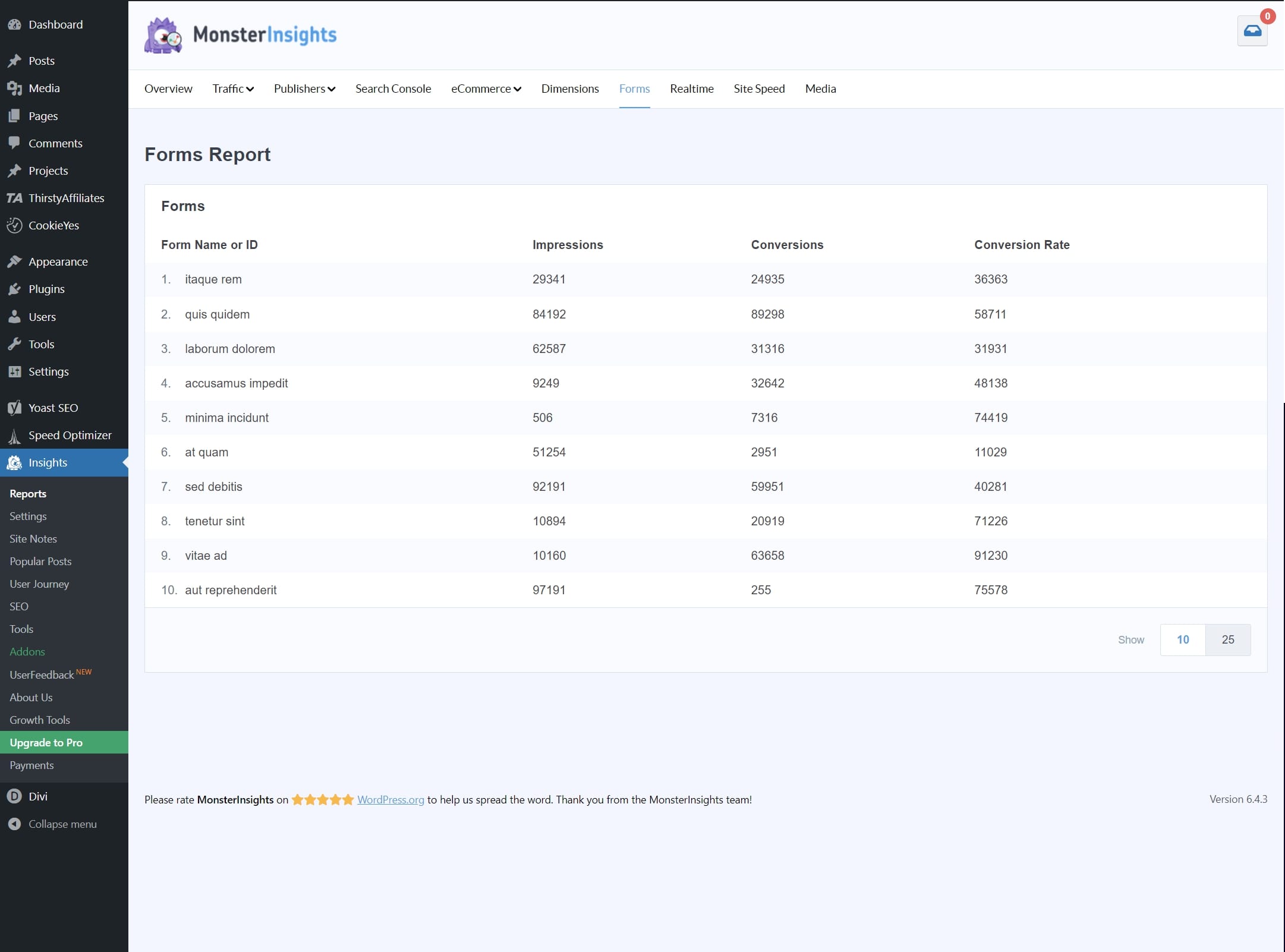
To use the Forms Tracking feature, install and activate the MonsterInsights Plugin on your WordPress site. Then, you need to connect it to your Google Analytics account. Afterward, you can go to Insights » Addons and click Install under the MonsterInsights Forms addon. Once the addon is installed, you can enable it for any form of plugin you use on your site. For example, if you use WPForms, you can go to WPForms » Settings » MonsterInsights Forms and turn on the toggle switch.
1. MonsterInsights Forms addon
The MonsterInsights Forms addon streamlines form submission tracking on WordPress, sending data to Google Analytics and offering comprehensive insights via the WordPress dashboard. Four tabs will show you different information about your forms. The Overview tab summarizes form performance metrics, while the Impressions tab delves into views across different sources and mediums. The Submissions tab analyzes submission frequency, and the Conversions tab quantifies form effectiveness. Detailed submission information is accessible via the View Submission Details button, facilitating a deeper analysis of visitor behavior.
MonsterInsights Pricing
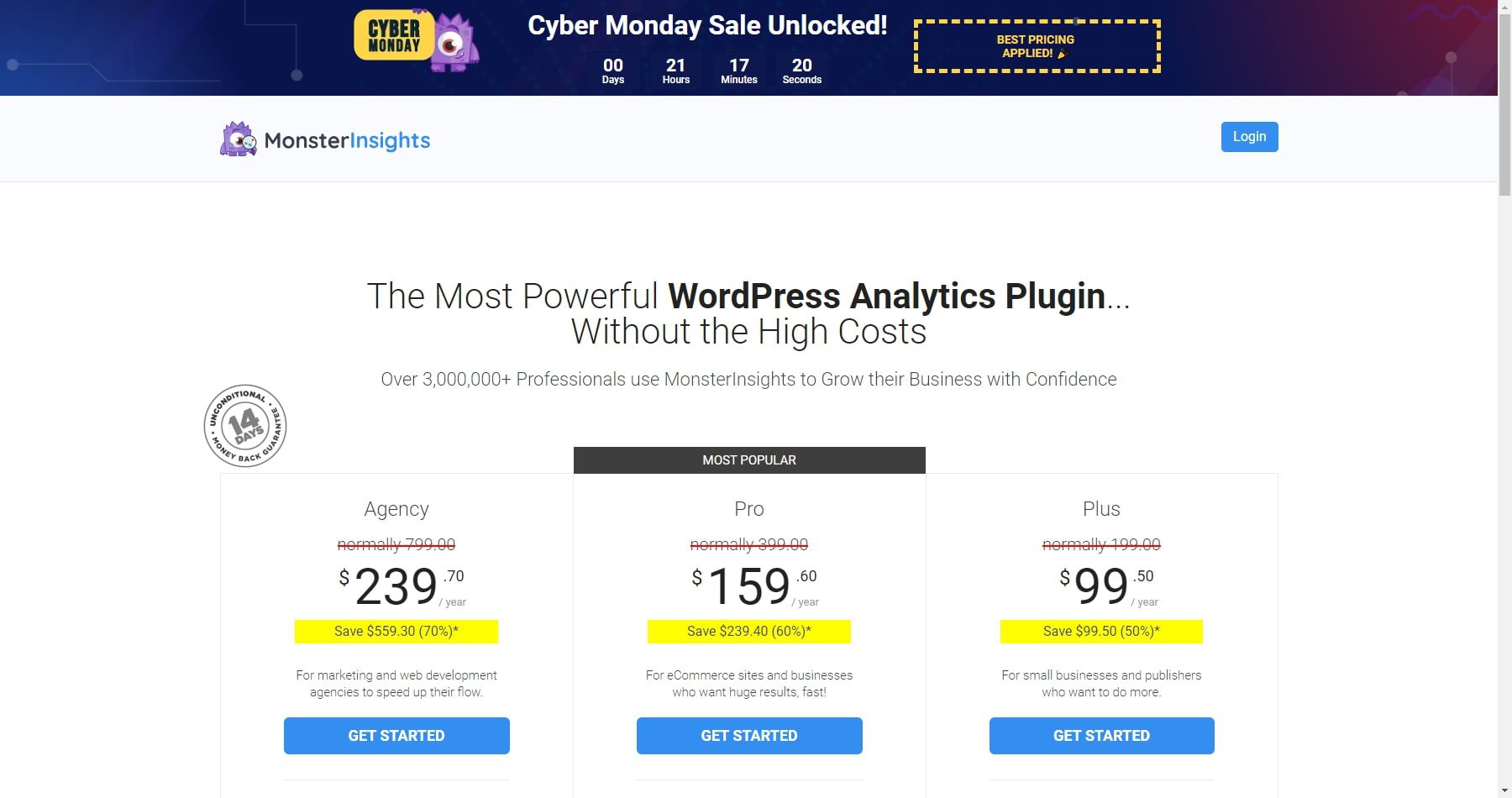
MonsterInsights pricing options offer different features depending on your needs. Here is a breakdown of each option:
- Lite: This free version of MonsterInsights has essential features and no time limit. You can use it forever without any cost.
- Plus: This plan costs $99.50 per year and is suitable for eCommerce sites and businesses that want to see massive results quickly. Alongside the Lite plan, it includes advanced analytics features, eCommerce reports, form conversion reports, custom dimensions reports, coupon reports, and more.
- Pro: This plan costs $159.60 per year and is ideal for marketing and web development agencies that want to speed up their workflow. Alongside the Plus plan, it includes using five sites, unlimited pageviews, unlimited users, site management, WordPress multisite support, advanced access control, client license management, and premium support.
- Agency: This plan costs $239.70 per year and is designed for large businesses and enterprises that need to manage multiple sites. It includes everything in the Pro plan, plus use on 25 sites, white-labeling, and priority support.
Pros and Cons of MonsterInsights
MonsterInsights offers advanced features like eCommerce tracking, conversion tracking, and priority support. However, like any plugin, it has some drawbacks you should know before installing it. Here are some of the pros and cons of MonsterInsights:
Pros of MonsterInsights
- Install MonsterInsights effortlessly on WordPress without any coding skills or technical knowledge required.
- Navigate through an intuitive, user-friendly dashboard to access all your important data and metrics seamlessly.
- Track website activities without coding hassles—monitor visitors, conversions, eCommerce, forms, videos, and more effortlessly.
- Utilize advanced tracking with compatibility for Google Analytics 4, unlocking new data and features.
- Merge Google Search Console and Analytics data for insights into site performance and organic traffic impact.
Cons of MonsterInsights
- An annual subscription at $49 or $199 for a lifetime might be costly for budget-conscious users seeking more economical options.
- Tracks up to 10M page views/month, 1000/day for events, form submissions, video plays, and 10 eCommerce transactions/month; upgrades essential for expanded features.
- Reports of site slowdown due to MonsterInsights potentially loading additional scripts or cookies, affecting performance.
Is MonsterInsights Worth It?
We think so. In a nutshell, MonsterInsights continues to be a go-to for effortless, comprehensive website analysis. The convenience of using the plugin to manage complex GA data makes it worthwhile in the long run. Its user-friendly dashboard makes tracking crucial metrics a breeze—no technical know-how is required. From visitor analytics to eCommerce performance, it simplifies data collection without the fuss of coding. Its compatibility with Google Analytics 4 opens doors to advanced insights, giving you a deeper understanding of your site’s performance. Integrating Google Search Console data adds another layer, empowering you to gauge organic traffic impact.
If used properly, MonsterInsights can transform the way you understand your WordPress site.
Looking for more? Check out our list of the best WordPress Google Analytics plugins. You can also explore more of the best overall WordPress AI plugins you can use to revolutionize your WordPress insights.