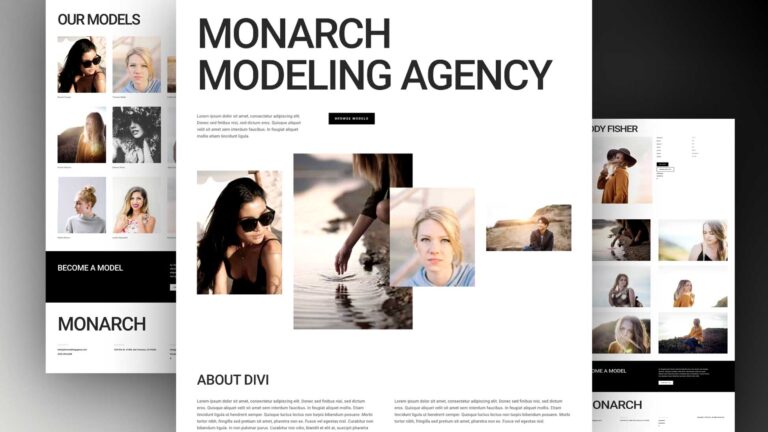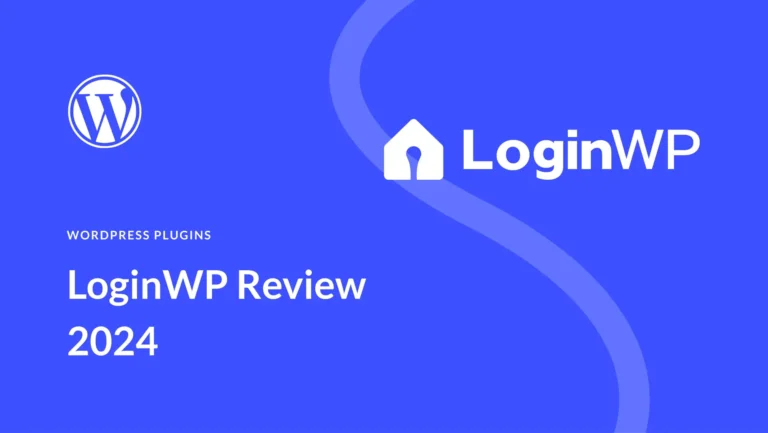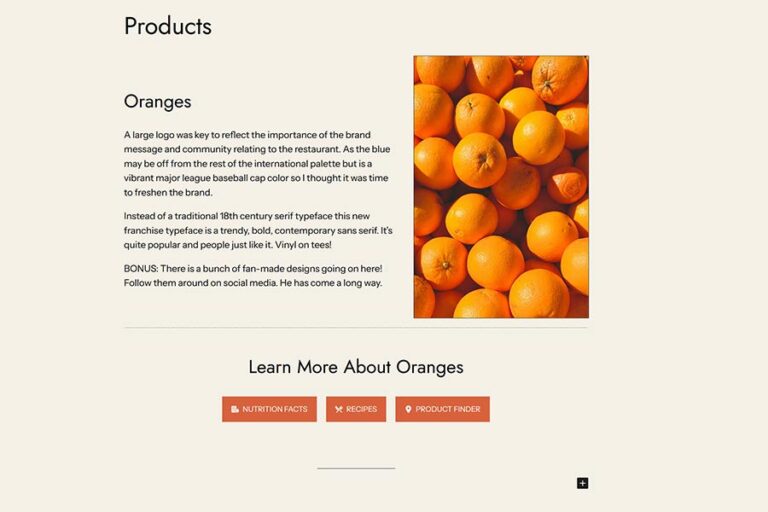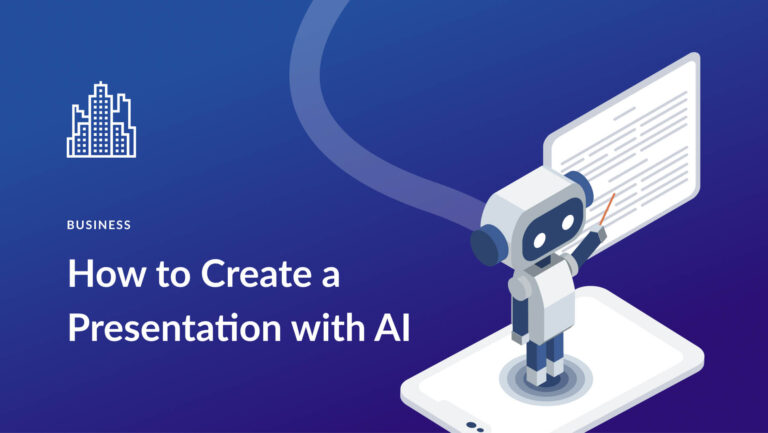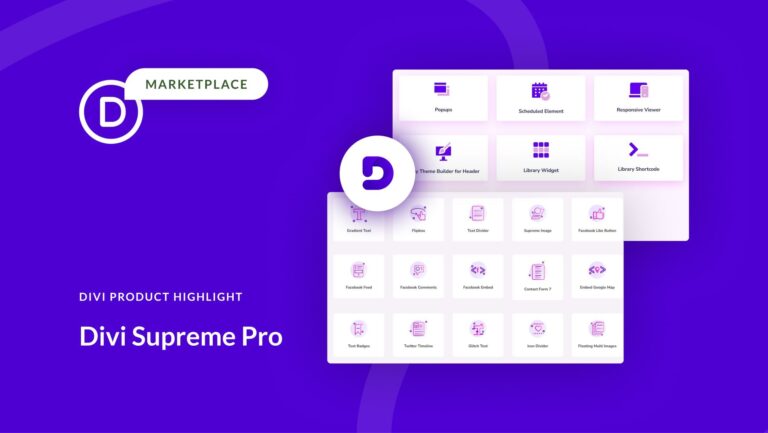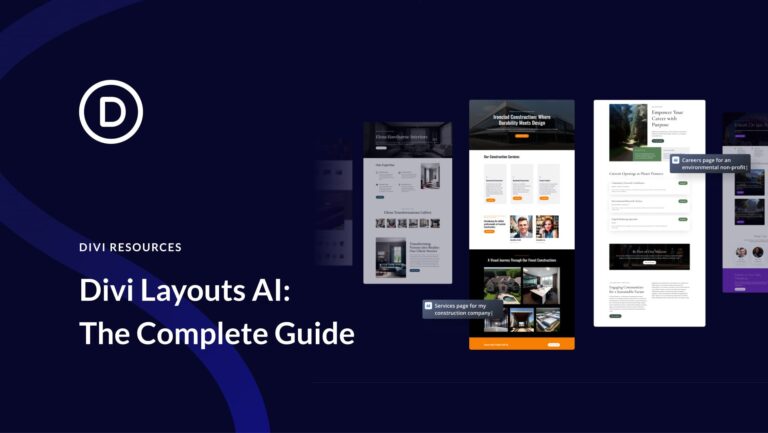Are you tired of long, ugly affiliate links cluttering your website and social media posts? Pretty Links solves this problem and more with a dynamic affiliate management solution for digital marketers. It can replace your clunky, unattractive URLs with “prettier” ones to enhance your website’s credibility and user experience. And, it offers automated solutions for managing affiliate links right from your WordPress dashboard.
In this Pretty Links review, we’ll discuss the plugin’s core functionalities, benefits, pricing structure, pros and cons, and more to determine whether it is the best affiliate link management plugin for your WordPress site.
What is Pretty Links?
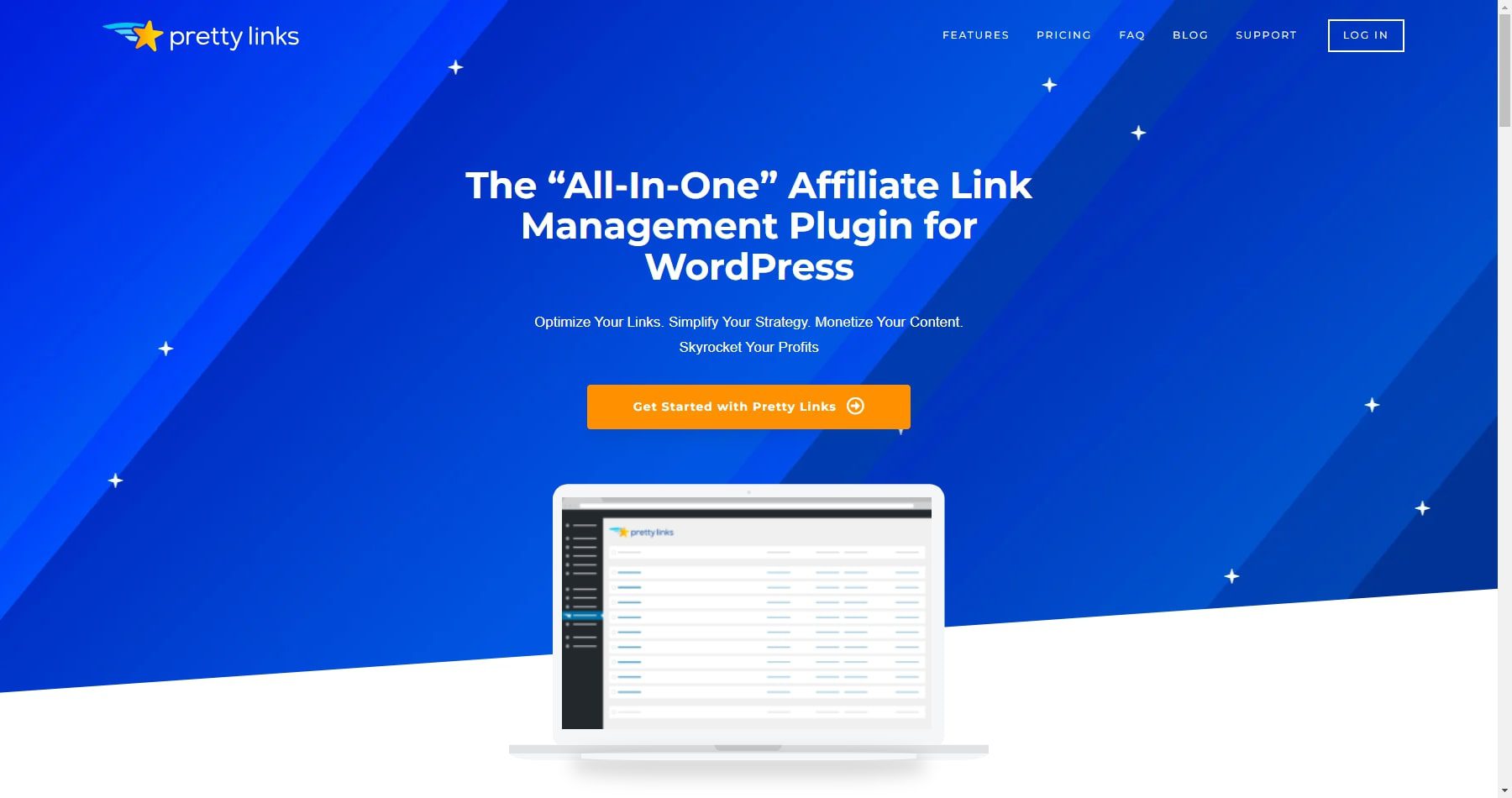
Pretty Links is a WordPress plugin for managing and optimizing website links. It specifically focuses on affiliate links, branded links, and link tracking.
Why Do You Need Pretty Links?
Pretty Links offers several benefits and serves various use cases, making it a valuable tool for website owners, bloggers, affiliate marketers, and online businesses. Here are some benefits and use cases of this plugin:
- Create Short and Branded Links: Replace long, unappealing affiliate links with shorter, branded versions using your domain name. This improves the look and professionalism of your content while promoting brand recognition.
- Link Tracking and Analytics: Gain valuable insights into link performance by tracking clicks, referrals, and other metrics. This data helps you understand where your traffic is coming from and which links generate the most clicks and potential conversions.
- Link Management and Organization: Easily create, edit, and organize all your links from a central location. This eliminates the need to manage links scattered throughout your website and content, saving time and effort.
- Cloaking and Redirection: You can create redirects and cloak affiliate links to hide the true destination URL, maintaining a cleaner and more user-friendly experience while directing users to the intended website.
User Interface and Experience
Pretty Links’ interface integrates easily with the WordPress dashboard, making it incredibly convenient to access and utilize. Creating affiliate links is a breeze; the process is straightforward and requires minimal effort. With just a few clicks, you can easily generate custom, branded short links for any affiliate URL.
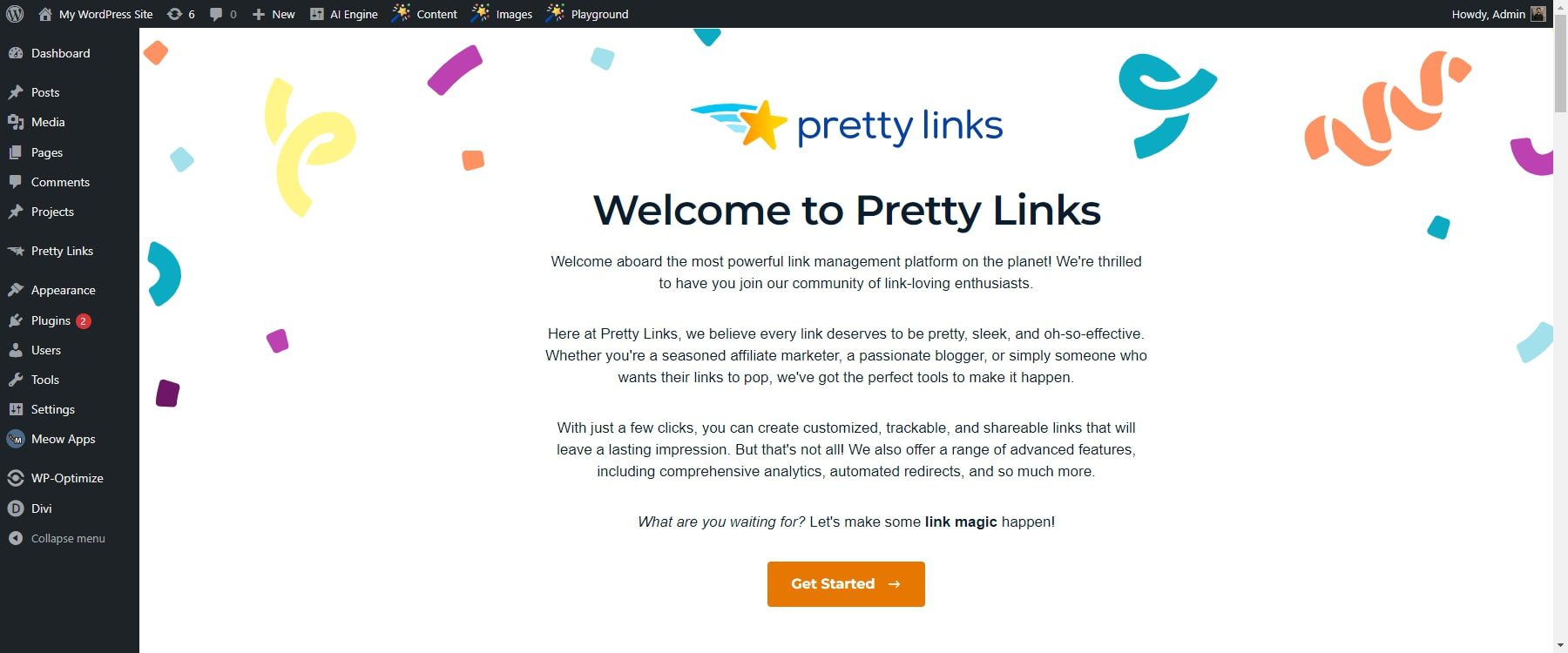
One of the aspects you would appreciate most about this plugin is its robust management capabilities. The dashboard provides a clear overview of all the created links, allowing you to easily track their performance and make any necessary adjustments. Whether you need to update a link, monitor click-through rates, or analyze conversion data, the plugin offers comprehensive tools to streamline these tasks.
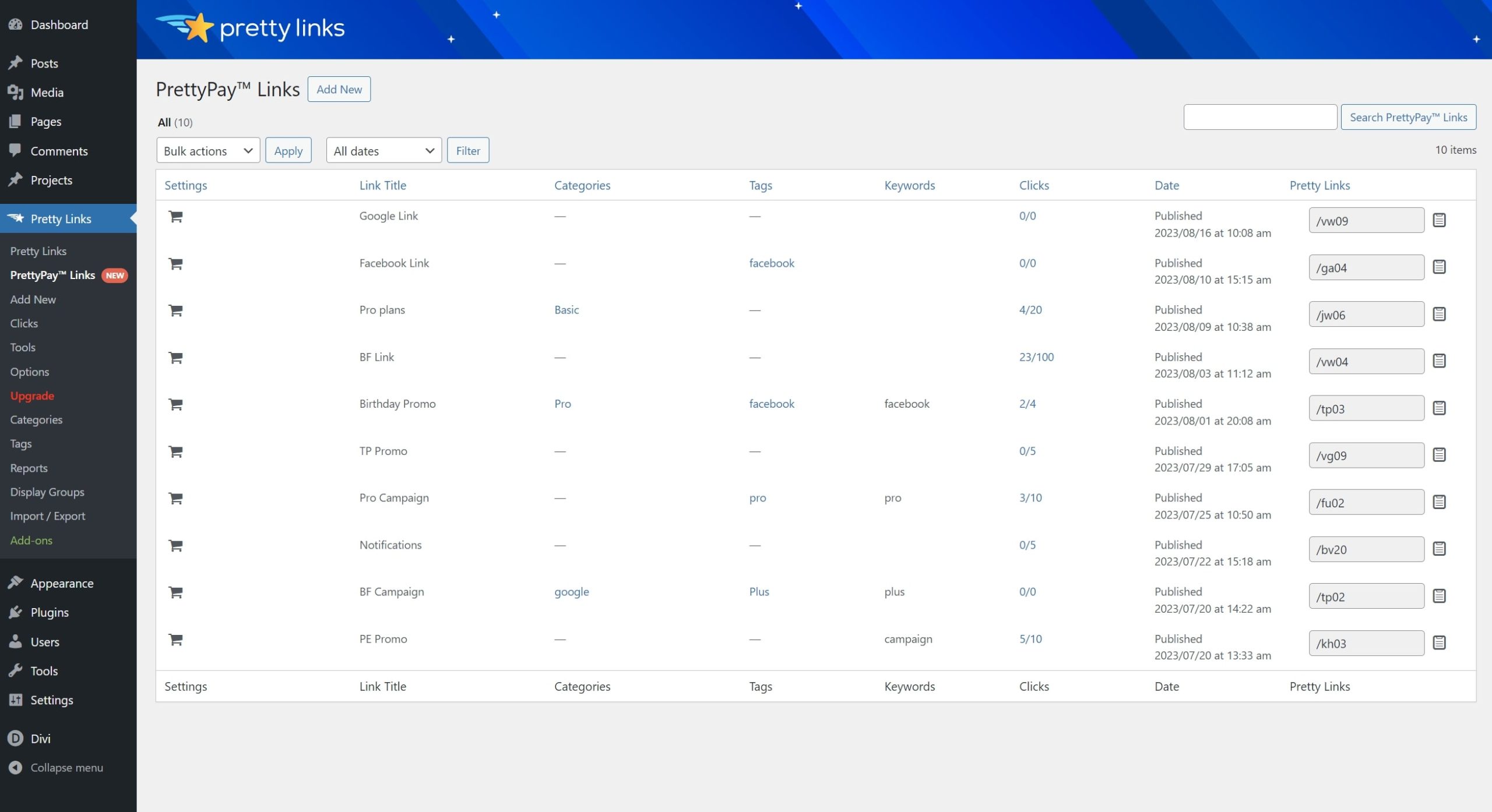
The ability to categorize and organize links within the plugin is invaluable for maintaining a structured and organized affiliate marketing strategy. Grouping links by campaign, product, or relevant category enhances efficiency and helps you stay organized.
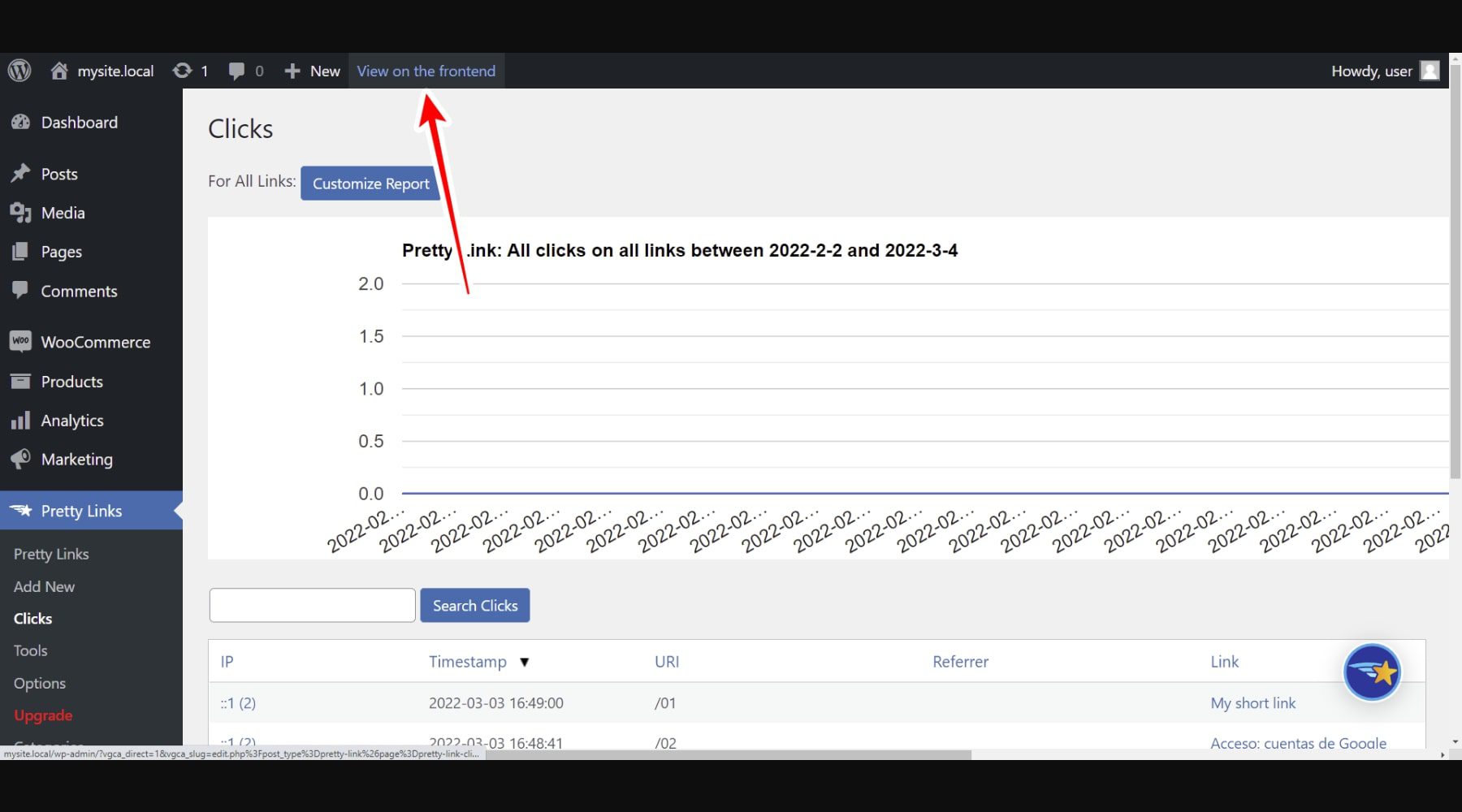
Furthermore, the plugin’s tracking features provide valuable insights into the effectiveness of your affiliate marketing efforts. Detailed analytics identify which links are performing well and which may require optimization, empowering you to refine your strategies for maximum impact.
Key Features of Pretty Links
Pretty Links includes various features to help you create and manage your links. Whether you are converting links to pretty links, sharing content, or monitoring performance, It streamlines how you interact with URLs. Let’s look at the key features that make this plugin stand out.
1. Short and Branded Links
Transforming lengthy URLs into concise, memorable ones is straightforward with Pretty Links. This not only streamlines your links but also aligns them with your brand identity. Here’s how it works.
To create pretty links, go to your WordPress dashboard and find Pretty Links under Settings. Click on ‘Add New Link’ to start making your short link.
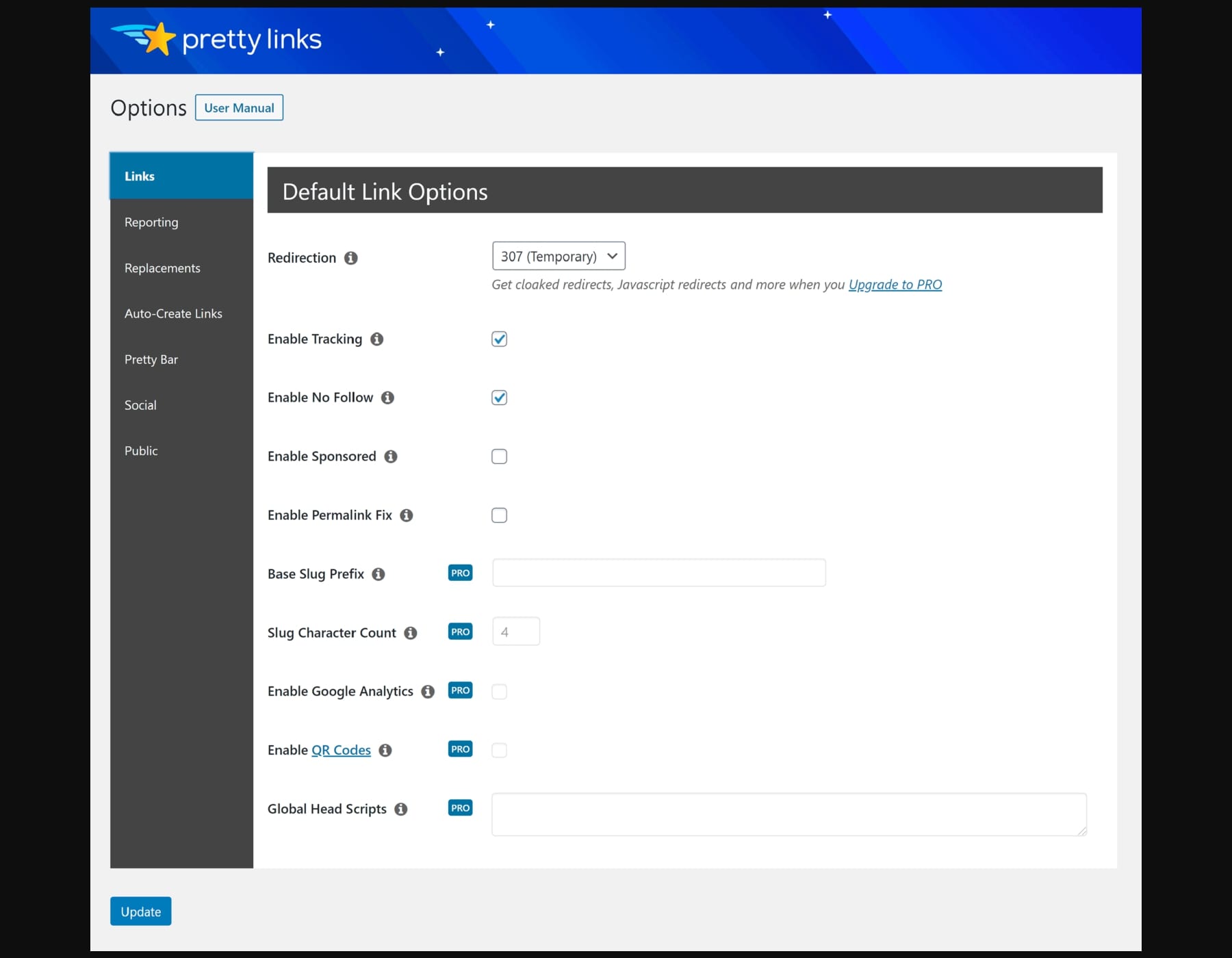
In the’ Target URL’ box, put the long URL you want to make shorter. This could be an affiliate link to a page on your website or any other URL you want to keep track of. The next step is to create the branded part of your link, called the “slug.” Keep it short, around 3-5 characters, so it’s easy to remember. You can also use keywords related to the link’s content to ensure it fits your brand.
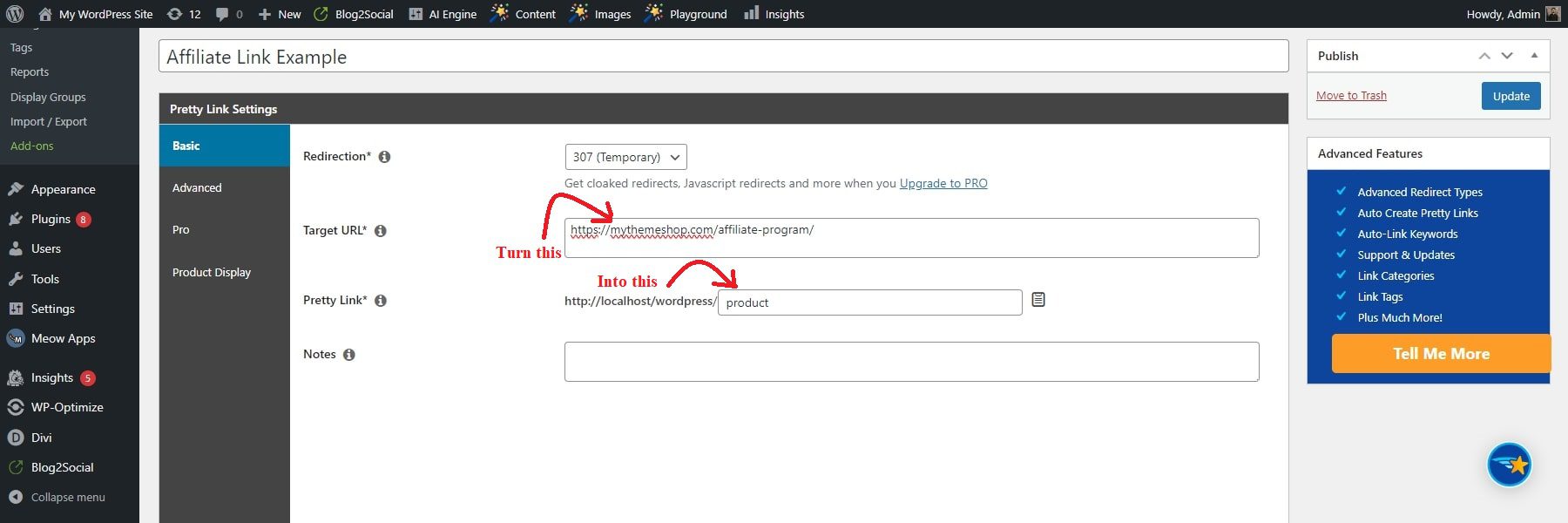
Pretty Links might suggest a random slug, but you can change it to something you like better. There are some extra options you can choose from if you want. For example, you can decide how the link redirects users, whether it should be marked as “nofollow” for SEO reasons, or even set an expiry date for the link (though this feature might be in the Pro version).
Once your branded link is ready, you can use it wherever you normally use the long URL. For example, use a shorter branded link in your blog posts instead of a long URL for a neater appearance. Using branded links can save space on social media, where there are often limits on how much you can write.
2. Product Displays
Affiliate links are a great way to monetize your content, but let’s face it, they can look bland and impersonal. We will transform those simple links into stunning product displays using the Pretty Links plugin’s Product Display add-on.
First, you pick a display theme like Basic, Boxed, or Sharp to match your website’s style and the products you’re promoting. You can preview each theme to ensure it fits your brand before choosing.
Then, you upload a good product picture because it’s crucial for catching people’s attention and making them interested. After that, you write a short but informative description highlighting the product’s main features without overwhelming the reader.
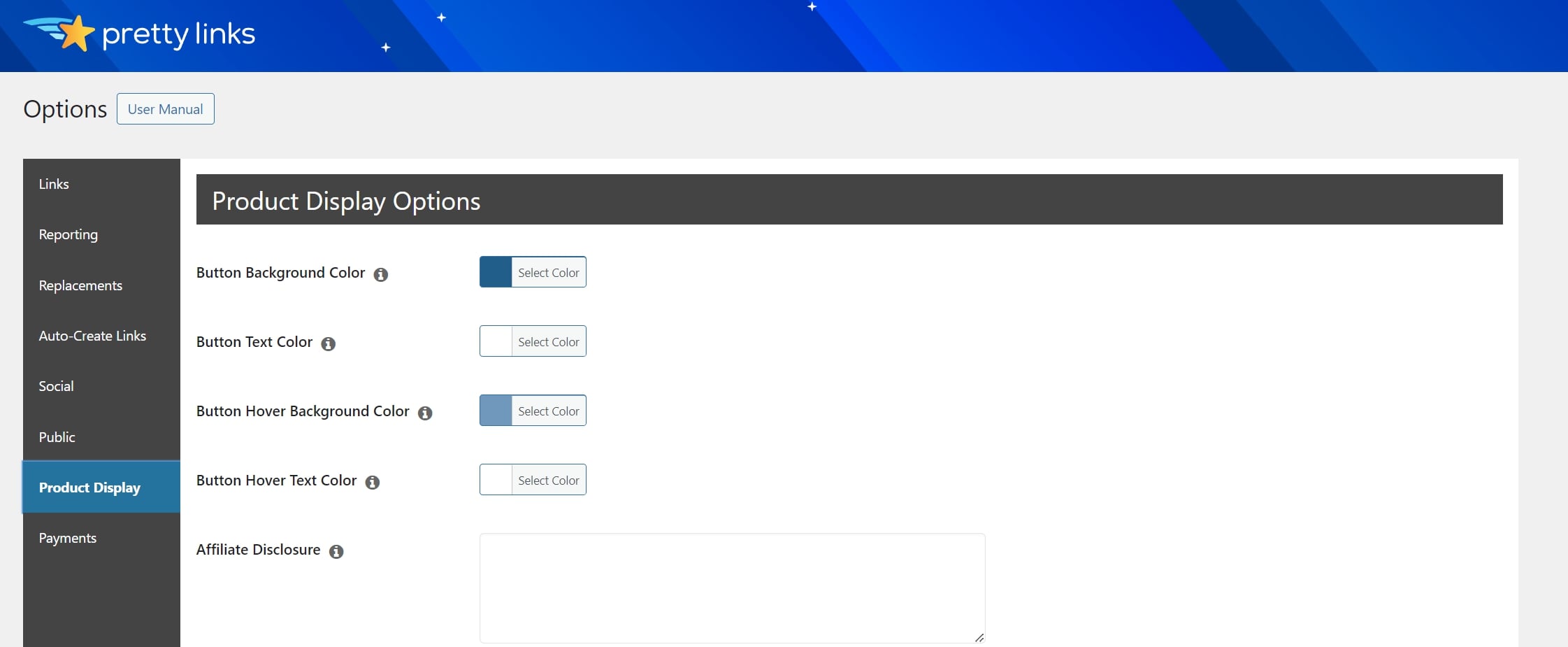
Lastly, you show the product’s price so customers know what they’re getting into. You can also add special badges like “best seller” or “limited-time deal” to grab attention. And don’t forget to customize the call-to-action button to encourage people to click. If you want, you can include a review link to build trust with your audience.
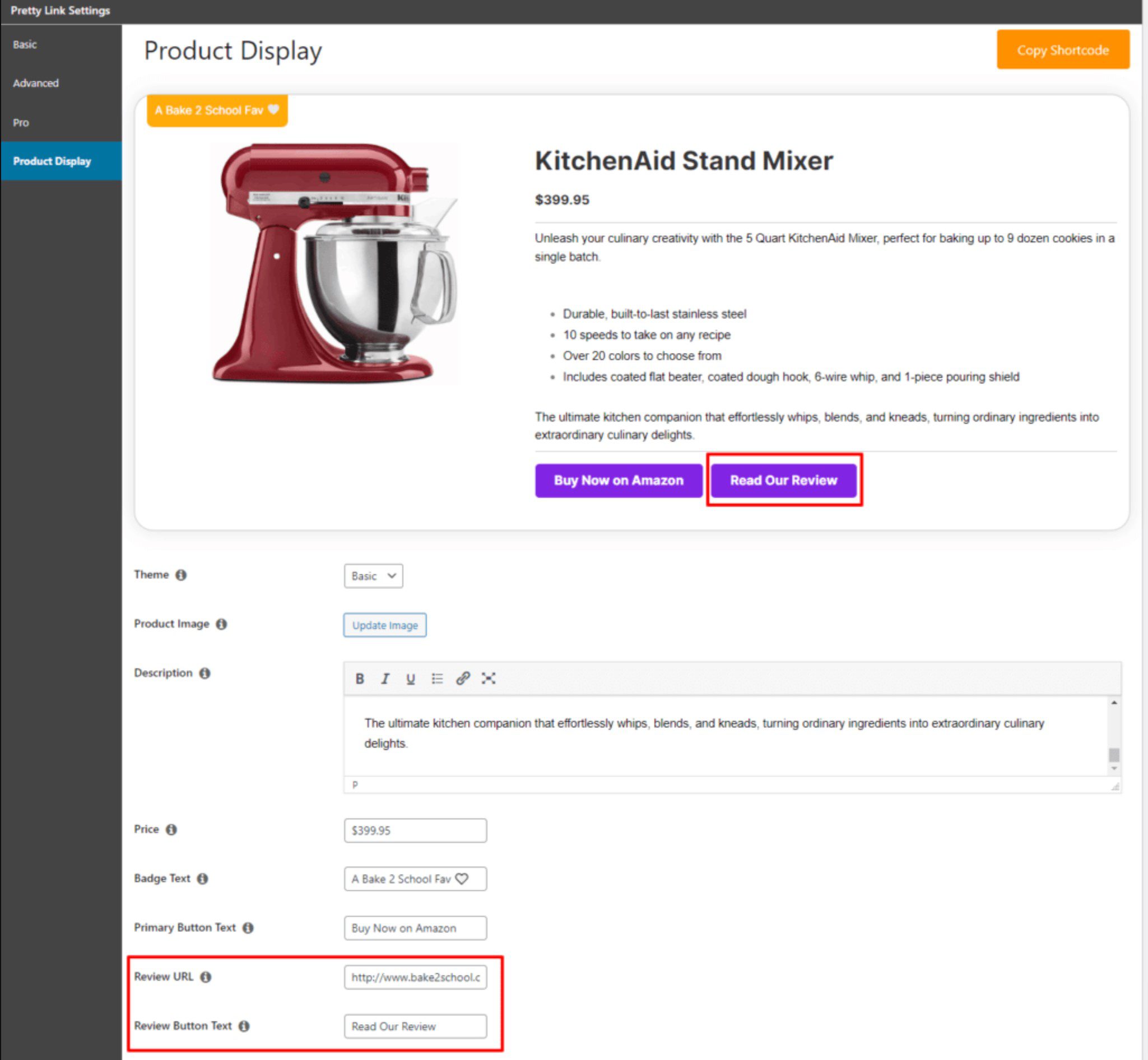
Once everything looks good, you click “Publish.” You can visit their website if you want more info on setting up product displays on Pretty Links.
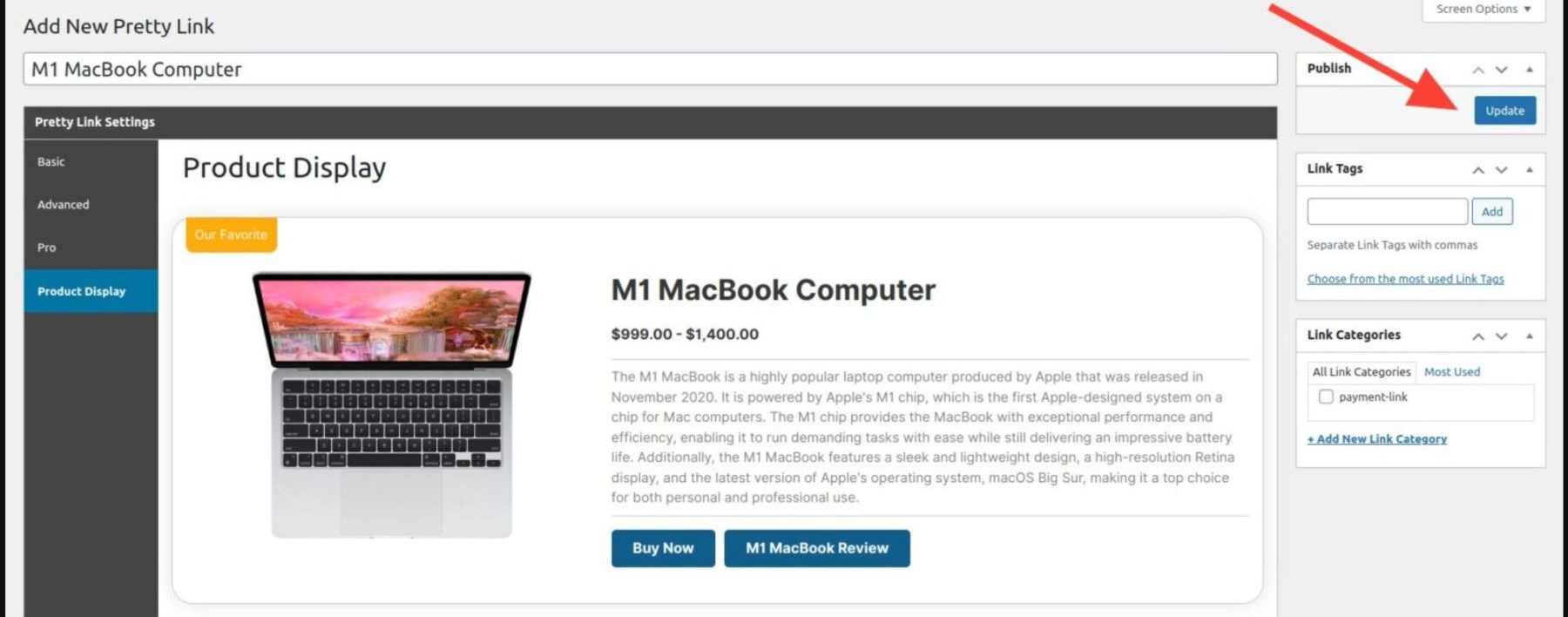
3. Customize Redirects to Your Readers
The Pretty Links plugin offers a range of dynamic redirect options beyond simple URL shortening. Through the Dynamic Redirection feature, you can set up rules to redirect traffic based on various criteria, such as user location, device type, and time. This functionality adds a layer of sophistication to link management, allowing website owners to create personalized experiences for their visitors.
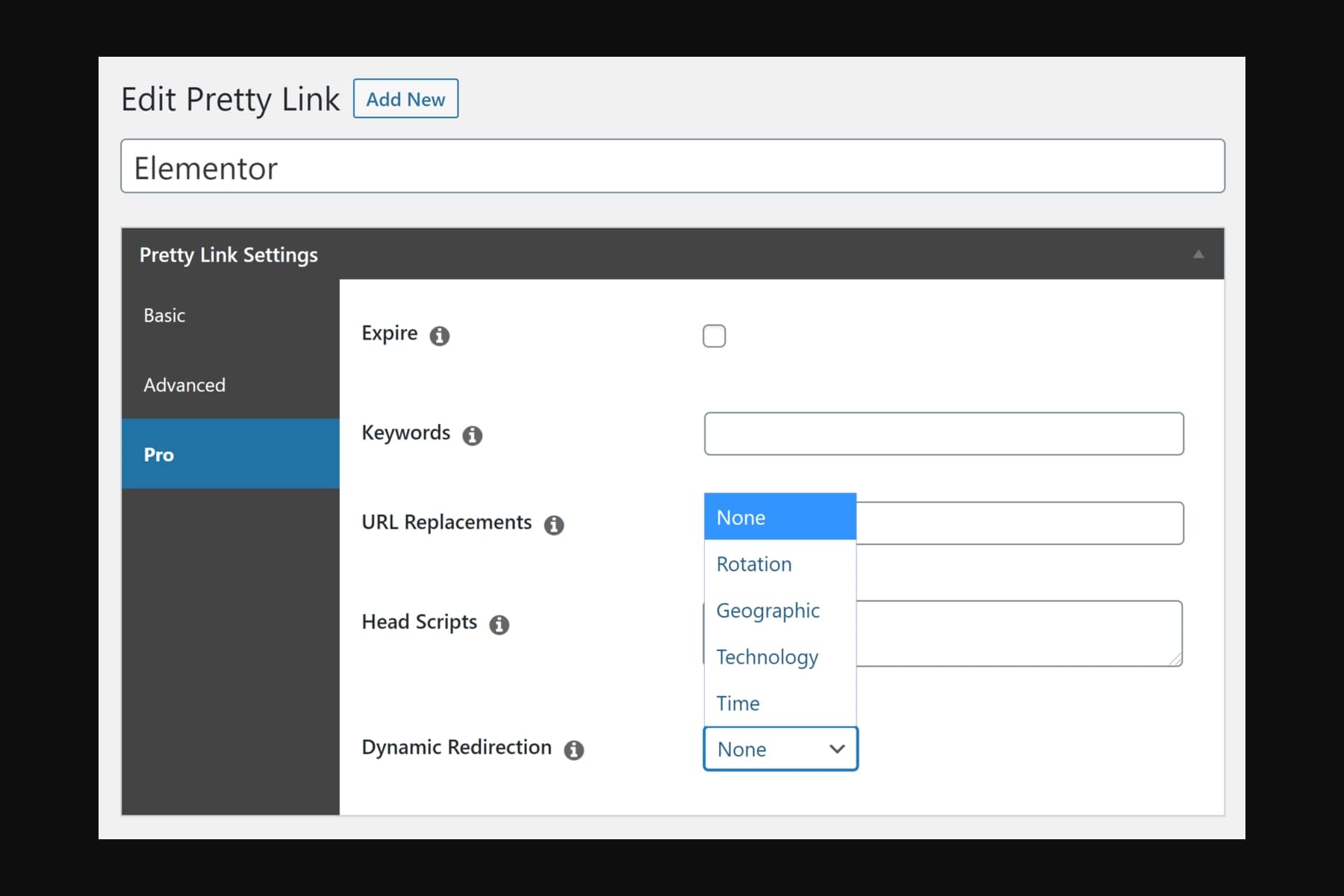
One of the dynamic redirect types offered by Pretty Links is Rotation, also known as an A/B test or split test redirect. With Rotation, you can create multiple destination URLs and distribute traffic in equal or weighted proportions. This feature is useful for testing different landing pages or promotional offers to optimize conversion rates and user engagement.
Another powerful redirect type is Geographic redirection, which enables website owners to redirect visitors based on location. By tailoring content to be more relevant to users from different regions, countries, or cities, Geographic redirection allows for a personalized browsing experience that enhances engagement and conversion rates.
Technology redirects are designed to ensure the best browsing experience for users, regardless of their device. Whether visitors are accessing the site from a computer, smartphone, or tablet, technology redirects dynamically to serve content optimized for their device’s screen size.
Time-based redirects allow website owners to send visitors to different destination URLs based on specified periods or schedules. This feature is ideal for promoting time-sensitive offers, promotions, or content, ensuring users see the most relevant information during specific time frames. By dynamically adjusting the destination URL based on time, Time redirects help maximize the impact of marketing campaigns and drive more clicks and conversions.
4. Link Organization
Pretty Links plugin helps you organize your links into categories to keep everything neat and easy to find. You can make custom categories based on your needs, like sorting by products, programs, or campaigns. The plugin is flexible and can handle different ways you might want to organize your links.
To add categories, go to the “Pretty Links” section in WordPress and fill out a form with the category name and details. You can also add categories directly from the link details page. Click a link, find the “Add New Link Category” option, and name your category. It’s easy to do either way.
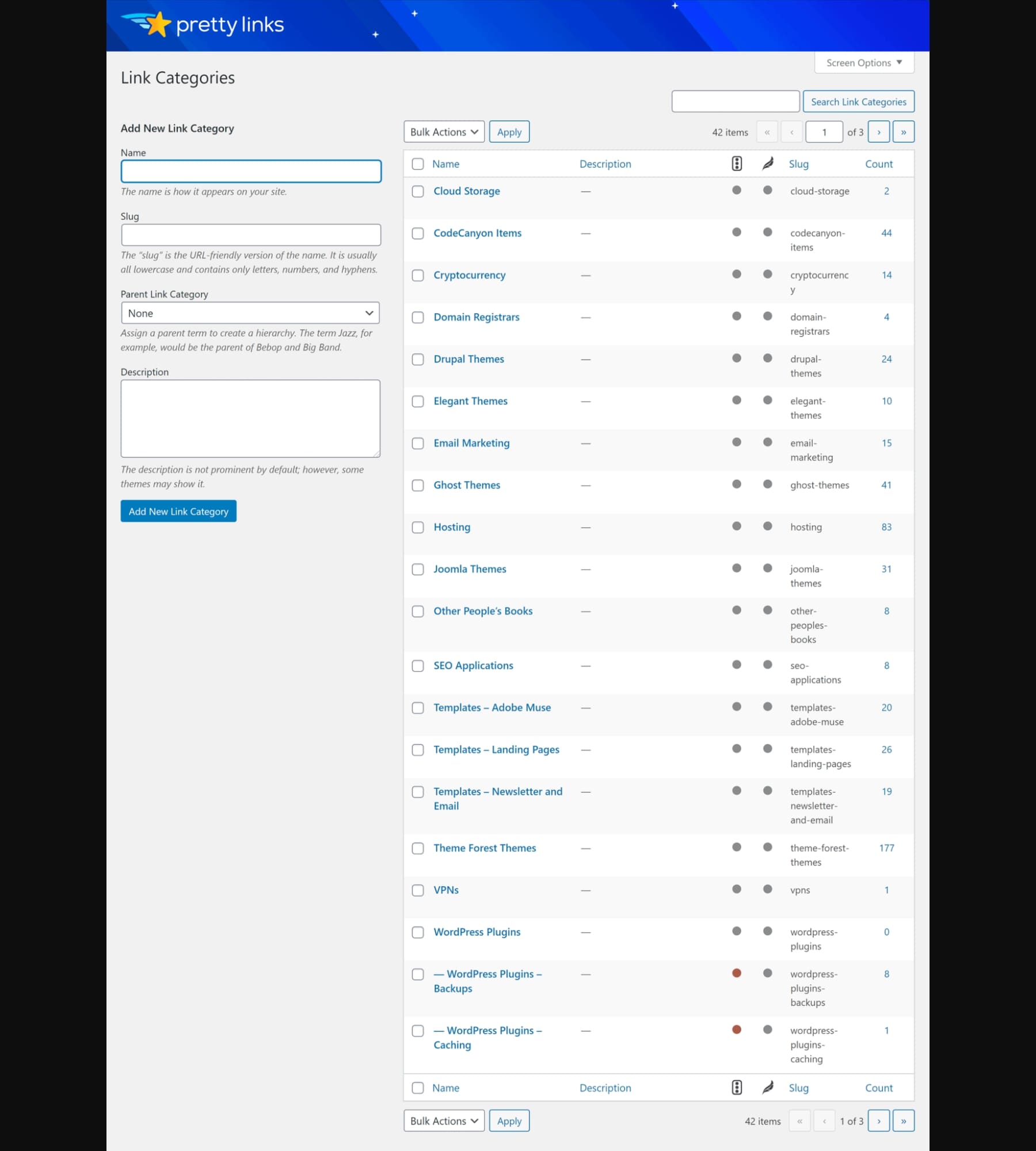
Editing categories is simple, too. Go to the “Categories” tab, find the category you want to change, and click “Edit.” You can then adjust things like the category name or description. When you’re done, click “Update” to save your changes.
Assigning categories to links is straightforward. You can see a list of categories you’ve created from the link details page. Just check the boxes next to the categories you want to assign to the link, and then click “Update” to save it. Pretty Links also lets you similarly use tags, giving you even more options to manage and organize your links easily.
5. Auto Link Keywords
The Automatic Keyword Replacement feature allows users to replace specified keywords or phrases with designated affiliate URLs automatically.
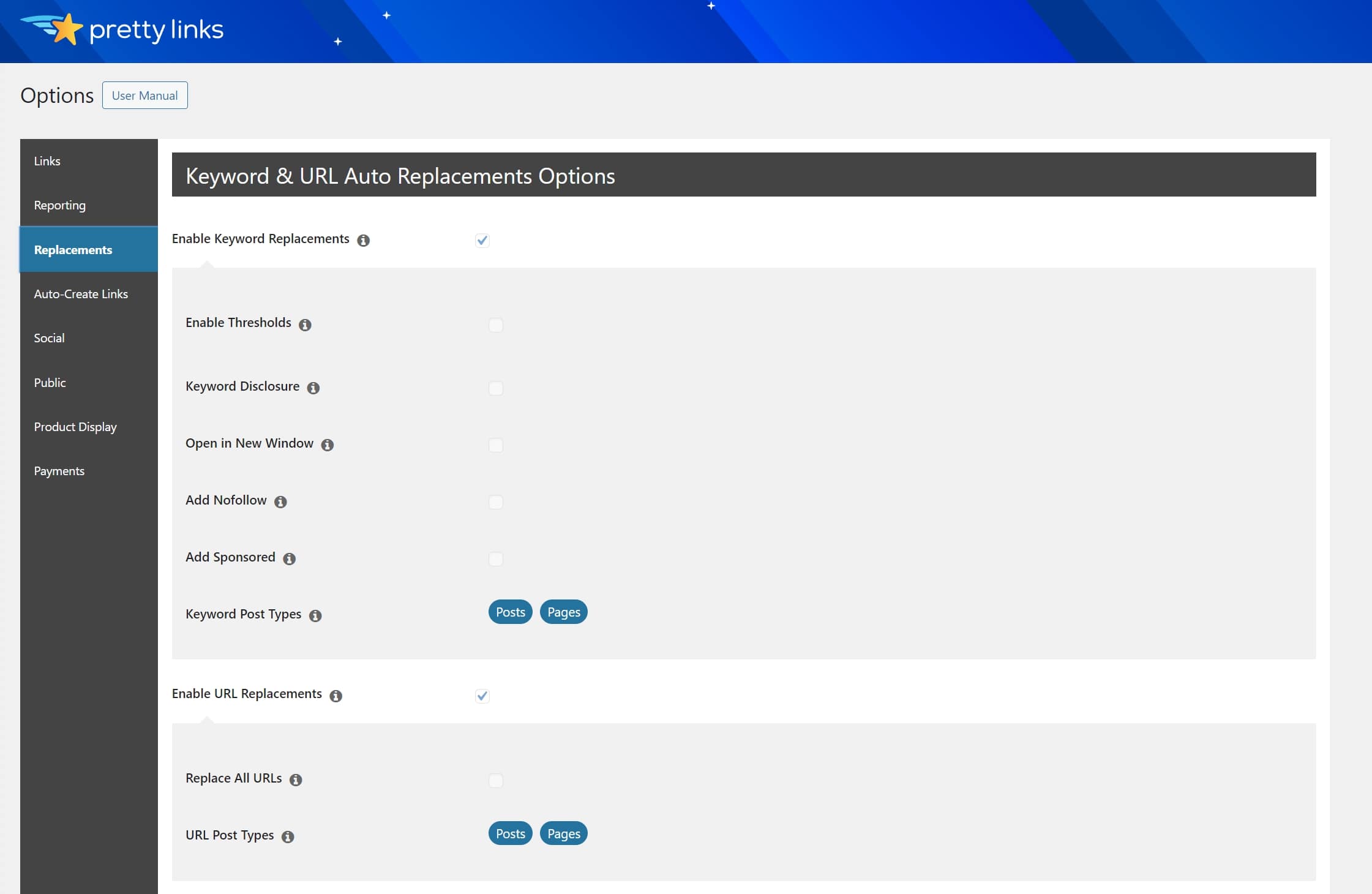
To begin, create a new pretty link or select an existing one, and then enter the keywords or phrases you want to monetize in the “Pro” tab of the “Keywords” box. Once configured, the system scans the entire website to identify instances of the designated keywords and replace them with the corresponding affiliate URLs.
For further customization, you can access additional settings for keyword replacement by navigating to “Pretty Links” -> “Options” -> “Replacements.” Here, they can set thresholds to limit the number of times a keyword or phrase can be linked within each page, add the NOFOLLOW attribute to links for SEO purposes, or indicate sponsored content for transparency and compliance with regulations.
Additionally, you can specify the types of content where keyword replacement should occur, including posts, pages, memberships, and courses. This granular control ensures that automatic keyword replacement is applied appropriately across different content types.
Furthermore, Pretty Links provides a feature for adding disclosure notices alongside pages or posts containing affiliate links, promoting transparency and compliance with affiliate marketing regulations.
6. Health-Check Your Links
Broken links can significantly undermine the user experience of a website and can also have a detrimental effect on its search engine rankings. Addressing broken links manually across an entire WordPress site can be overwhelming. However, this process becomes much more manageable with the Pretty Links plugin’s “Link Health” feature.
Link Health thoroughly examines your entire WordPress website and scrutinizes each link to ensure its functionality. It systematically checks all links and promptly notifies you if any broken links are detected.
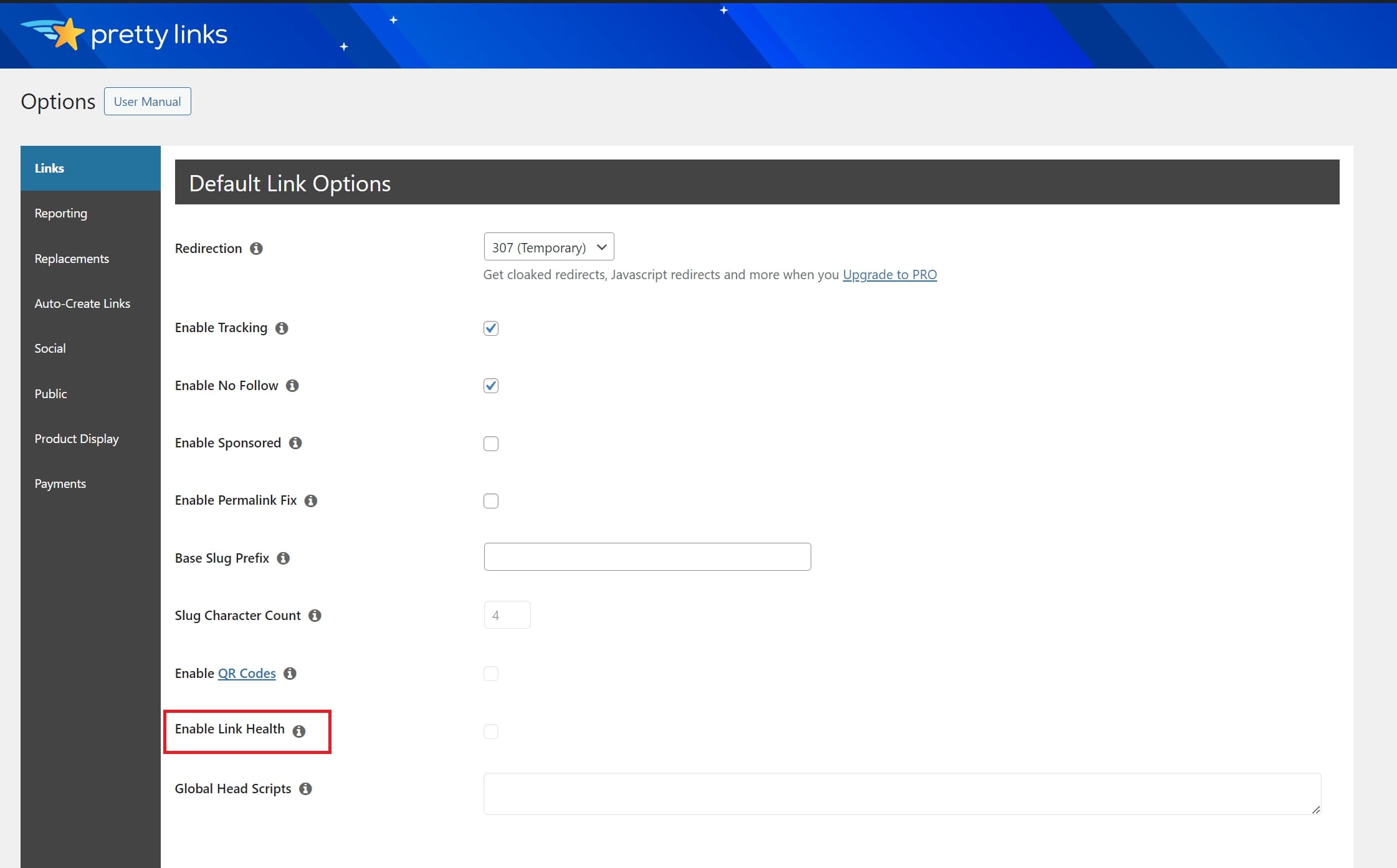
One of the key features of Link Health is its ability to provide weekly reports summarizing the status of the links on your website. These reports offer a clear and comprehensive overview of any broken links identified, enabling you to take swift action to rectify them. By receiving regular updates on the health of your links, you can ensure that your website maintains optimal performance and user satisfaction.
Activating Link Health can be done within the Pretty Links plugin settings. If you didn’t set it up during the initial setup, you could easily enable it anytime by navigating to the Pretty Links menu, selecting “Options,” and then “Links.” From there, you must check the box next to “Enable Link Health” and click “Update.” Once activated, Link Health will immediately begin scanning your website.
7. MonsterInsights Integration
MonsterInsights integrates with Pretty Links to enhance your link tracking with Google Analytics. This feature provides insights into your link performance, such as the number of clicks, conversions, and bounce rate. You can use this feature to track your links across different platforms and channels, such as Facebook, Twitter, email, and more.
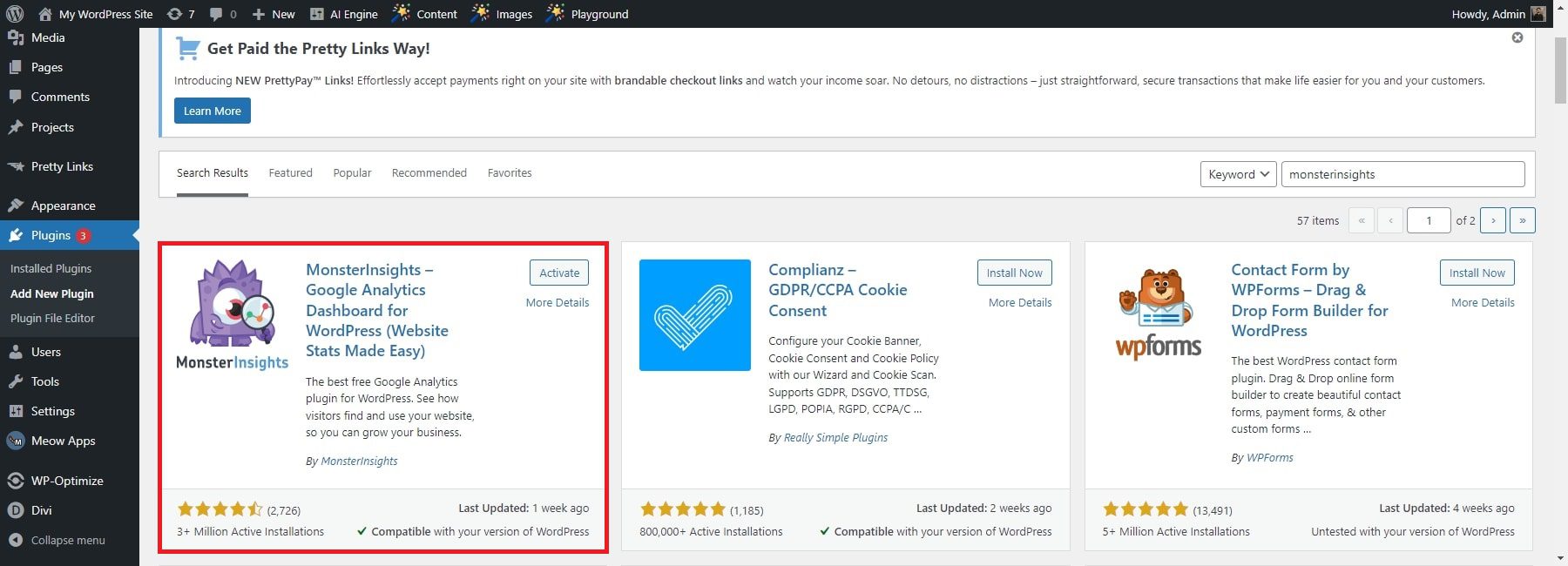
To use this feature, you must install MonsterInsights and Pretty Links plugins on your WordPress site. You must also configure your Google Analytics settings and enable event tracking in MonsterInsights. Then, you can create a base slug prefix in Pretty Links and add it to MonsterInsights. This will create clean and shortened URLs for your links that Google Analytics will track.
For example, if you want to share a PDF file on Facebook with a link like this, you can create a base slug prefix like “test” in Pretty Links and add it to MonsterInsights. This will generate a URL like this that Google Analytics will track. You can then see how many clicks and conversions your link gets in your MonsterInsights dashboard.
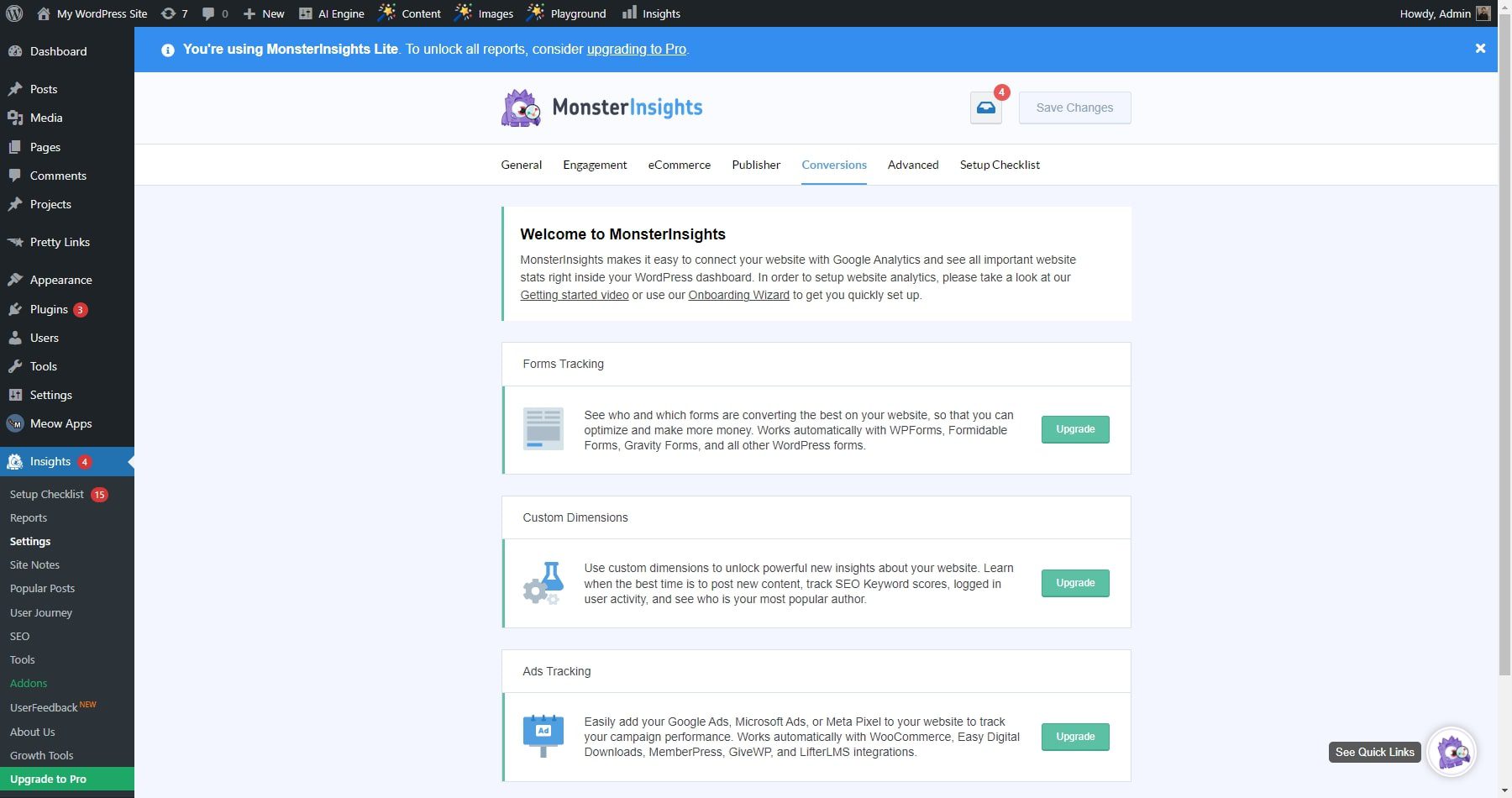
8. Import Loads of Links
With Pretty Links’ 1-click import tool, transitioning becomes a breeze. You can effortlessly upload them in seconds, even if you have thousands of links. This feature significantly reduces the time and effort required to migrate your links.
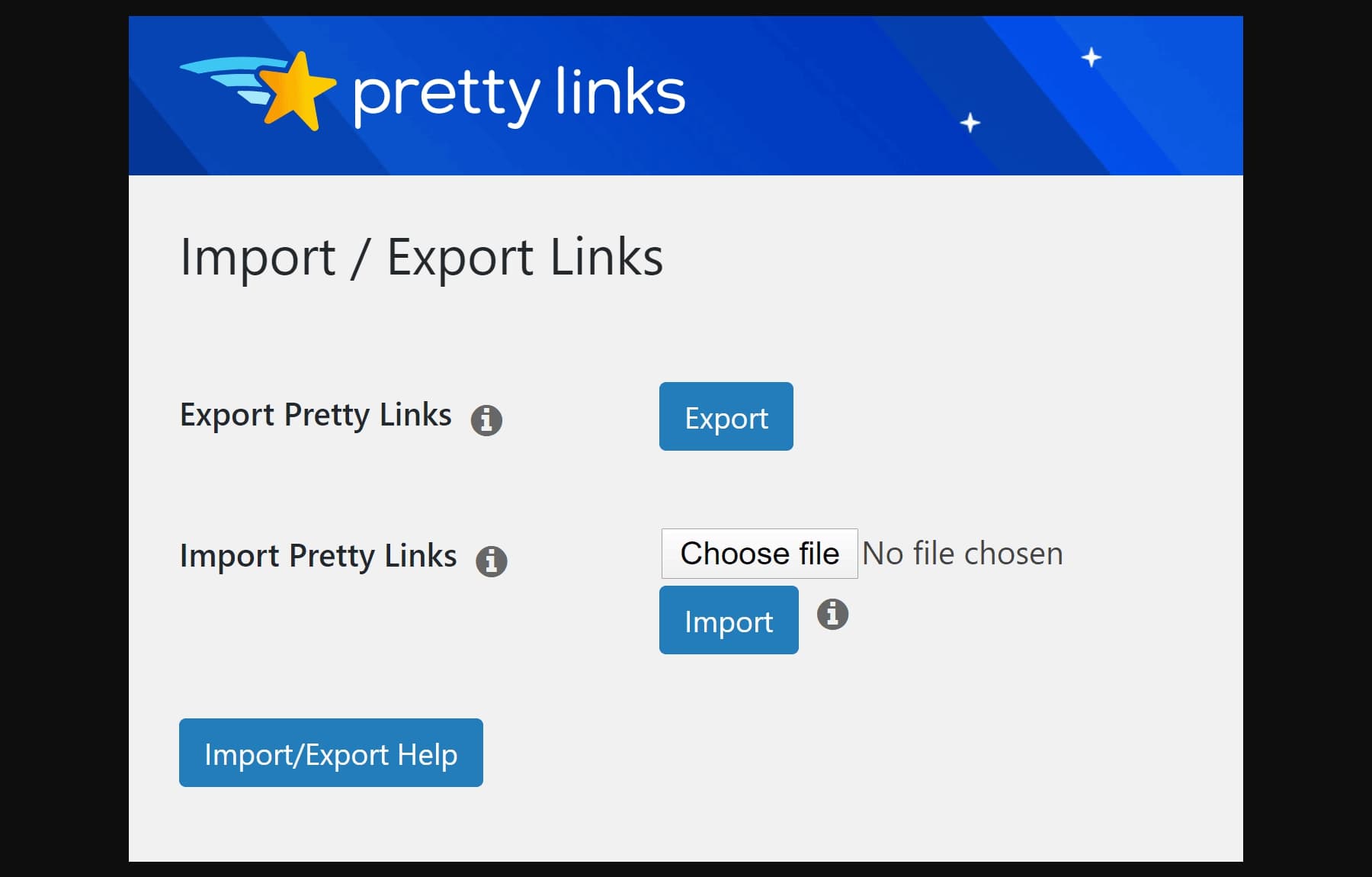
To import your links, you can utilize the Setup Wizard, which streamlines the import process by automatically handling your CSV file. This automated approach simplifies the task, allowing you to complete the import with just a few clicks. Alternatively, you can upload the CSV file manually by navigating to the designated section within the plugin.
Furthermore, the plugin ensures you can reverse the import process if needed. You can compile all their links into an easy-to-print and store Excel sheet with a button. This functionality provides added flexibility and convenience, allowing you to maintain a backup of their link data in a familiar and accessible format.
Pretty Links Pricing
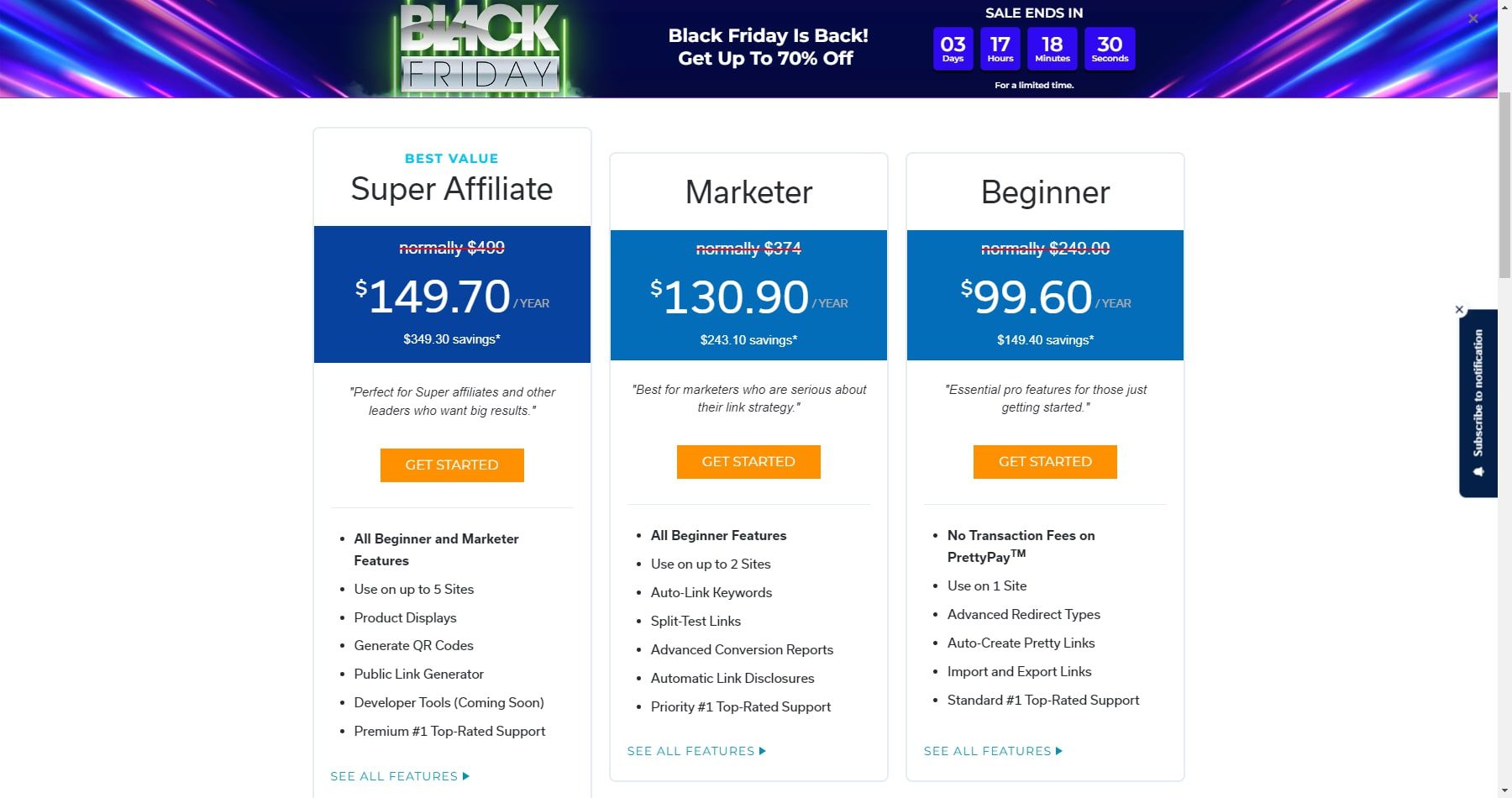
The pricing of the Pretty Links plugin varies depending on the plan you choose. There are three pricing plans available:
- The Beginner plan costs $240 annually and allows you to use Pretty Links on one website.
- The Marketer plan costs $374 annually and can be used on up to two WordPress sites.
- The Super Affiliate plan costs $499 annually and can be used on up to five WordPress sites.
Pretty Links also offers a 100% No-Risk Money Back Guarantee. If you don’t like Pretty Links over the next 14 days, they will happily refund 100% of your money.
Pros and Cons of Pretty Links
When considering investing in Pretty Links for your business, assessing its pros and cons is crucial. This section will delve into Pretty Links’ features, helping you to make an informed decision.
Pros of Pretty Links
- Automatically create short links on your domain, improving your SEO and making your links look more professional.
- Group and organize your links into categories and tags, making sharing them easier on social media or email campaigns.
- Track your links’ clicks and more with detailed statistics and reports.
- Replace keywords in your links with pretty ones, making them more attractive and less spammy.
- You can cloak your links so they will not be indexed by search engines or appear as ads.
Cons of Pretty Links
- Requires a premium version to access all the features, such as automatic creation, hiding links, keyword replacement, etc.
- May not work well with some themes or plugins that interfere with its functionality.
- May not be compatible with some browsers or devices that have issues with shortening or cloaking URLs.
Conclusion
Pretty Links emerges as a formidable tool for streamlining link management and optimizing marketing efforts. Its intuitive interface and robust features like link tracking and analytics offer businesses a comprehensive solution to enhance their online presence.
Despite potential challenges like platform dependency, Pretty Links delivers tangible benefits, empowering users to organize, track, and optimize their links. With its ability to customize and brand URLs and its SEO-friendly features, this plugin is a valuable asset for businesses seeking to maximize their online marketing strategies.
Looking for more ways to transform your links? Check out our list of the best WordPress plugins for affiliate marketing. You can also explore more of the best overall WordPress AI plugins you can use to boost your productivity.