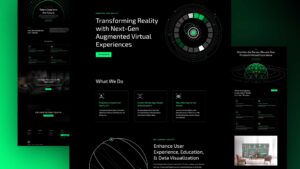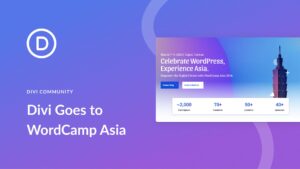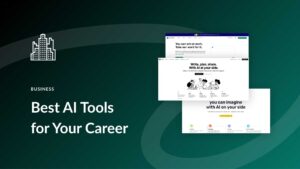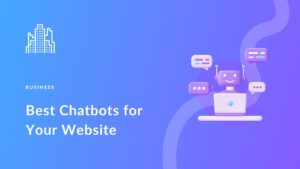The speed and performance of your WordPress website can make or break the user experience. WP-Optimize is a WordPress optimization plugin that can help give your site the performance boost it needs. In this WP-Optimize review, you’ll discover how WP-Optimize works, key features, pricing, alternatives, and more. Let’s dive in and explore how WP-Optimize can transform your online presence for the better.
What is WP-Optimize?
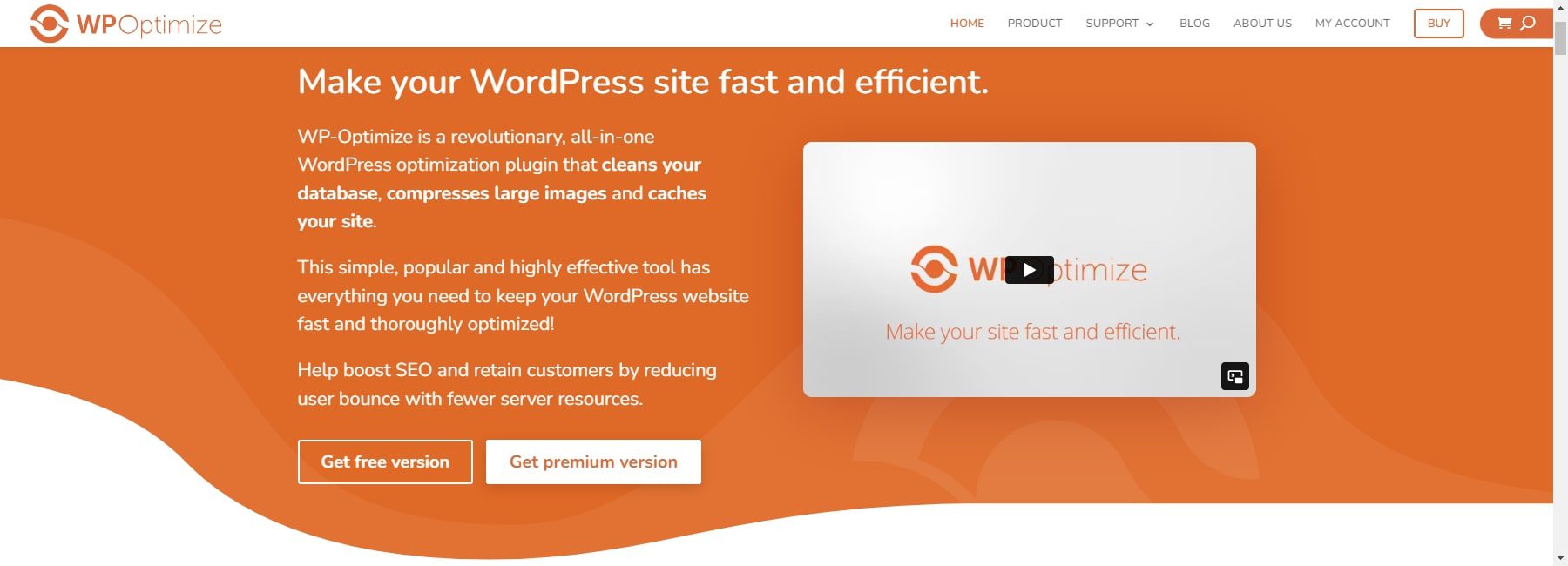
WP-Optimize is a performance and database optimization plugin for WordPress. It is an all-in-one tool with a suite of features that address various aspects of website optimization, primarily focusing on caching, database cleanup, and image compression. The ease of use and emphasis on database optimization sets this plugin apart from other performance plugins.
Importance of Optimizing Your WordPress Website
Optimizing your WordPress website is crucial because it can help improve your page load speed and SEO, creating a better user experience for your visitors. A slow website can lead to a loss of traffic and revenue, with as many as 40% of visitors leaving if a page takes longer than three seconds to load.
Using speed optimization plugins like WP-Optimize can help boost your Core Web Vitals, a set of metrics that measure the user experience of a website. They are designed to help website owners understand how their site performs regarding loading speed, interactivity, and visual stability.
For more, check out how to speed up your WordPress site.
WP-Optimize Review: User Interface and Ease of Use
The plugin is designed with beginners in mind, with clear instructions and intuitive controls. Most features can be activated with a single click. It integrates seamlessly into the WordPress dashboard with a clean and intuitive interface. The dashboard provides a straightforward overview of the optimization options, including database cleanup, image compression, and cache management.
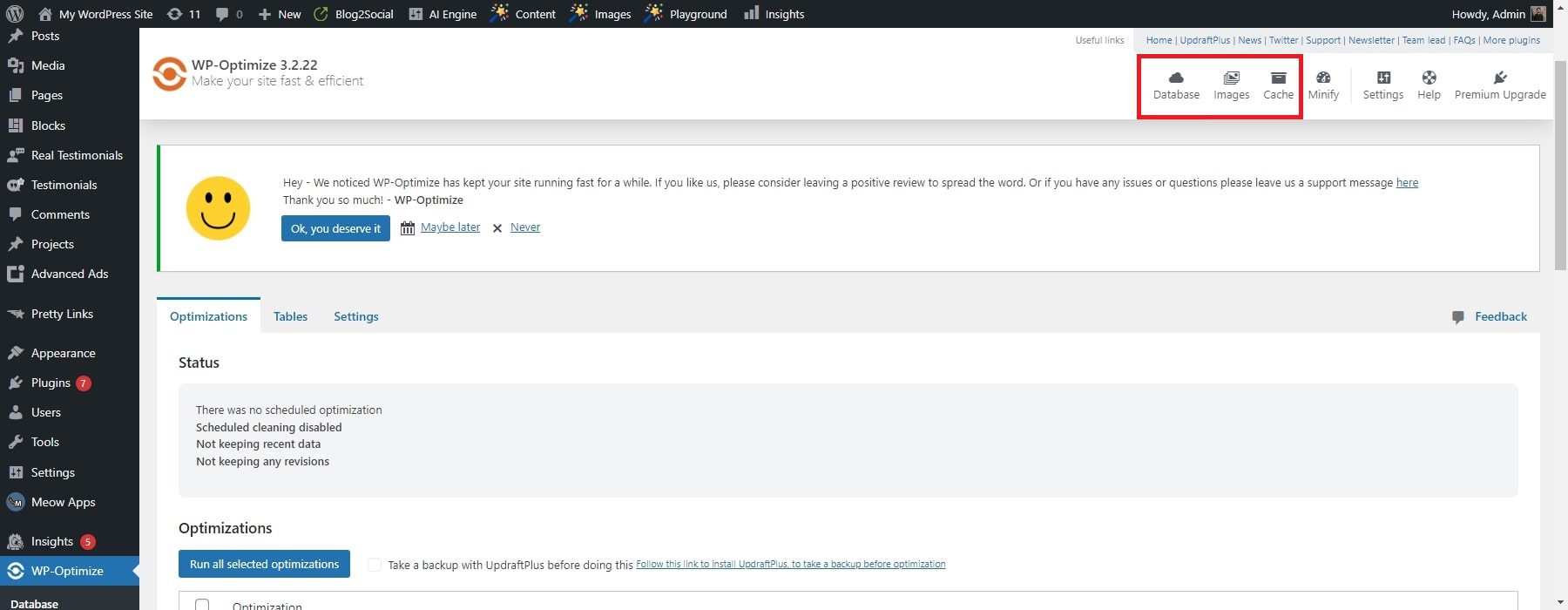
Starting with the database cleanup feature, it’s impressively simple to use. With just a few clicks, I can schedule regular cleanups to remove unnecessary data, such as post revisions, spam comments, and transient options. The interface displays the amount of space reclaimed after each cleanup, which provides a satisfying sense of accomplishment.

Key Features of WP-Optimize
WP-Optimize has everything a WordPress website needs to get your site running faster and smoother without all the work. And it is one of the few plugins that has database optimization built-in. Let’s explore some key highlights that set WP-Optimize apart from its competitors.
1. Database Optimization
One of WP-Optimize’s key features is database optimization. It allows you to clean and optimize your WordPress database, which can help reduce the size of your database and improve website speed.
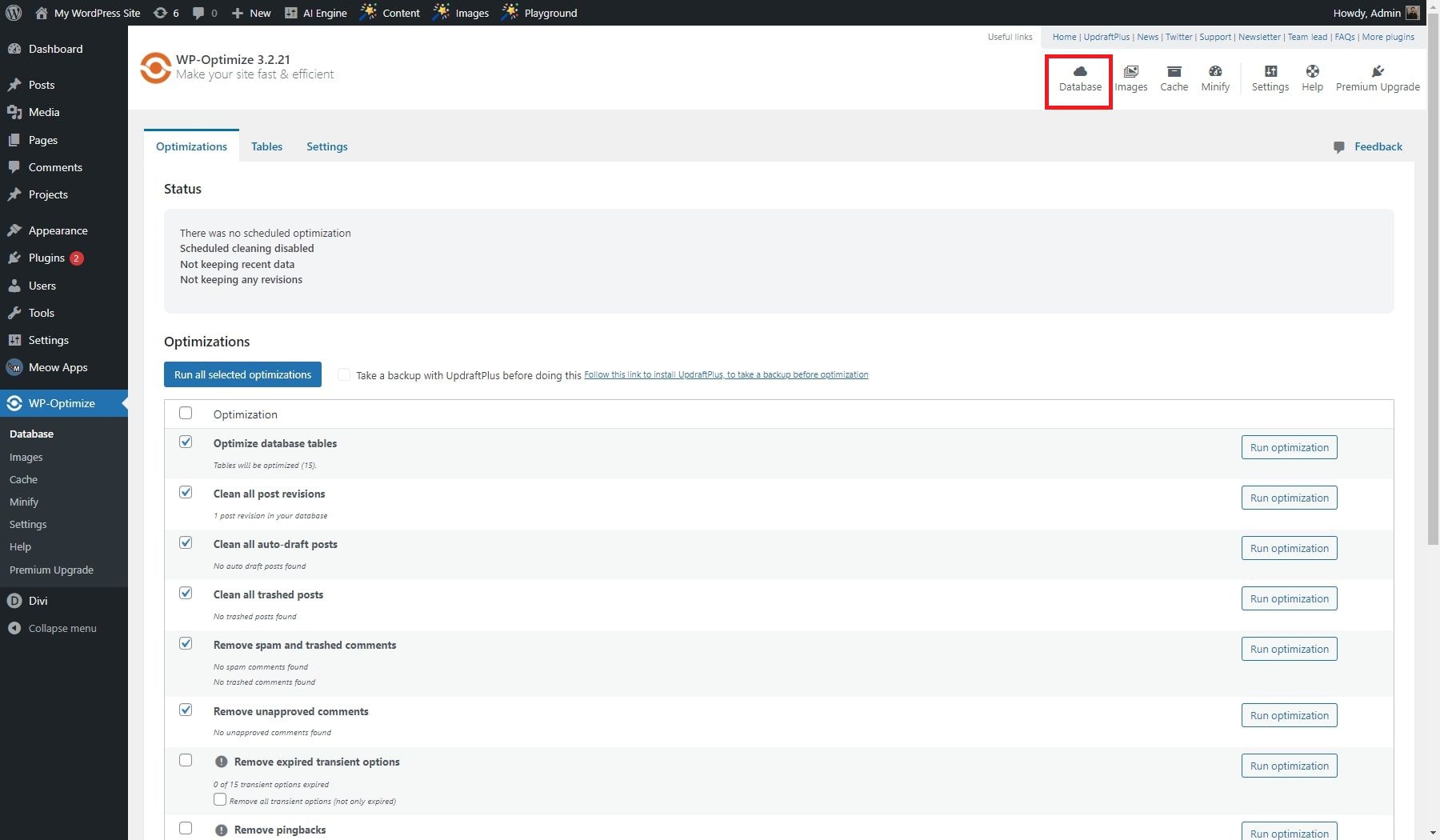
The database optimization feature does the following:
- Removes all the data you don’t need, like unwanted comments, post revisions, pingbacks, trackbacks, expired transient options, etc.
- Makes your MySQL tables clean and compact.
- Schedules automatic database clean-ups.
- Optimizes your database without needing to run manual queries.
- Can automatically create a backup of your database before optimization with Updraft Plus (learn more about Updraft Plus).
Yoast WooCommerce SEO for WordPress
To use the database optimization feature, click WP-Optimize on the left side of your WordPress Dashboard. Then, click on the top Settings tab. You will see a column called Auto Clean-up Settings. To enable automatic cleanup, click the Enable scheduled clean-up and optimization checkbox.
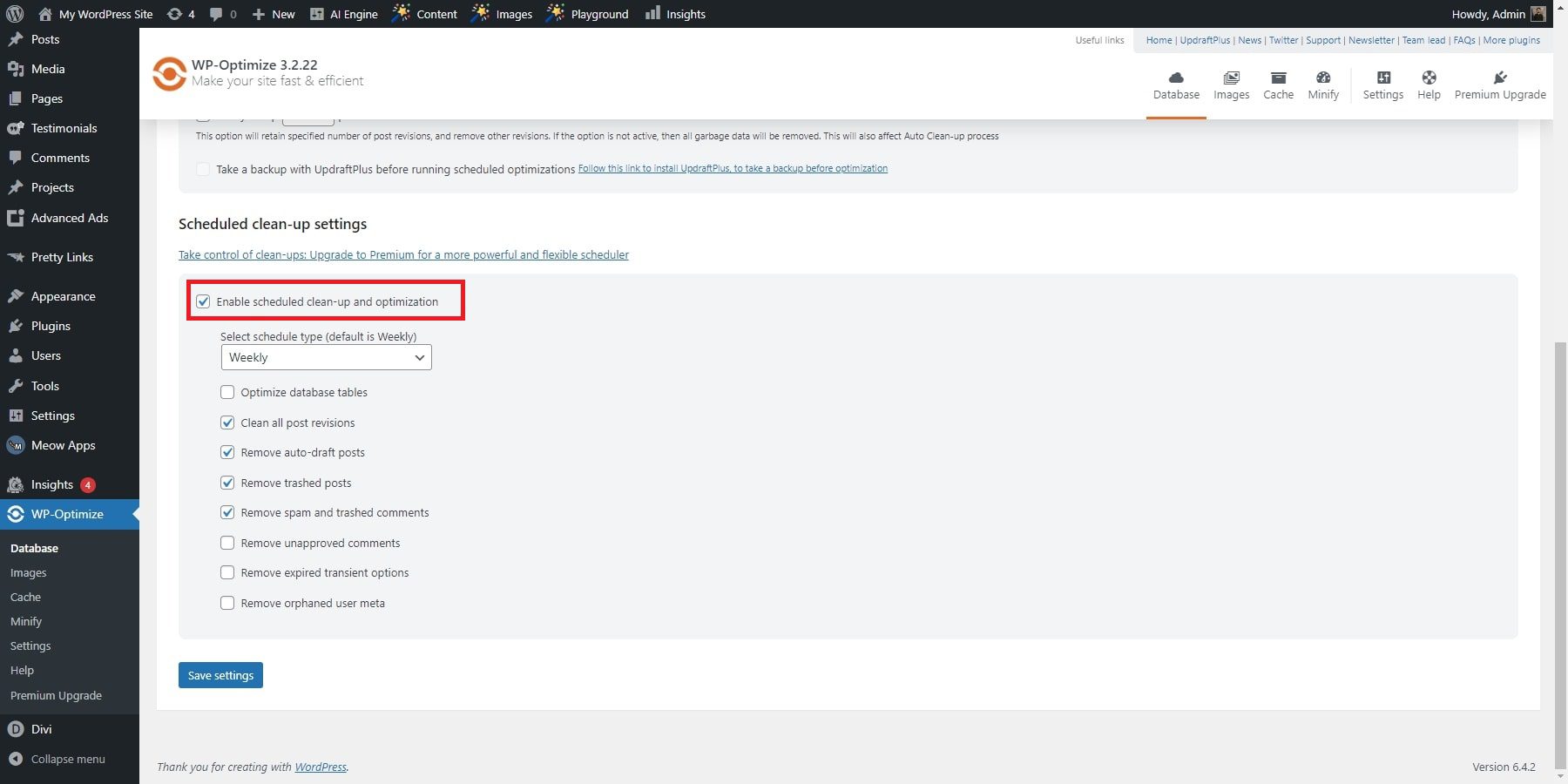
2. Image Optimization
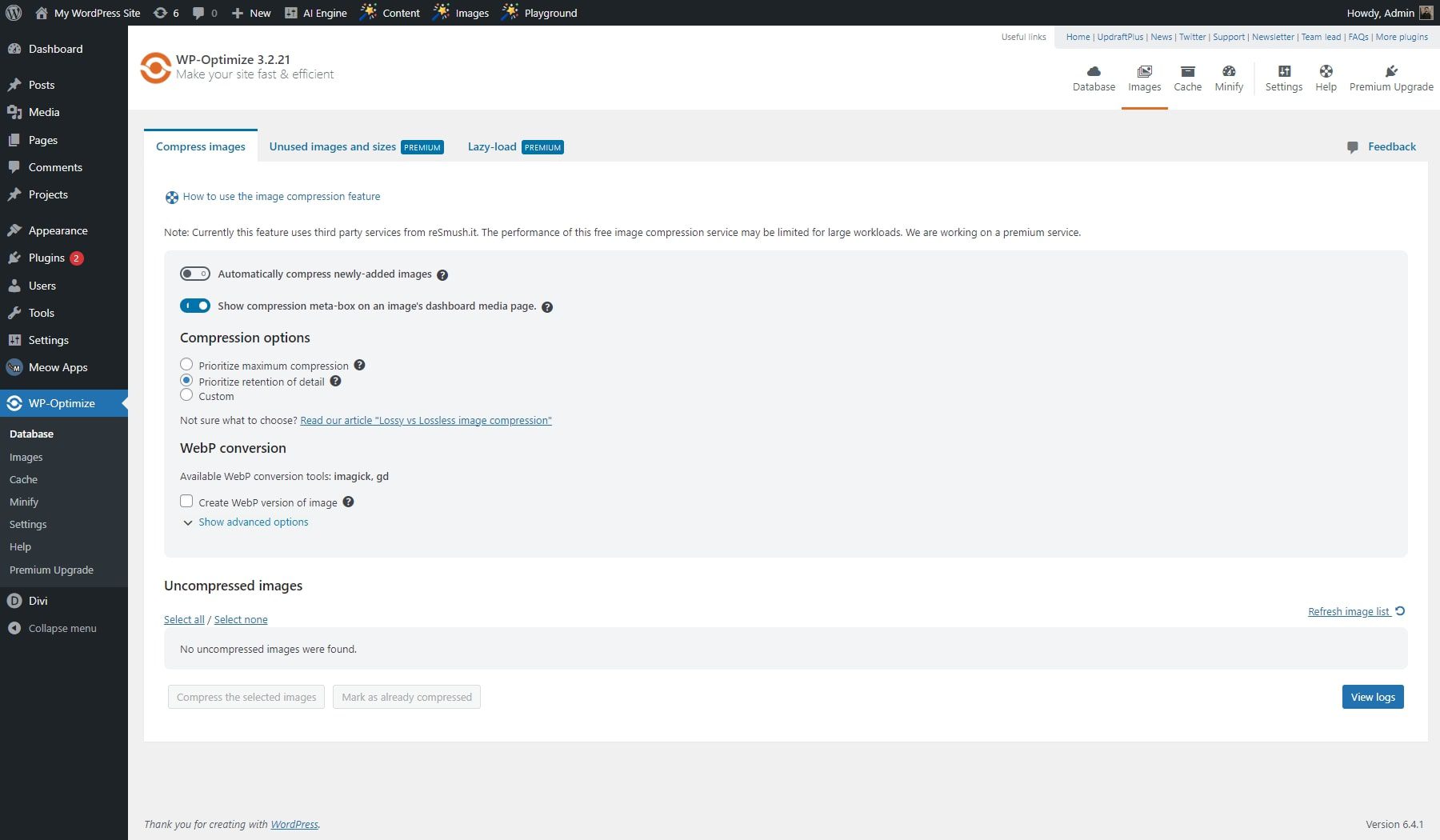
WP-Optimize has a range of options tailored for image optimization. The free version includes image compression, and the premium version has a couple of bonus features that will get rid of unused images and sizes and implement lazy loading for better page speed.
Regarding compression, WP-Optimize offers three distinct levels to suit various needs. Choose Maximum Compression for smaller, faster-loading images ideal for most websites. If maintaining image quality matters more, opt for Retention of Detail. Alternatively, the Custom option allows for a specific compression level between maximum efficiency and high quality. Beneath these settings, you’ll find a list of uncompressed images uploaded to your site. Select individual images or use the “Select All” option to compress them uniformly, which is especially useful if you have a mix of high-quality and less critical images.
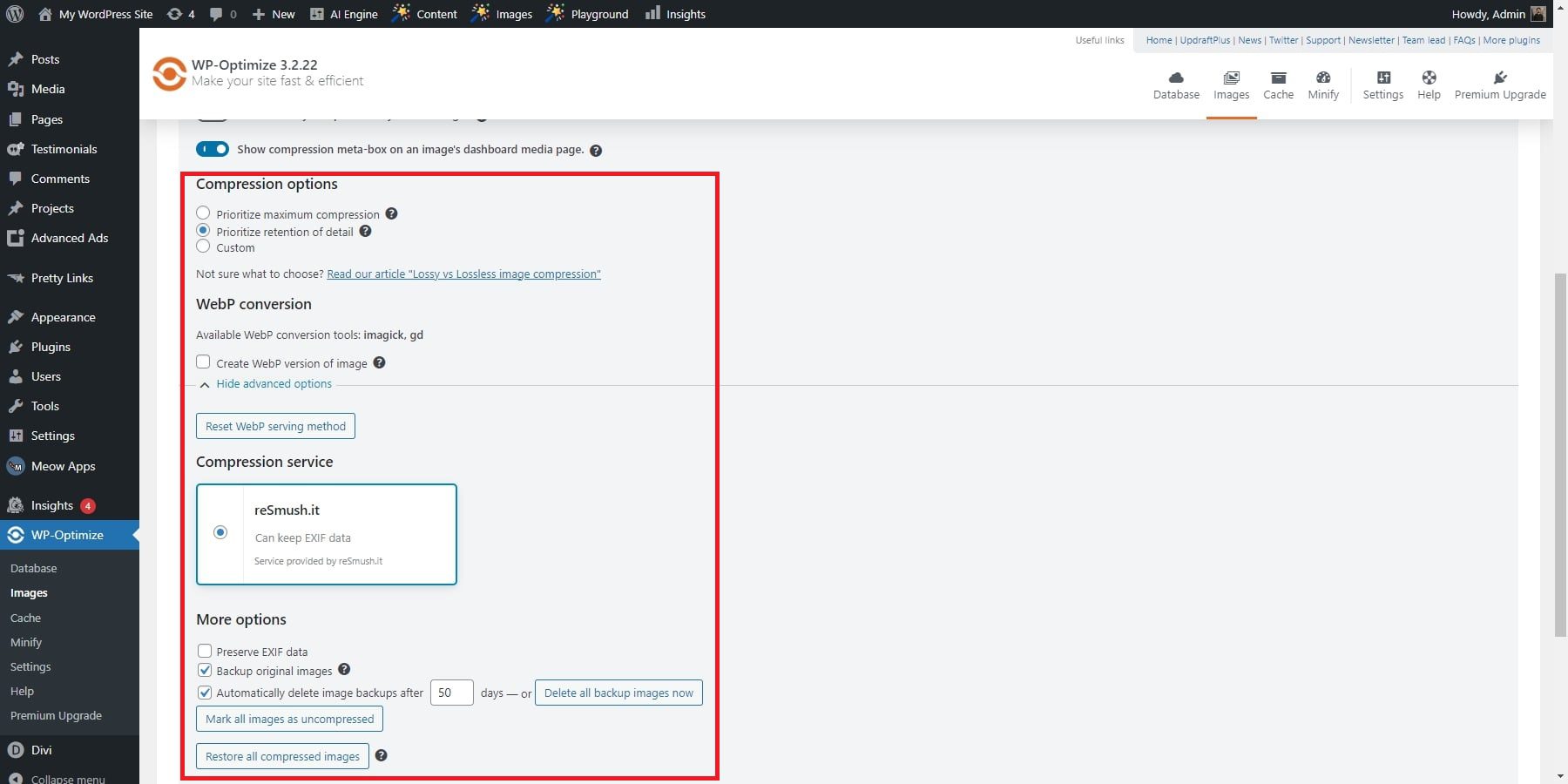
Remember, optimizing images isn’t just about speeding up your site—it significantly impacts user experience and SEO performance.
3. Caching Plugin
Caching is a technique used to speed up website performance by storing a temporary version of web pages. When a user requests a page, the cached HTML response is served instead of generating a new one. This significantly reduces load times and enhances user experiences.
You can enable caching with just one click in the WP-Optimize settings. Here are some key cache features of WP-Optimize:
- Cache Preloading: Simulates a visit to your site, ensuring cached files are served immediately from the first visit.
- GZIP Compression: Reduces the size of HTML, CSS, and JS files by delivering smaller, compressed files to the user’s browser.
- Preload Key Requests: Prioritizes loading critical resources (like font files) for improved page speed.
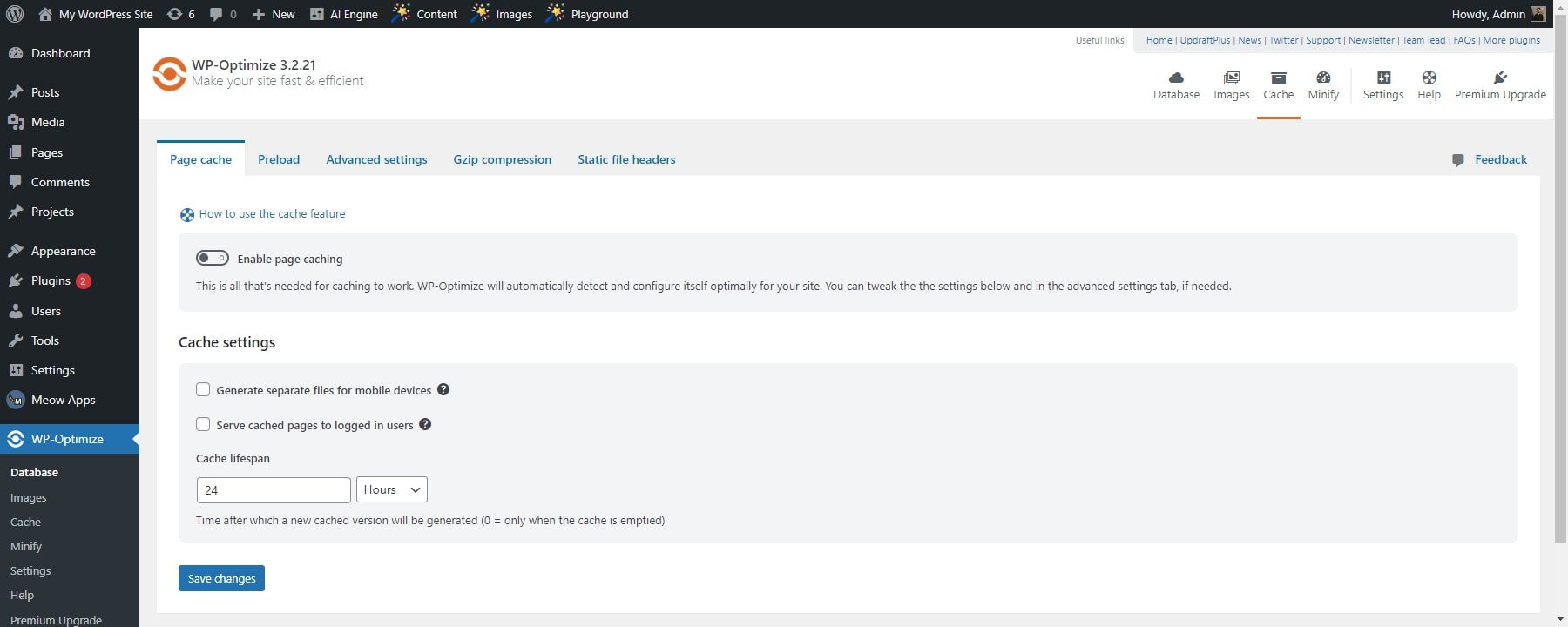
Unlike other caching plugins that may offer a broader range of features, WP-Optimize hones in on these critical aspects for optimal site speed. It’s a reliable choice for WordPress website owners aiming to improve user experiences and boost SERP rankings in Google.
4. Minify CSS and JavaScript
Minification is the process of removing unnecessary characters from code without affecting its functionality. This includes eliminating whitespace, comments, and other characters not essential to the code. Minification can help reduce the size of your CSS and JavaScript files, which can help improve website speed by reducing the amount of data that needs to be transferred from the server to the user’s browser.
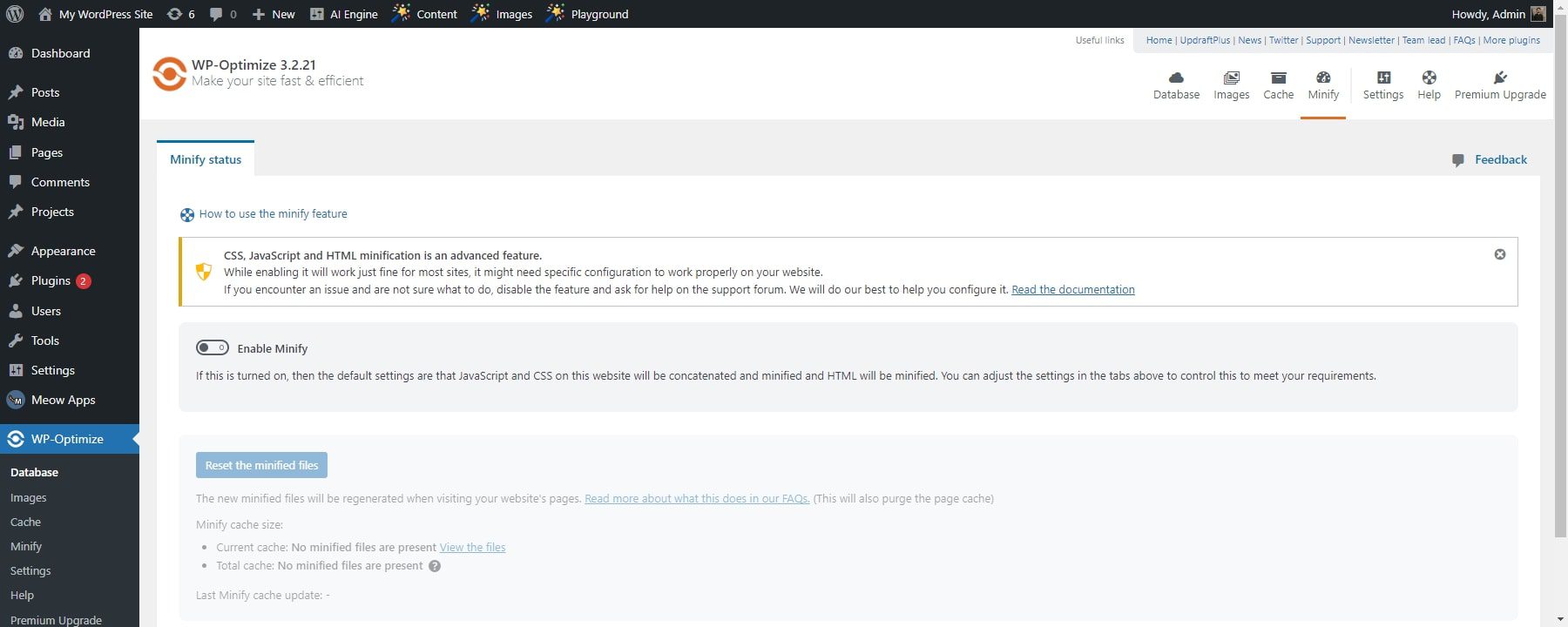
The Minify option in WP-Optimize works by combining and minifying the static assets of your website, including CSS and JavaScript files. To use the Minify, click WP-Optimize on the left side of your WordPress Dashboard. Then, click on the Minify tab. Here, you can choose which files you want to minify and optimize.
WP-Optimize Review: Pros and Cons
Let’s take a closer look at the key strengths and weaknesses of WP-Optimize based on our research.
Pros
- The free version is surprisingly feature-rich, providing basic caching, database optimization, and image compression.
- It has a user-friendly interface, making it accessible even for non-technical users.
- Optimizes database with robust options to improve performance.
- It lets you back up your database and files before making any changes, giving you peace of mind and the ability to revert if something goes wrong easily.
- The image optimization options are simple and powerful. WP-Optimize identifies and compresses images to your preferred lossy or lossless settings, optimizing performance.
Cons
- WP-Optimize Plugin lacks advanced image optimization options besides lazy loading.
- Doesn’t integrate with Content Delivery Networks (CDNs).
- Doesn’t provide features for optimizing files beyond minification.
WP-Optimize Review: Pricing
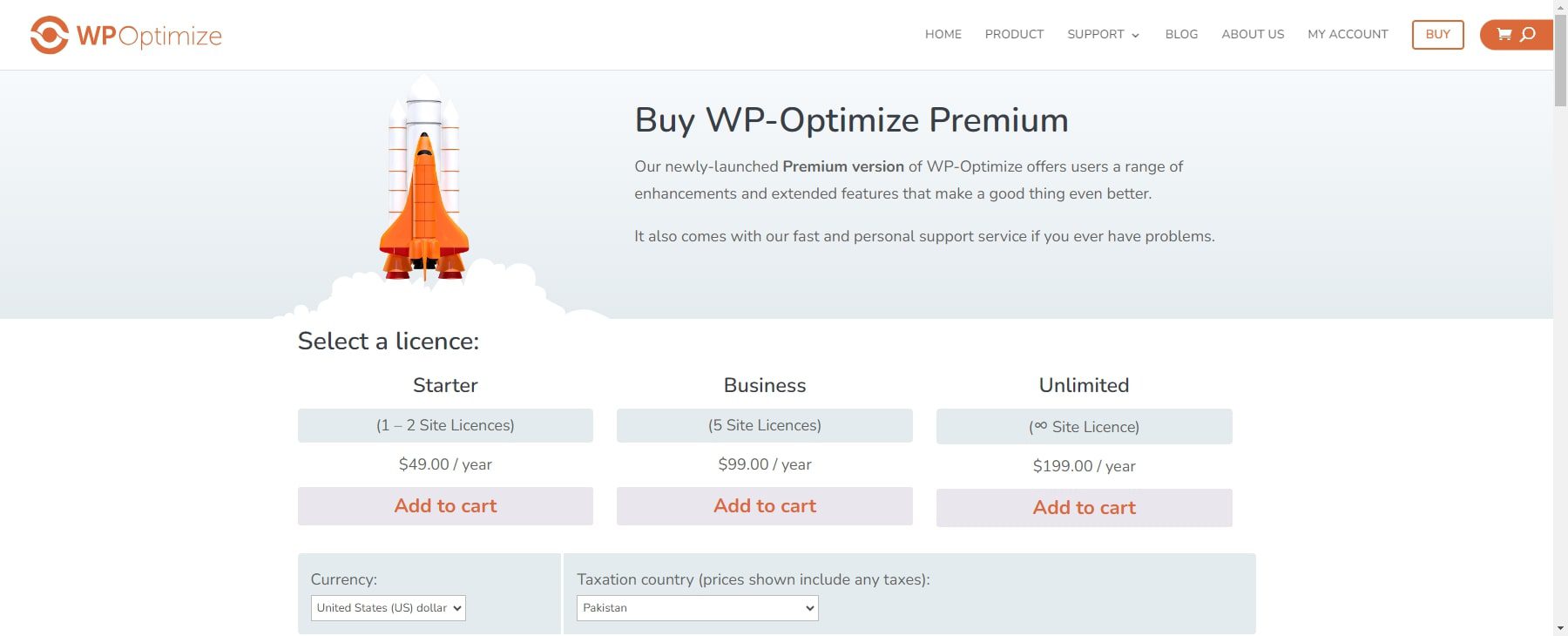
WP-Optimize Plugin offers three pricing plans: Starter, Business, and Unlimited.
- The Starter plan costs $49 per year and provides one or two site licenses.
- The Business plan costs $99 per year and provides five site licenses.
- The Unlimited plan costs $199 per year and provides unlimited site licenses.
The main difference with each price is the number of site licenses. Each premium plan offers users a range of enhancements and extended features that make a good thing even better. Each includes multisite support, advanced optimization options, enhanced logging and reporting, and more. It also comes with a fast and personal support service if you have problems.
WP-Optimize Alternatives
WP-Optimize may not be the best solution for you, especially if you don’t need database optimization and are looking for more robust speed optimization features. Here are a few alternatives to consider:
1. WP Rocket
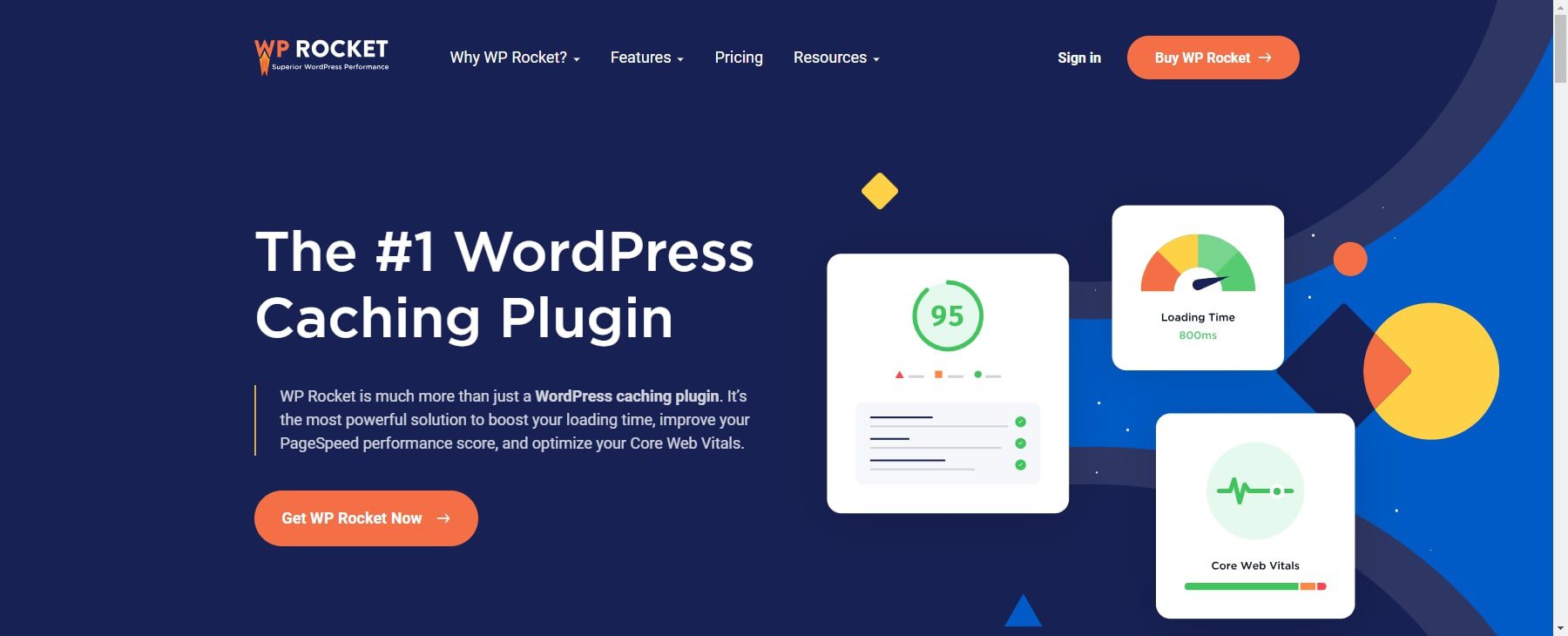
WP Rocket aims to enhance your website’s speed and overall optimization. It offers robust caching features like page caching, preloading, and file minification, significantly improving website loading times. Moreover, it works seamlessly with most themes and plugins and boasts compatibility with popular tools like WooCommerce.
When comparing WP-Optimize and WP Rocket, you’ll find that WP Rocket specializes in robust caching and speed optimization, while WP-Optimize focuses on database and image optimization. Overall, WP Rocket offers more advanced features, which might require technical understanding.
2. Autoptimize
Autoptimize is intended to increase website performance by optimizing several parts of your WordPress site. Its main aim is code optimization, specifically minifying and merging CSS, JavaScript, and HTML files. It improves website loading times by lowering file size and the amount of server queries.
Autoptimize compresses your website’s CSS, JavaScript, and HTML files. Compression removes superfluous characters (such as whitespace and comments) from these files. Smaller files load faster, which leads to better performance.
The plugin also converts several CSS and JS files into a single file. Fewer requests to the server result in faster loading times. However, be cautious when combining files, as it can sometimes cause compatibility issues with certain themes or plugins.
3. W3 Total Cache
W3 Total Cache optimizes WordPress websites but serves a different purpose than WP-Optimize. It configures your website to leverage page caching as well as browser caching, encouraging visitors’ browsers to store certain files locally for even faster subsequent visits. It also integrates with Content Delivery Networks (CDNs) for geographically distributed storage and faster content delivery worldwide.
If your primary concern is speeding up your website’s loading speed, W3 Total Cache’s page caching and other features can be very effective. However, it requires more technical knowledge and configuration compared to WP-Optimize, so a basic understanding of caching mechanisms is helpful.
The Verdict
We highly recommend using WP-Optimize, especially for beginners. It offers a range of core tools to enhance your WordPress performance. It is a solid overall solution for optimizing your site’s databases, image compression, caching, minification, and clearing out unnecessary data. Its affordability and ease of use make it one of the best performance plugins for new website owners.
Ready to supercharge your WordPress site? Go through our list of best WordPress cache plugins. Unlock a faster, more efficient website with just a few clicks. Try WP-Optimize now and watch your site soar to new heights of performance and user satisfaction!