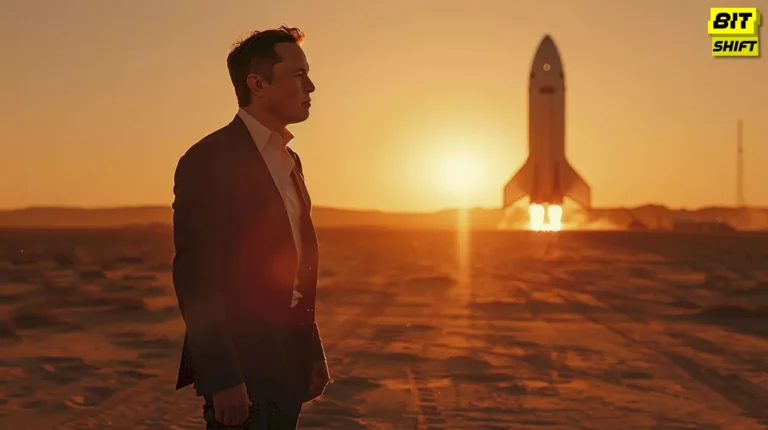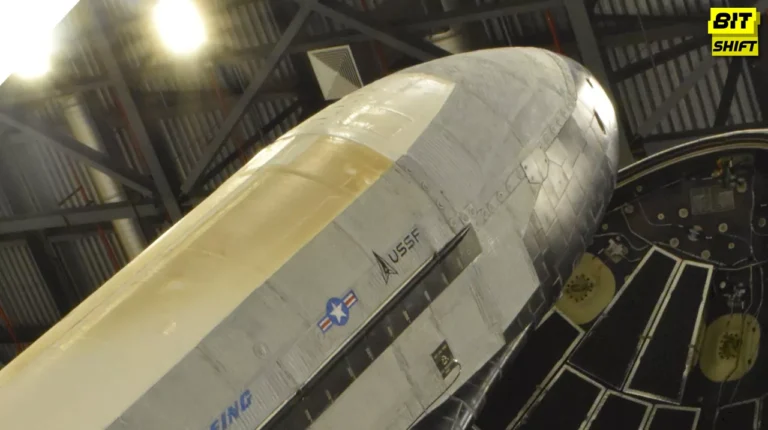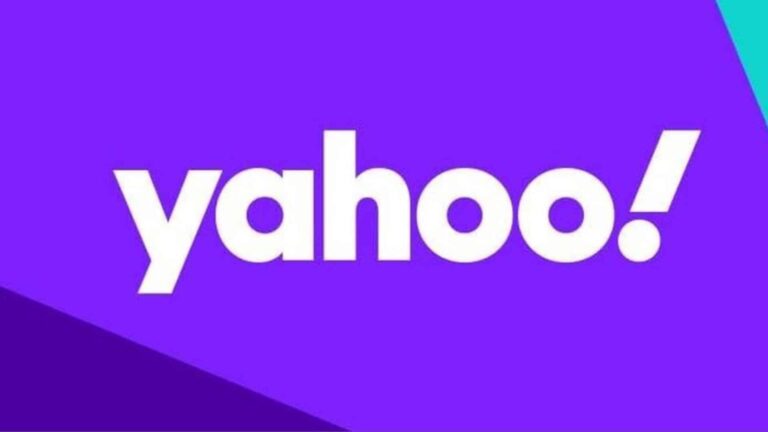Instagram has become an important part of everyone’s life. This app allows us to share memories, connect with people, and have access to worldwide content. However, similar to any other app, it might face some problems and a lack of performance due to cache data. Besides, clearing this cache data can help you use Instagram smoothly. This article will provide you with a guide on how to clear Instagram cache.
What is cache?
The cache is the temporary data stored by an app. It aims to run the app faster by saving previously accessed data and not fetching that data every time you use the app. While it specifically improves performance, sometimes it can lead to issues such as slow loading, app crashes, and more.
Why clear the Instagram cache?
There are many reasons why you should consider clearing the Instagram cache.
Improve app performance
The stored cache data can slow down the performance of the app, and clearing it will make Instagram more efficient.
Storage space
The accumulated cache data can use a large amount of storage space on the device. Therefore, cleaning it will give users more storage space on the device.
Loading issue
The cache data that gets corrupted might cause problems and make it difficult to load the content on the app.
Crashes on the app
Deleting the cache data might be the solution to bugs and crashes in an app, as they might be caused by the corrupted cache data.
Also Read – Is Soap2Day Safe or Not? Explore Alternatives for Secure Streaming
Is deleting the Instagram cache safe?
Yes, it is safe to clear Instagram cache, and it improves the performance of an app or the overall device. Clearing it will give you a larger storage space on our device and fix any problems that you might be facing because of it. However, it should be noted that clearing the cache means clearing the stored temporary data. So, users might need to log into the app again and save the temporary settings again, as all the previous data might have been gone.
Since it is a safe process, there is nothing to be worried about. However, you should be aware of the data that will be deleted after clearing the cache and saving the data that has the potential to affect your convenience and use of the app.
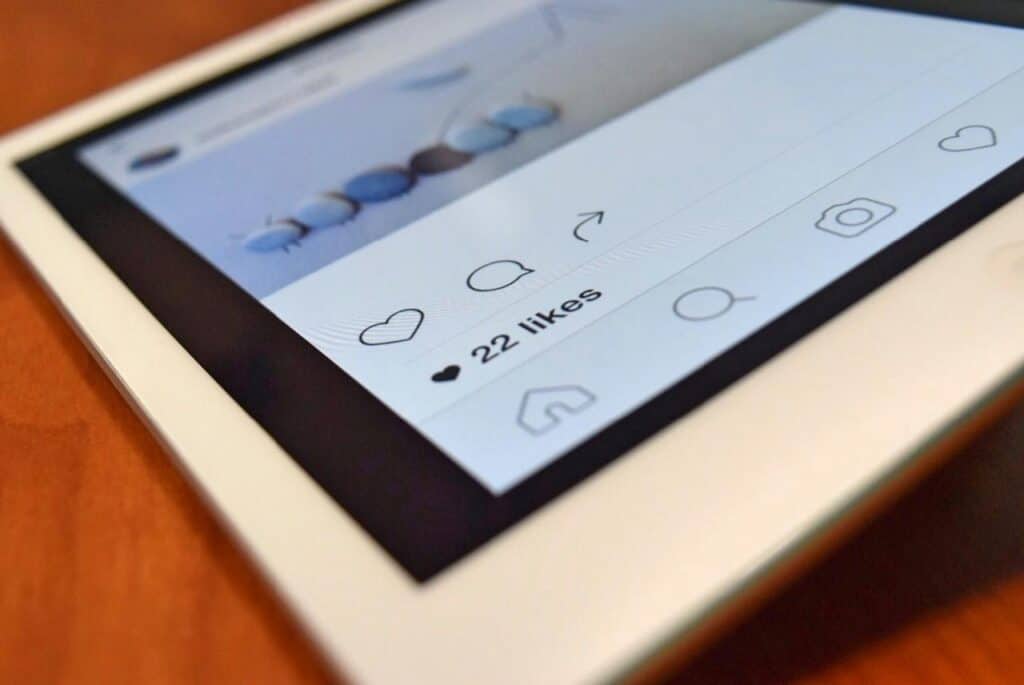
How to clear the cache on Instagram for Android
- Open the settings app on your mobile phone.
- Tap on the “Apps” or “Application” option on the settings app.
- Go to the list of installed apps and click on “Instagram.”
- Click on the “storage or cache” option.
- Click on the “clear cache” option.
- A confirmation will be prompted; confirm to clear the cache.
- Go to the Instagram app to see any visible improvements.
How to clear the Instagram cache on an iPhone
- Open the settings app on your Apple mobile phone.
- Tap on the “general” option in the settings app.
- Tap on “iPhone storage,” and you will find a list of all the apps and their storage.
- Click on “Instagram” from the list.
- Tap on “delete app,” and Instagram will be deleted from your device. It should be noted that deleting the app does not mean deleting your account. Furthermore, you can always open your account later, and you just need to remember your account credentials.
- Go to the Apple App Store and reinstall Instagram.
- You can log in to your account with a cache-less version of Instagram on your device.
If you are wondering how to clear the Instagram cache without deleting the app on your iPhone, then sorry to break it to you, but there is no other option. Some iOS apps allow you to delete their cache files, but Instagram is not one of them. So, you will need to delete the app if you wish to clear the cache of Instagram. Moreover, you should save or remember your Instagram account’s login credentials beforehand.
Also Read – Instanavigation: View Instagram Story Anonymously, It’s Review & Alternatives
Deleting your data from Instagram
- Other than clearing the cache, Instagram allows you to delete your data from the platform as well.
- Go to the access data section.
- Delete the unwanted data under the account activity section.
- The apps and websites button also saves you data when using third-party services through Instagram. If you have been using any other website or app, they will get access to view the data on your Instagram profile.
- Instagram uses your search history to place targeted ads on your feed. Go to the “search history” button to delete this information.
Moreover, if you are still wondering how to delete your Instagram data, then deleting your accounts is one of the easiest ways to remove your information from all social media accounts.
Conclusion
To sum it up, this article has mentioned ways to clear Instagram cache and stored data. However, it is not guaranteed that the app will work faster the next time. Besides, it can also get slower for some time as all the temporarily saved data will be deleted, and Instagram will take some time to load.