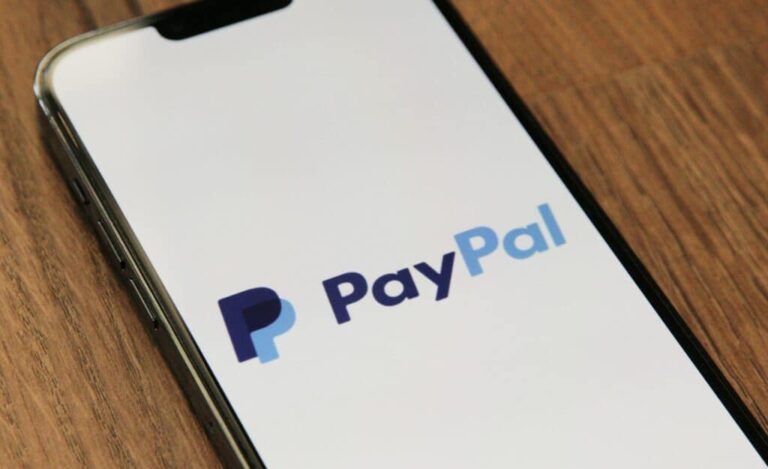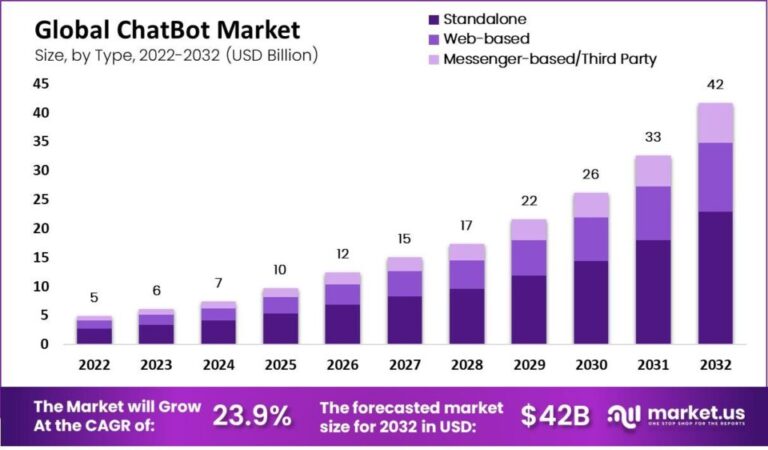Worried about an Unnecessary Payment Alert From “Google Disney Mobile Charge” and willing to cancel it? Read this Guide for Perfect Assistance!
Have you come across a charge issued by Google Disney Mobile in your credit card statement? Initially, there were many queries regarding Google’s charges and payments. Now, there are issues with the Google Disney Mobile Charge.
However, if you are not aware of the same and are still looking for an explanation to resolve your issue. Worry not, we will get you covered. Read this article to know more about it,
What is Google Disney Mobile Charge?
Google Disney Mobile Charge are fee amount that features in your credit card bills
Disney ESPN for the payments done for Google Play apps. Additionally, these charges may be anything including apps, games, movies, or other digital content. However, in many cases, the app name doesn’t show up and features a different one. Owing to this reason, the user couldn’t remember any payment made under this name. Meanwhile, we have listed some of the reasons why the fee would be showing up on your credit card amount.
Disney ESPN
Disney ESPN, the American Multinational Sports Conglomerate, can be one of the reasons behind Google Disney Mobile Charge on credit cards.
Meanwhile, if you have logged in on ESPN and can confirm that this was the source of your bill, you can easily cancel it. All you need to do is check Google Play subscriptions and cancel ESPN from it. And, you’re done. As soon as you cancel, no charge will appear from then on.
Also Read – What are Impressions on LinkedIn? How to Track
Hulu
For those who are unversed, Hulu is also technically a Walt Disney-owned company. Hence, if you have previously subscribed to the streaming giant, Hulu’s subscription can show up as Google Disney Mobile Charge.
While Hulu doesn’t charge for a 30-day trial, you have to pay as soon as the 30-day trial ends. However, if you don’t wish to keep it, cancel the subscription before you have to pay for the same.
Disney Games
Another reason for charges can be mobile games and app purchases. However, there might be a chance that this doesn’t hint at any subscription. Meanwhile, this fee can be used for purchasing a single or multiple games.

Moreover, you can also find Google Disney Mobile charges if you have made in-app purchases. You should always keep a check on what your kid is purchasing on their smartphone or tablet.
Moreover, Disney games which can charge you are,
- Disney Frozen Free Fall
- Disney Frozen Adventures
- Castle of Illusion Starring Mickey Mouse
- Disney Emoji Blitz
- Disney Tsum Tsum
- Disney’s Heroes: Battle Mode
- Disney Sorcerer’s Arena
- Inside Out Thought Bubbles
- Disney POP TOWN
- Where’s My Water?
- Crossy Road
- Disney’s Team of Heroes
- Disney Colouring Town
- Disney Maleficent Free Fall
How to Identify Google Disney Mobile Charge on your account?
If you are suspicious about any fraudulent charge, look for the charges made through the Google Play Store. Meanwhile, these transactions usually include the words “Google” or “Disney Mobile” in the transaction alert. However, if you don’t recognize any Google Disney Mobile Charge, contact your respective bank or credit card company immediately to report any suspicious activity.
Also Read – What is Google WM Max LLC Charges and How to Manage Them
What is Disney Mobile Mountain Charge?
Although the Internet has very little information about Disney Mobile Mountain Charge, we can relate it to Google’s headquarters which is located in Mountain View, California (1600 Amphitheatre Parkway, Mountain View, California). Hence, this might be similar to Google Disney Mobile Charge

How to cancel Google Disney Mobile Charge?
If you confirmed the source bill owing to which this payment alert featured among the credit card bill and are willing to cancel the same, you need to follow these simple steps. Go to the Google Play subscriptions and you can see all your purchases and subscriptions on the page. All you need to do is to cancel those subscriptions.
How to Avoid Unintentional Subscriptions and Payments?
In many households, kids end up subscribing to unnecessary apps because they aren’t aware of device handling. In this case, you should always ensure that you have turned on authentication for purchases on Google Play. Meanwhile, read this Google Guide to know how to turn it on.